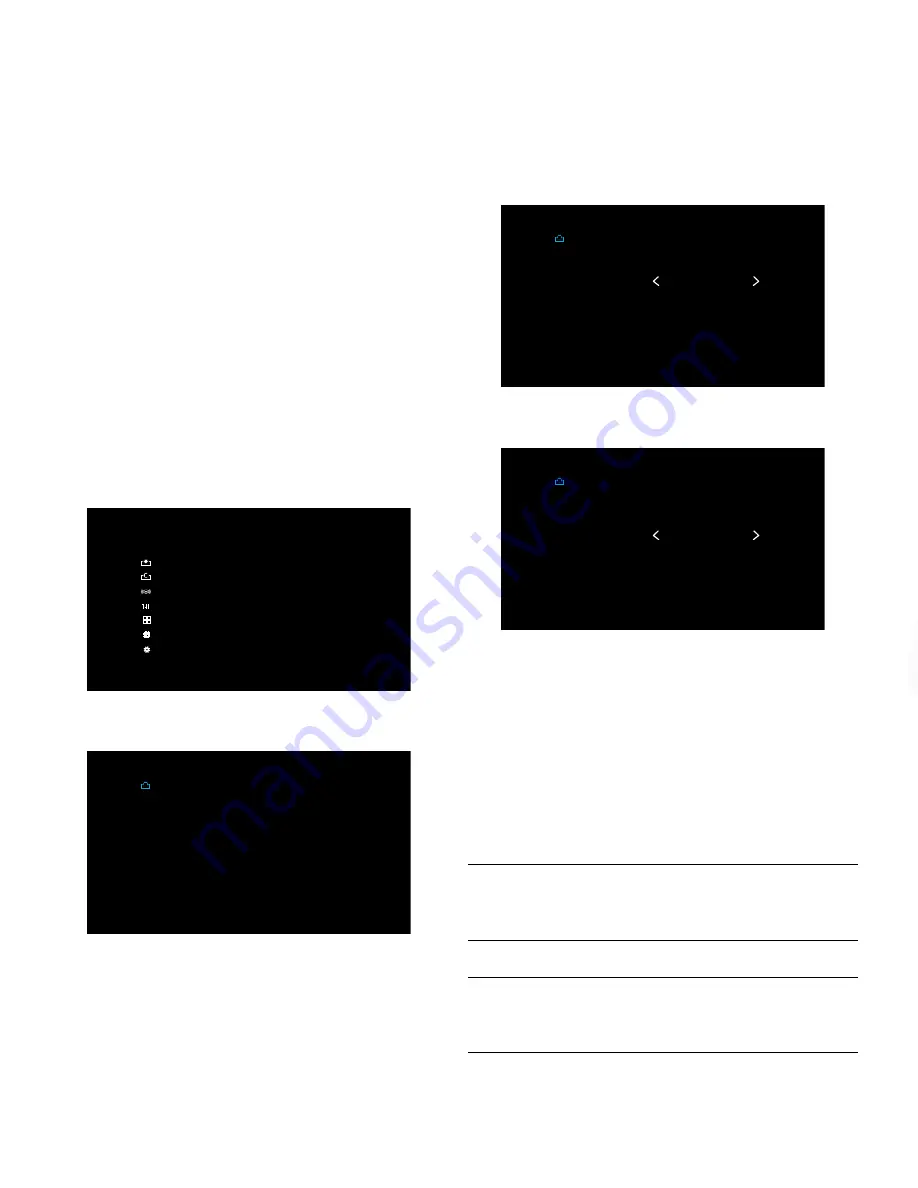
AVR
10
Connections
9. Measure the distance from each speaker to the listening position, and write it down.
(Even if all of your speakers are the same distance from the listening position, you will
need to do this.)
10. Enter the distance that you measured from each speaker to the listening position.
Select a speaker, then use the Left/Right buttons to change the measurement.
You can enter distances between 0 and 30 feet (9.1m). The default distance for all
speakers is 10 feet.
• If you want to use metric measurements, select “Unit” and use the Left/Right buttons
to change the units to meters.
11. When you’re finished, press the OSD/Menu button to exit the menu system.
Assign Connectors to the AVR’s Source Buttons
1. Review the input connections you listed on the
Source Buttons and Assigned
Connectors
table, on page 4. Note what changes (if any) you want to make from the
default connector assignments that appear on the list.
2. Turn on your TV and select the TV input where you connected the AVR in
Connect Your
TV
, on page 3.
3. Press the remote control’s OSD/Menu button. The AVR’s on-screen display (OSD) setup
menu will appear on the TV. (Note: If you have used a composite video connection to
your TV, the OSD menus will not appear on your TV. Follow the steps below using the
AVR’s front-panel display.)
M A S T E R M E N U
S o u r c e S e l e c t
S o u r c e S e t u p
S u r r o u n d M o d e
S p e a k e r S e t u p
Z o n e 2
N e t w o r k
S y s t e m S e t u p
4. Use the remote’s arrow and OK buttons to select “Source Setup” and use the left/right
arrow buttons to select a source button with connectors that you want to re-assign.
S o u r c e S e t u p
S o u r c e
T i t l e
V i d e o I n
A u d i o I n
T o n e
B a s s
T r e b l e
N i g h t M o d e
L i p S y n c
D i s c
H D M I 2
H D M I 2
O F F
0
0
O F F
0 m S
5. Select “Video In” and select the video input connector you want to assign to the source
button. Press the OK button. NOTE: If you select an HDMI connector as the Video Input,
the Audio Input will automatically change to the same HDMI connector. You cannot use
a different audio input with an HDMI video input.
S o u r c e S e t u p
S o u r c e
T i t l e
V i d e o I n
A u d i o I n
T o n e
B a s s
T r e b l e
N i g h t M o d e
L i p S y n c
D i s c
H D M I 3
H D M I 3
O F F
0
0
O F F
0 m S
6. If you have not selected an HDMI connection for Video In, select “Audio In” and select
the audio input connector you want to assign to the source button. Press the OK button.
S o u r c e S e t u p
S o u r c e
T i t l e
V i d e o I n
A u d i o I n
T o n e
B a s s
T r e b l e
N i g h t M o d e
L i p S y n c
D i s c
C o m p o s i t e 1
O p t i c a l 1
O F F
0
0
O F F
0 m S
7. Press the remote’s Back/Exit button and repeat steps 3 – 6 for the remaining source
buttons with connectors you want to re-assign.
You are now ready to enjoy your AVR!
IMPORTANT: For complete information about using all of your audio/video
AVR’s features and capabilities, download the
AVR 1710/AVR 1610/
AVR 171-230/AVR 161-230/AVR 171-230C/AVR 161-230C Owner’s
Manual or AVR 1510/AVR 151-230/AVR 151-230C Owner’s Manual
from
www.harmankardon.com.
For easy control of your AVR with a hand-held device, download the free app
from iTunes App Store for compatible Apple products, or from Google Play for
compatible Android powered smartphones and tablets.
General Specifications
Power consumption
(AVR 1710/AVR 171):
(AVR 1610/AVR 161):
(AVR 1510/AVR 151):
<0.5W (standby);
XXX
W (maximum)
<0.5W (standby);
XXX
W (maximum)
<0.5W (standby);
XXX
W (maximum)
Dimensions (W x H x D):
17-5/16" x
XX
" x
XX
"
(440mm x
XX
mm x
XX
mm)
Weight
(AVR 1710/AVR 171):
(AVR 1610/AVR 161):
(AVR 1510/AVR 151):
XX
lb (
XX
kg)
XX
lb (
XX
kg)
XX
lb (
XX
kg)













