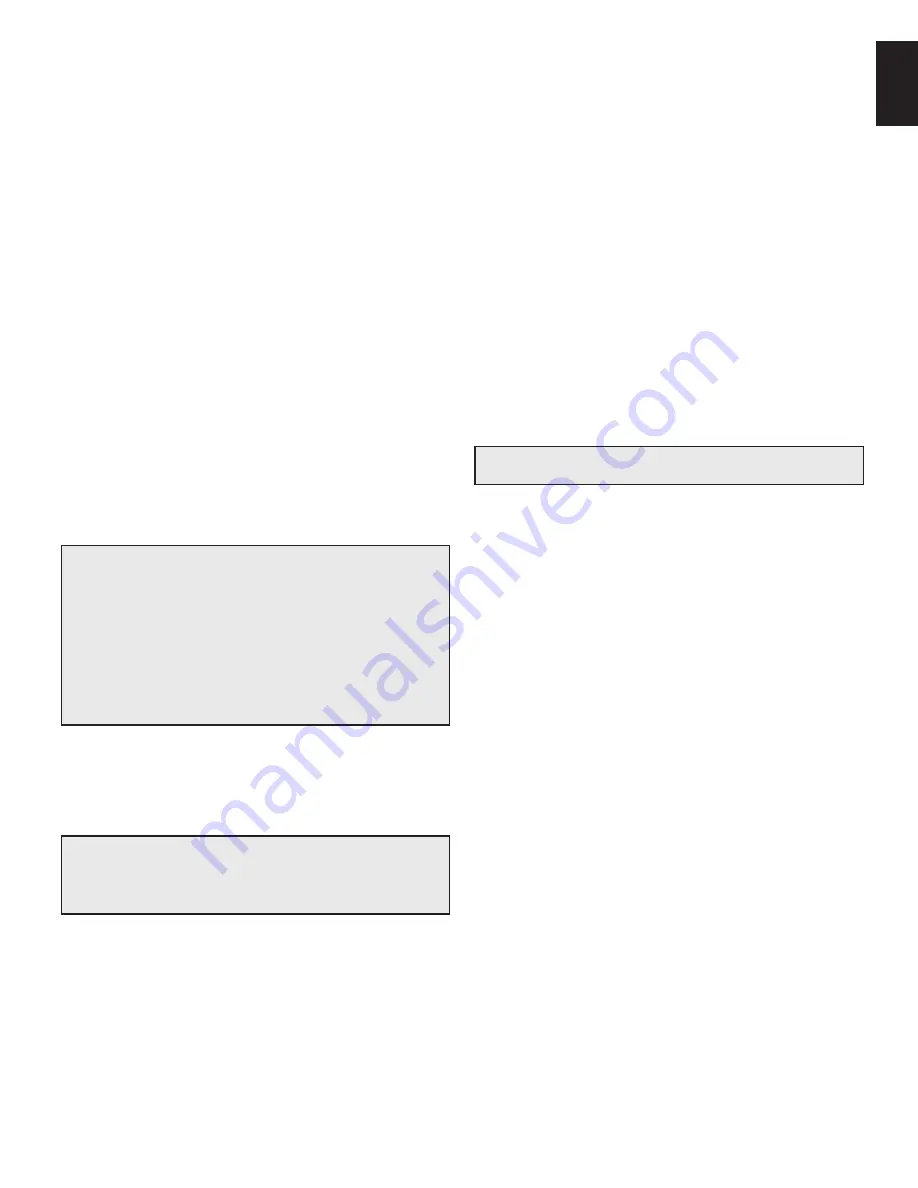
English
AVR
Rear-Panel Connectors
7
Rear-Panel Connectors, continued
Digital Audio connectors:
If your non-hdMI source devices have digital outputs,
connect them to the AVr’s digital audio connectors. note: Make only one type of digital
connection (hdMI, optical or coaxial) from each device. See
Connect Your Audio and Video
Source Devices,
on page 16, for more information.
Radio Antenna connectors:
connect the supplied AM and FM antennas to their
respective terminals for radio reception.
Analog Audio connectors:
the following analog audio connectors are provided:
Analog Audio Input connectors:
•
use the AVr’s Analog Audio Input connectors for
source devices that don’t have hdMI or digital audio connectors. See
Connect Your
Audio and Video Source Devices,
on page 16, for more information.
Zone 2 Out connectors (AVR 1710/AVR 171 only):
•
connect these jacks to an
external amplifier to power the speakers in the remote zone of a multizone system.
Network connector:
If your home network is wired, use a cat. 5 or cat. 5e ethernet
cable (not supplied) to connect the AVr’s network connector to your home network to
enjoy Internet radio and content from dlnA-compatible devices that are connected to the
network. See
Connect to Your Home Network,
on page 18, for more information.
Subwoofer Pre-Out connector:
connect this jack to a powered subwoofer with a line-
level input. See
Connect Your Subwoofer,
on page 15, for more information. note: the
AVr 1710 and AVr 171 have two subwoofer connectors.
HDMI Output connectors:
If your tV has an hdMI connector and you are connecting
hdMI source devices to the AVr, use an hdMI cable (not included) to connect it to
the AVr’s hdMI out connector.
NOTE:
the AVr 1710 and AVr 171 have two hdMI out
connectors.
Notes on using the HDMI Output connector:
when connecting a dVI-equipped display to the hdMI out connector, use an
•
hdMI-to-dVI adapter and make a separate audio connection.
Make sure the hdMI-equipped display is hdcp (high-bandwidth digital content
•
protection)-compliant. If it isn’t, do not connect it via an hdMI connection; use an
analog video connection instead and make a separate audio connection.
AVr 1710/AVr 171 only: If you have connected a 3d-capable tV to hdMI out 1
•
and a 2d-capable tV to hdMI out 2, the AVr will not allow 3d playback when
both tVs are powered on. to watch 3d content, turn off the AVr and both tVs,
then first turn on the 3d tV, then turn on the AVr, and finally turn on the 3d
source device. do not turn the 2d tV back on.
HDMI/MHL Input connector:
If you have a roku Streaming Stick or other Mhl-capable
device, connect it only to this hdMI/Mhl In connector. If you do not have an Mhl device
you can use this connector for an hdMI-capable device.
Speaker connectors:
use two-conductor speaker wire to connect each set of terminals
to the correct speaker. See
Connect Your Speakers,
on page 14, for more information.
NOTE:
the Assigned Amp speaker connectors (AVr 1710/AVr 171 only) are used
for the surround back or Front height channels in a 7.1- channel home theater, or
you can reassign them to a remote room for multizone operation or to front height
channels for dolby
®
pro logic IIz operation. See
Place Your Speakers
, on page 11,
for more information.
Analog Video connectors:
the following Analog Video connectors are provided:
Composite Video Input connectors:
•
use composite video connectors for video
source devices that don’t have hdMI connectors. You will also need to make an
audio connection from the source device to the AVr. See
Connect Your Audio and
Video Source Devices,
on page 16, for more information.
Composite Video Monitor Out connector:
•
If your tV or video display does not
have an hdMI connector, or if your tV does have an hdMI connector
but you are
connecting some source devices with only composite video connectors,
use a
composite video cable (not included) to connect the AVr’s composite Video Monitor
out connector to your tV ’s composite video input.
HDMI
®
Input connectors:
An hdMI connection transmits digital audio and video signals
between devices. If your source devices have hdMI connectors, using them will provide
the best possible video and audio performance quality. Since the hdMI cable carries
both digital video and digital audio signals, you do not have to make any additional audio
connections for devices you connect via the hdMI connection. See
Connect Your Audio
and Video Source Devices,
on page 16, for more information.
IR and Trigger connector:
the following Ir and trigger connectors are provided:
IR In connectors:
•
when the Ir sensor on the front panel is blocked (such as when
the AVr is installed inside a cabinet), connect an optional Ir receiver to the Ir In
jack.
12V Trigger connector:
•
this connector provides 12V dc whenever the AVr is on. It
can be used to turn on and off other devices such as a powered subwoofer.
Zone 2 IR Input connector (AVR 1710/AVR 171 only):
•
connect a remote Ir
receiver located in zone 2 of a multizone system to this jack to control the AVr from
the remote zone.
Fan Vents (AVR 1710/AVR 171 only):
these vents are used by the AVr’s fan to cool the
system. Maintain a clearance of at least three inches (75mm) from the nearest surface to
avoid overheating the unit. It is normal for the fan to remain off at most normal volume
levels. An automatic temperature sensor turns the fan on only when it is needed.
IMPORTANT NOTE: Never block the fan vents. Doing so could allow the AVR to
overheat to dangerous levels.
AC Input connector (AVR 171/AVR 161 only):
After you have made and verified all
other connections, plug the supplied Ac power cord into this receptacle and into an
unswitched
wall outlet.
Power cord (AVR 1710/AVR 1610 only):
After you have made and verified all other
connections, plug the power cord into an
unswitched
wall outlet.
Harman Kardon
AVR 161 Service Manual
Page 6 of 178
Summary of Contents for Harman/kardon AVR 161
Page 51: ...Harman Kardon AVR 161 Service Manual Page 51 of 178...
Page 52: ...Harman Kardon AVR 161 Service Manual Page 52 of 178...
Page 53: ...Harman Kardon AVR 161 Service Manual Page 53 of 178...
Page 61: ...Harman Kardon AVR 161 Service Manual Page 61 of 178...
Page 62: ...Harman Kardon AVR 161 Service Manual Page 62 of 178...
Page 63: ...Harman Kardon AVR 161 Service Manual Page 63 of 178...
Page 67: ...D APPROVED July 14 2008 Harman Kardon AVR 161 Service Manual Page 67 of 178...
Page 71: ...D APPROVED July 14 2008 Harman Kardon AVR 161 Service Manual Page 71 of 178...
Page 72: ...ISAHAYA ELECTRONICS CORPORATION Harman Kardon AVR 161 Service Manual Page 72 of 178...
Page 73: ...ISAHAYA ELECTRONICS CORPORATION Harman Kardon AVR 161 Service Manual Page 73 of 178...
Page 74: ...ISAHAYA ELECTRONICS CORPORATION Harman Kardon AVR 161 Service Manual Page 74 of 178...
Page 75: ...Harman Kardon AVR 161 Service Manual Page 75 of 178...
Page 76: ...Harman Kardon AVR 161 Service Manual Page 76 of 178...
Page 77: ...Harman Kardon AVR 161 Service Manual Page 77 of 178...
Page 78: ...ISAHAYA ELECTRONICS CORPORATION Harman Kardon AVR 161 Service Manual Page 78 of 178...
Page 79: ...ISAHAYA ELECTRONICS CORPORATION Harman Kardon AVR 161 Service Manual Page 79 of 178...
Page 86: ...Harman Kardon AVR 161 Service Manual Page 86 of 178...
Page 87: ...Harman Kardon AVR 161 Service Manual Page 87 of 178...
Page 88: ...Harman Kardon AVR 161 Service Manual Page 88 of 178...
Page 89: ...Harman Kardon AVR 161 Service Manual Page 89 of 178...
Page 90: ...Harman Kardon AVR 161 Service Manual Page 90 of 178...
Page 91: ...Harman Kardon AVR 161 Service Manual Page 91 of 178...
Page 101: ...Harman Kardon AVR 161 Service Manual Page 101 of 178...
Page 102: ...Harman Kardon AVR 161 Service Manual Page 102 of 178...
Page 103: ...Harman Kardon AVR 161 Service Manual Page 103 of 178...
Page 104: ...Harman Kardon AVR 161 Service Manual Page 104 of 178...
Page 105: ...Harman Kardon AVR 161 Service Manual Page 105 of 178...
Page 106: ...Harman Kardon AVR 161 Service Manual Page 106 of 178...
Page 107: ...Harman Kardon AVR 161 Service Manual Page 107 of 178...
Page 120: ...Harman Kardon AVR 161 Service Manual Page 120 of 178...
Page 121: ...Harman Kardon AVR 161 Service Manual Page 121 of 178...
Page 122: ...Harman Kardon AVR 161 Service Manual Page 122 of 178...
Page 123: ...Harman Kardon AVR 161 Service Manual Page 123 of 178...
Page 124: ...Harman Kardon AVR 161 Service Manual Page 124 of 178...
Page 142: ...Harman Kardon AVR 161 Service Manual Page 142 of 178...
Page 144: ...Harman Kardon AVR 161 Service Manual Page 144 of 178...
Page 145: ...Harman Kardon AVR 161 Service Manual Page 145 of 178...
Page 154: ...Harman Kardon AVR 161 Service Manual Page 154 of 178...
Page 155: ...Harman Kardon AVR 161 Service Manual Page 155 of 178...
Page 156: ...Harman Kardon AVR 161 Service Manual Page 156 of 178...
Page 157: ...Harman Kardon AVR 161 Service Manual Page 157 of 178...
Page 158: ...Harman Kardon AVR 161 Service Manual Page 158 of 178...
Page 159: ...Harman Kardon AVR 161 Service Manual Page 159 of 178...
Page 160: ...Harman Kardon AVR 161 Service Manual Page 160 of 178...
Page 161: ...Harman Kardon AVR 161 Service Manual Page 161 of 178...
Page 162: ...Harman Kardon AVR 161 Service Manual Page 162 of 178...
Page 163: ...Harman Kardon AVR 161 Service Manual Page 163 of 178...
Page 173: ...Harman Kardon AVR 161 Service Manual Page 173 of 178...
Page 174: ...Harman Kardon AVR 161 Service Manual Page 174 of 178...







































