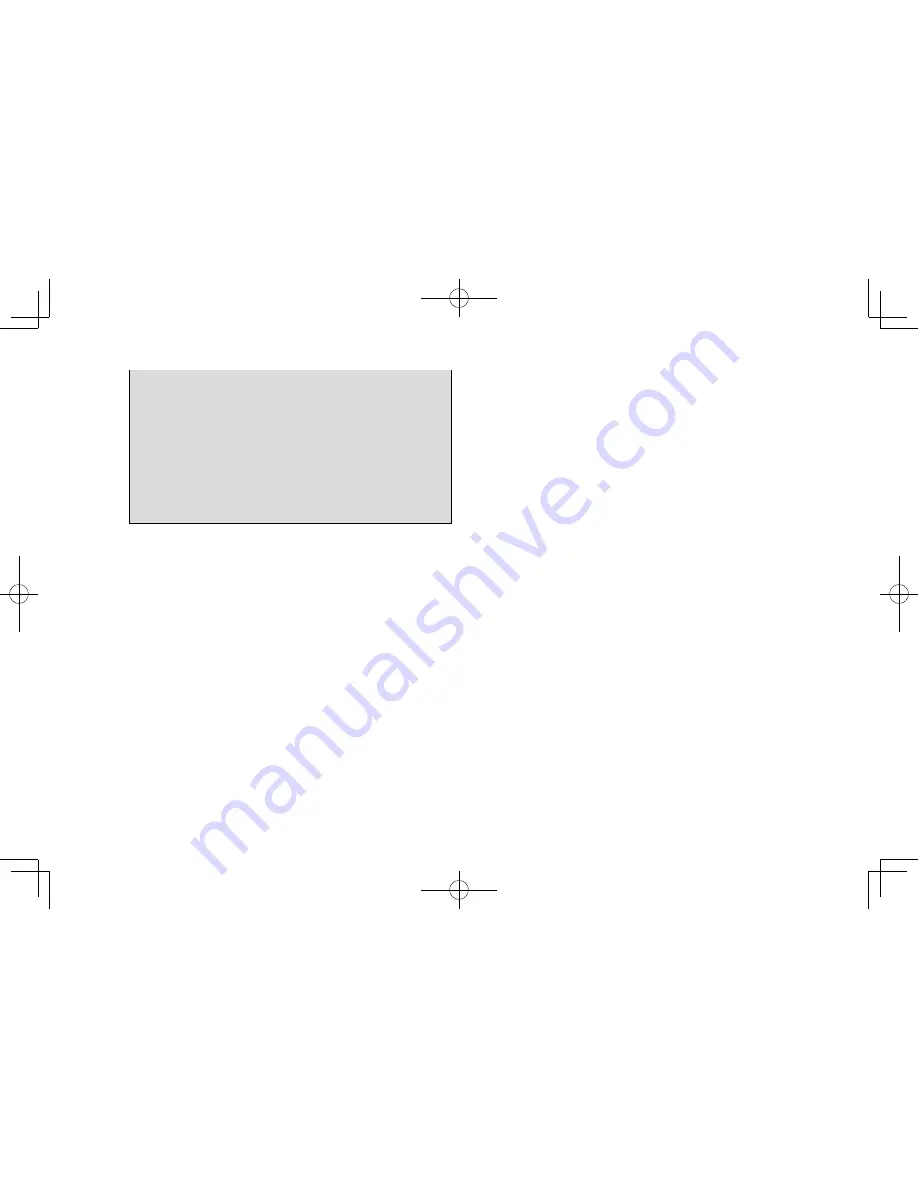
l
If juice or similar liquid is spilled on the display, wipe
off immediately. Failure to do so may result in product
malfunction.
l
The screen is easily marked by fingerprints and tends to
attracts dust, and should therefore be cleaned occasionally.
When cleaning, turn off the power, and wipe lightly with a soft,
dry cloth. To remove dirt, soak a soft cloth in neutral detergent
and squeeze well before wiping. Do not use a wet floor-cloth,
organic solvents (benzene, ethanol, thinner, etc.), acids, or
alkalis. Using such agents will result in screen deterioration.
Furthermore, do not hit the screen or rub it with hard objects.
NOTE
l
SUBARU CORPORATION is not responsible for any damages
to the purchaser or third parties that occur from using the map
data.
l
We do not provide any replacements or refunds for any mistakes
there may be in the map data displays or contents, such as
misspelling, omissions or misaligned positions.
l
SUBARU CORPORATION makes no guarantee that the
functions included in the map data will be appropriate for the
specific objectives of the purchaser.
l
Functions that cannot be operated while driving have their colors
toned down when the vehicle is being driven, and their operation
is disabled. Touching a disabled switch may result in the display
of an operation prohibited message on the screen.
NOTE
l
During strong vibrations, such as when driving on a poor road
surface, the unit may no longer be able to read the data from the
disc, and it will not operate correctly. When the vibration lessens,
normal operation will return after a short time.
l
Immediately after turning on the heater when the temperature
is low, dew (water drops) may adhere to the lens of the CD
reader (condensation). If this happens, leaving the unit for about
an hour should remove the condensation and return the unit to
normal operation.
If the unit does not return to normal operation even after several
hours, contact your SUBARU dealer.
l
When using the unit for the first time after purchase, or after
the battery was removed for a long time, the current position
may not be displayed correctly. Wait a short time until the GPS
positioning corrects the displayed position.
l
This device is precision-engineered equipment and the recorded
data can be lost as a result of static electricity, electrical noise,
vibration, or other influences. To protect the device against data
loss, we recommend keeping a separate record of the data that
you record after purchase.
l
The screen may be adversely affected or disturbed by noise if
electrical equipment that generates powerful electrical noise
is used near the system. In such cases, keep the electrical
equipment at a distance, or refrain from use.
INTRODUCTION
8






































