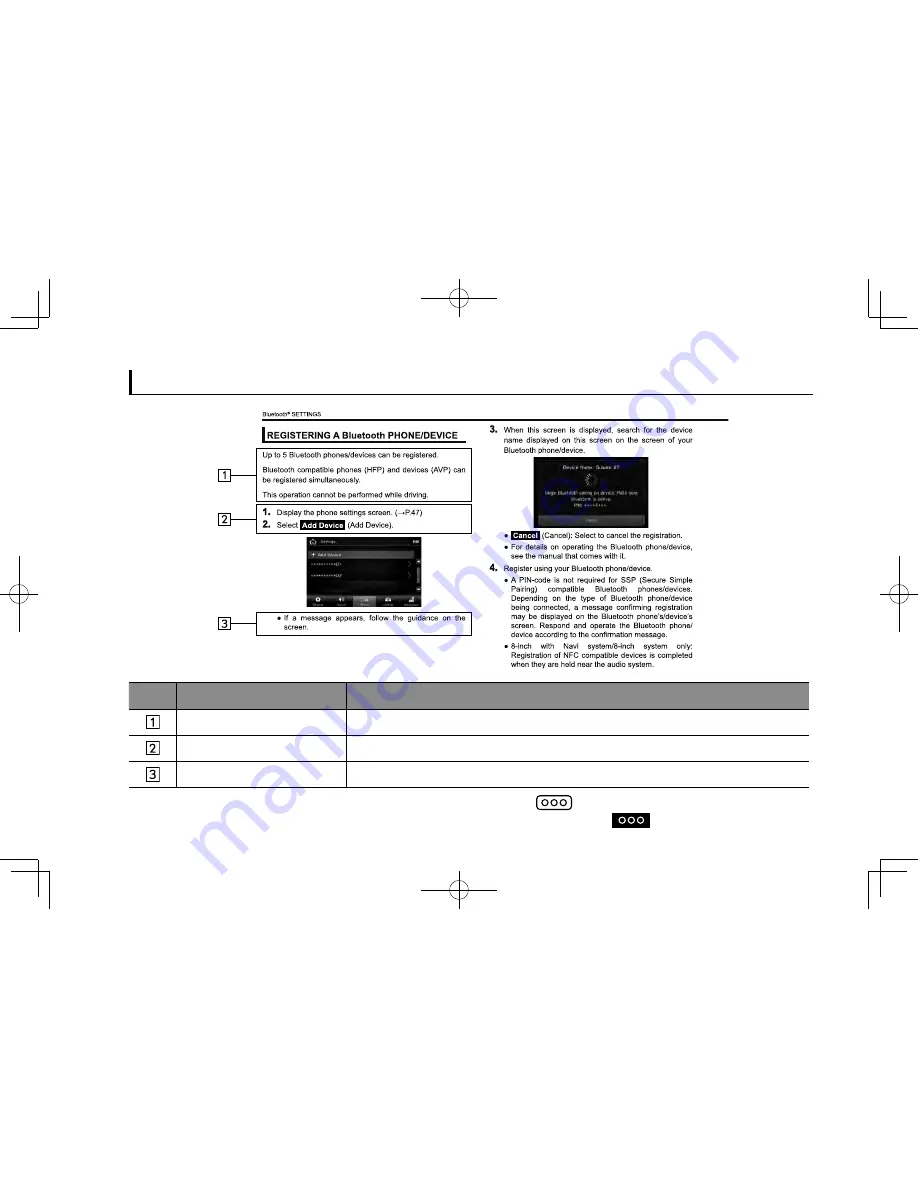
HOW TO READ THIS MANUAL
No.
Name
Description
Operational Outlines
An outline of the operation is explained.
Main Operations
The steps of an operation are explained.
Supplemental information
Describes supplemental information relating to main operation.
●
When a panel button should be selected, button names are shown as
.
●
When a touch button on the screen should be selected, button names are shown as
.
INTRODUCTION
12






































