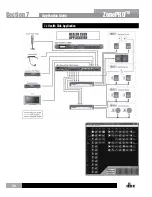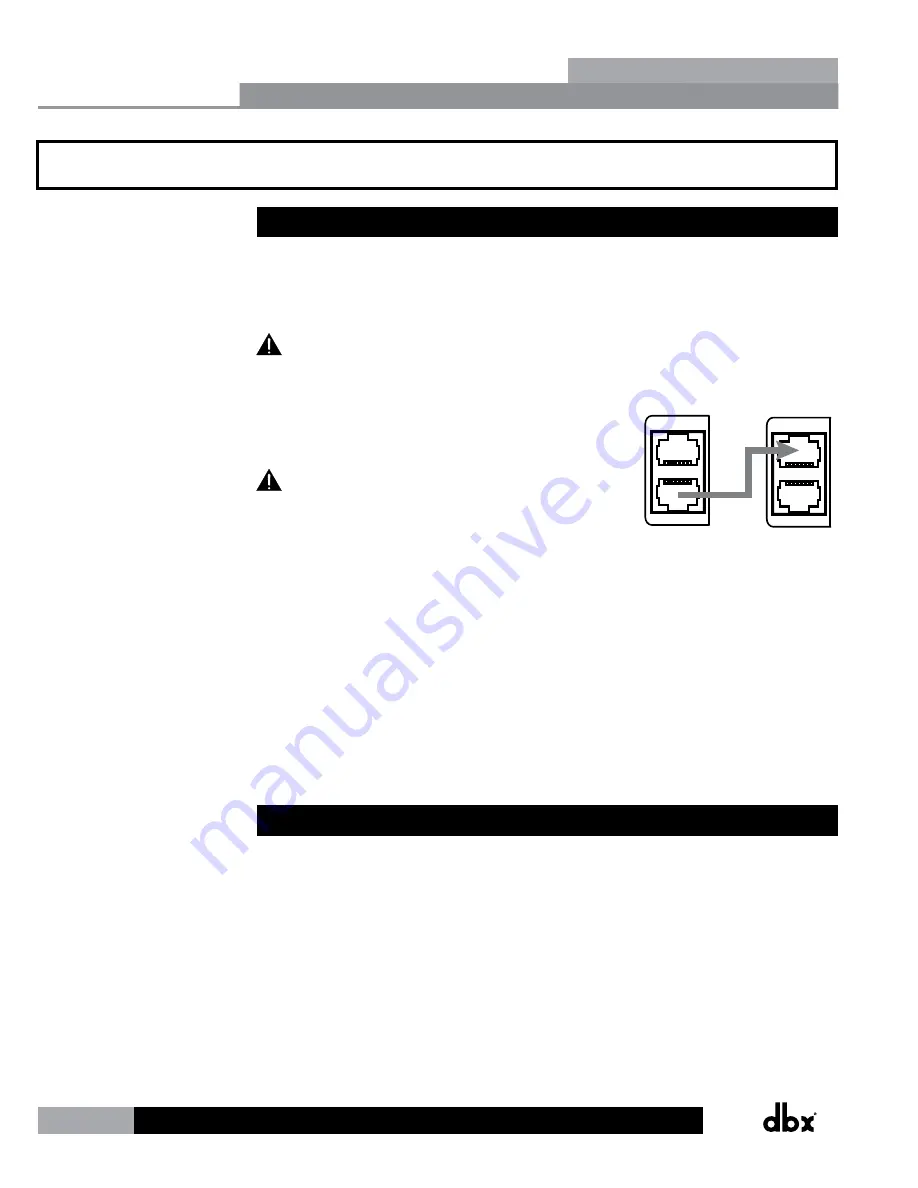
22
ZonePRO
TM
Section 5 - Link I/O
5.1 Link I/O Overview
The Link Bus allows you to route some of the ZonePRO’s audio inputs to another ZonePRO or
daisy chain multiple ZonePROs using standard straight-through Cat 5 cables, instead of using
“Y” cables or a dedicated distribution amplifier. This allows for easy expansion of outputs (or
zones) in a ZonePRO system.
The Link Bus does not expand the input channel count of a ZonePRO system.
Simply connect a short straight-through Cat 5 cable from
the Link Output RJ-45 connector of the device sending the
signals, to the Link Input RJ-45 connector of the device
receiving the signals.
The cable length of the linking cable must not
exceed 25’! Linking more than 3 ZonePROs is typically not
recommended, as systems of this size generally require
processors with a more sophisticated feature set.
LINK INPUT
LINK OUTPUT
LINK INPUT
LINK OUTPUT
Sending
ZonePRO
Receiving
ZonePRO
The analog input signals are routed directly to the Link Output connector. Therefore, the
program material coming out of the Link Output has not been processed by the DSP and when
connected to another ZonePRO’s Link Input, both devices are processing the same program
material.
The Link Input connector is routed directly to the input circuitry. This means that when using
the Link Bus, any inputs sent down the Link Bus and received at a ZonePRO’s Link Input will
render those corresponding input jacks unusable on the receiving ZonePRO. If a source were to
be connected to any of the receiving ZonePRO’s corresponding inputs, this would be akin to
connecting two sources to the same input jacks and doing so may cause distortion or damage
to the processor.
5.2 Jumpers
If there are signals that you do not want to send or receive through the Link Bus you can
open those connections in the Cat 5 cable. The RCA inputs are always active and can only be
disconnected by opening the connections in the Cat 5 cable, but the ML1 and ML2 Euroblock
mic/line inputs do have selection jumpers inside the device. These jumpers can be set to
“Enabled” or “Disabled” on the “Link In” side or “Link Out” side on each ZonePRO processor.
These jumpers come from the factory set to “Enabled”.
Link I/O
Section 5