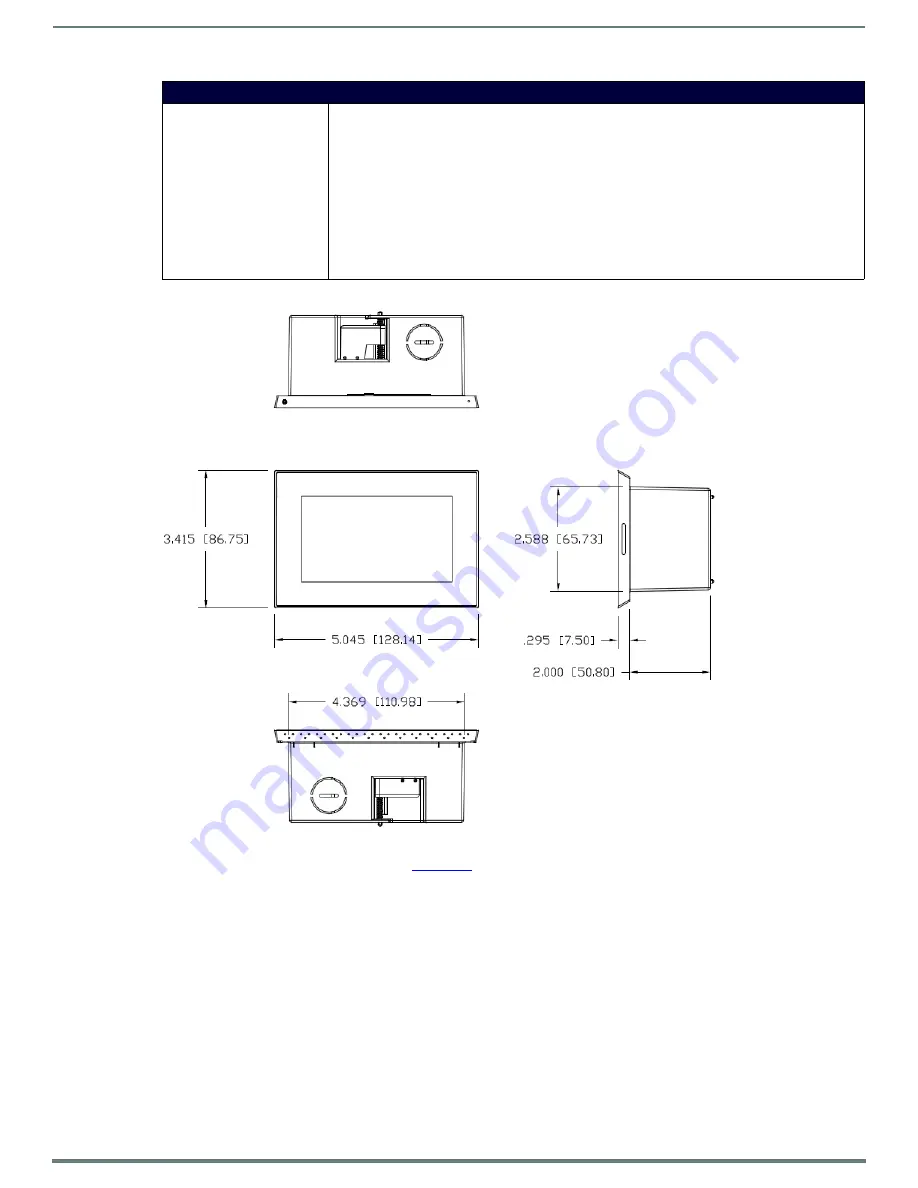
MST/D-431 - 4.3" S Series Touch Panels
24
Modero S Series G4 Touch Panels - Installation & Hardware Reference Manual
MSD-431-L
Dimensions
NOTE:
Detailed specifications drawings for the
MSD-431-L
are available to download from www.amx.com.
MSD-431-L Specifications (Cont.)
OPTIONAL ACCESSORIES
• MSA-MMK-43, Multi Mount Kit, 4.3" Modero S Wall Mount (FG2265-13)
• MXA-MP, Modero X/S Series Multi Preview (FG5968-20)
• MXA-MPL, Modero X/S Series Multi Preview Live (FG5968-10)
• PS-POE-AF-TC, PoE Injector, 802.3AF Compliant (FG423-83)
• NXA-ENET8-2POE, Gigabit PoE Ethernet Switch (FG2178-63)
• MXA-BT, Bluetooth USB Adapter for Modero X/S Series Touch Panels (FG5968-19)
• MXA-HST, Bluetooth Handset for Modero X/S Series Touch Panels (FG5968-17)
• CB-MSA-43, Rough-In Box and Cover Plate for the 4.3" Wall Mount Modero S Series Touch Panel
(FG2265-10)
• MXA-CLK, Modero X/S Series Screen Cleaning Kit (FG5968-16)
• MXA-USB-C, USB Port Covers for the Modero X/S Series Touch Panels (FG5968-18)
FIG. 17
MSD-431-L Dimensions
















































