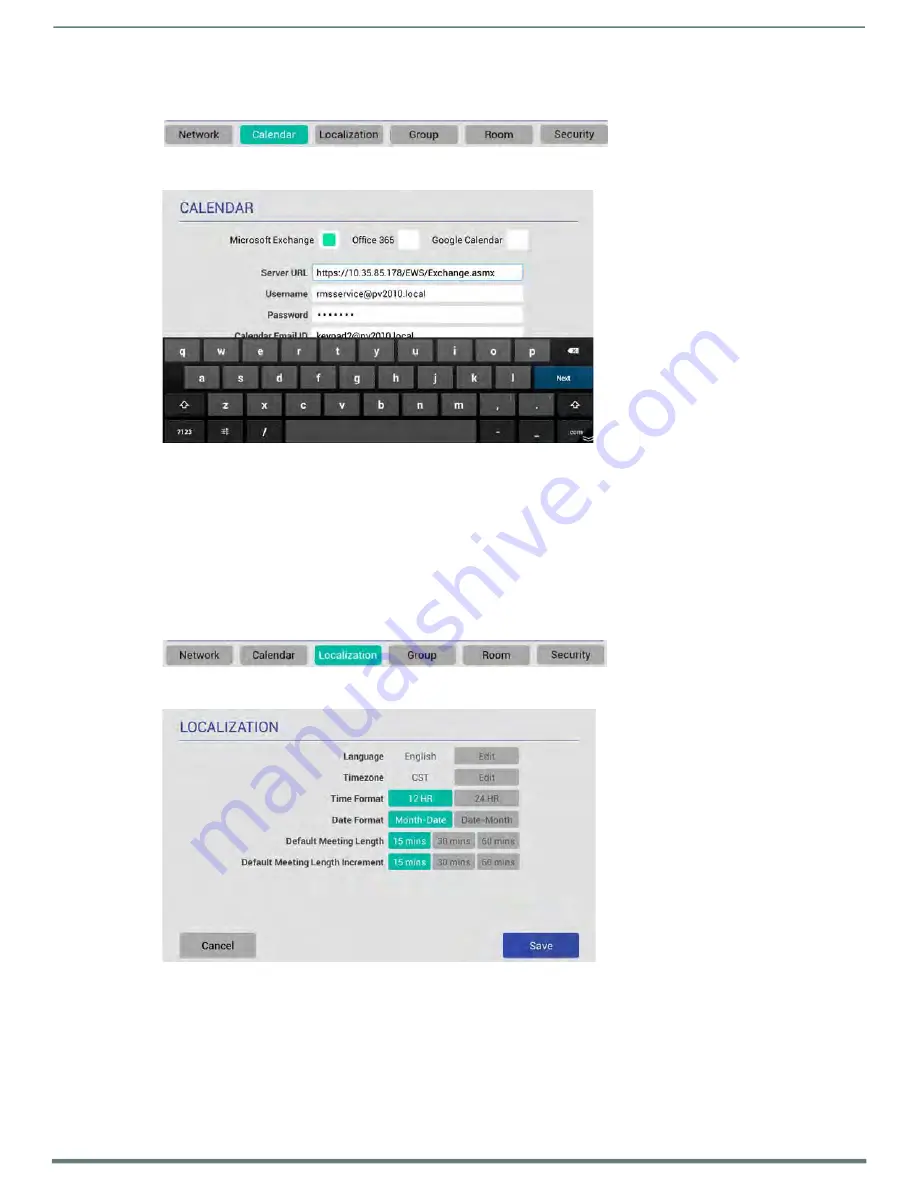
Scheduler Settings
Acendo Book Scheduling Touch Panels - Instruction Manual
41
Viewing/Editing Calendar Settings
1.
In any SETTINGS page, press
Calendar
to view the current Calendar settings for this panel (FIG. 55):
FIG. 55
SETTINGS Page - Calendar
2.
Press
Edit
to open the CALENDAR Settings page, to edit the current settings as required (FIG. 56).
FIG. 56
CALENDAR Settings page
3.
Press on any enabled field and use the on-screen keyboard or keypad to edit these fields as necessary. Press
Next
to jump
to the next editable field on this page. The fields on the CALENDAR Settings page are described on page 24.
4.
Press
Save
to save changes and close the CALENDAR Settings page.
More Information
See
Appendix B: Conf iguring Acendo Book Panels for Microsoft Exchange & Office 365
See
Appendix D: Conf iguring Google Resources
See
Viewing/Editing Localization Settings
1.
In any SETTINGS page, press
Localization
to view the current Localization settings for this panel (FIG. 57):
FIG. 57
SETTINGS Page - Localization
2.
Press
Edit
to open the LOCALIZATION Settings page, to edit the current settings as required (FIG. 58).
FIG. 58
LOCALIZATION Settings page
3.
Press
Save
to save changes and close the LOCALIZATION Settings page. The fields on the LOCALIZATION Settings page
are described on page 28.
NOTE:
The panel’s Localization settings can be also be edited via Advanced Settings (see SYSTEM - Date & Time
and






























