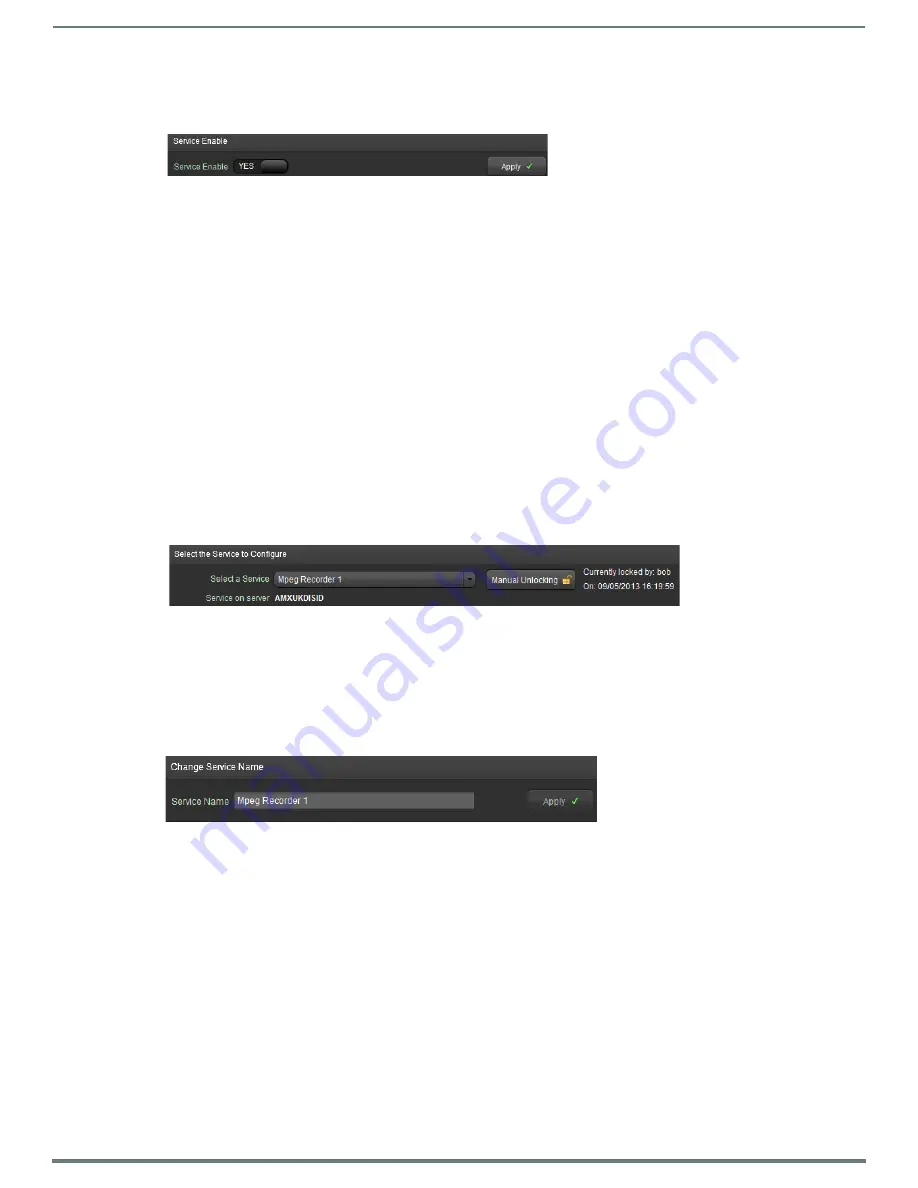
Vision2 User Interface
19
Vision
2
Instruction Manual
4.
Enable the service by changing the Enable setting from
Off
to
On
, in the majority of cases this will enable a multicast video
stream which can be viewed in the
Live Channels > View
screen. A watch button will appear. Click it to jump directly to this
screen.
NOTE:
Once a service is enabled, its license cannot be removed from a server.
Loading a Service and Service Locking
Load a service as follows:
1.
Use the select a service drop down to find the service to load. This shows a list of all services of a particular type (in this case
Record) in the Vision
2
system which the current user has permissions for. The Service on Server label indicates which of the
Vision
2
servers hosts this service.
2.
Click
Load.
Once a service is ;loaded, this service is locked to your user account. This prevents two different users from modifying the same
service at the same time. No other user can load this service until the user with the lock loads another service, navigates away from
the screen or closes their browser. If another user tries to access the service, Vision
2
will prevent access and tell them which user
account has locked the service. Locks for all services except Record and Producer will be cleared after 20 minutes without activity.
Record and Producer service locks are cleared after three hours without activity. These services have a longer timeout period to
allow the user to set up schedules and to do long manual records.
If user has locked a service but has left their machine, then the administrator can release the lock using the following process:
1.
Login as the Administrator.
2.
Select the appropriate menu tabs for the service.
3.
Select the locked service using the Select a Service drop down and click Load. The system responds that this service is
currently locked and gives details of the user who has the lock.
4.
Click
manual unlocking
to release the lock. Any user can now access the service.
Renaming a Service.
Vision2 service names are used throughout the application, in the case of Encoders, Reflectors, and Producers, the service name is
used as the name of any Live Channel created by enabling the service. Rename a service as follows:
1.
Select and load the service.
2.
Change the text in the Service Name text box to the new name.
3.
Click
Apply
.
FIG. 30
Enabling a Service
FIG. 31
Manually Unlocking a Locked Service
FIG. 32
Renaming a Service






























