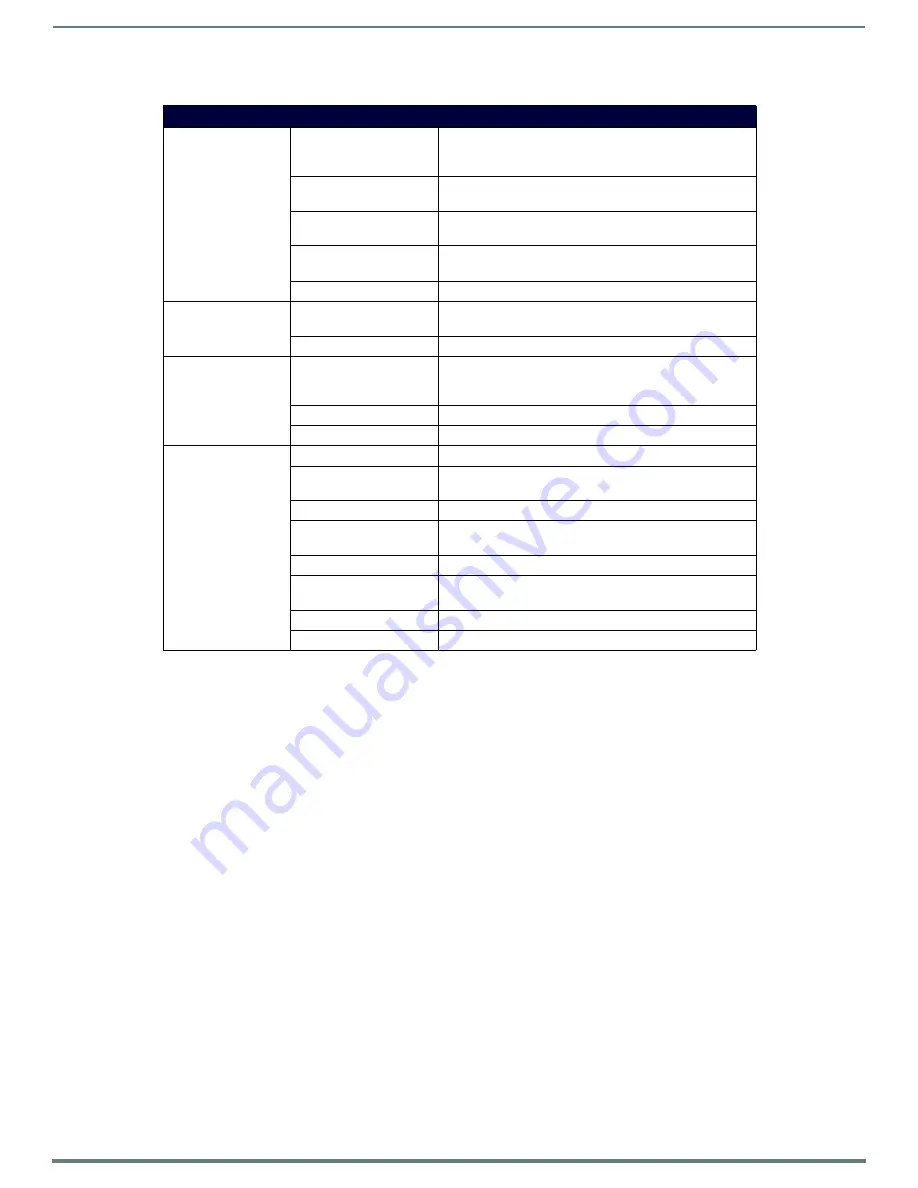
Vision2 User Interface
17
Vision
2
Instruction Manual
Menu and Archive Access Restrictions
Menu access is restricted as follows:
Only an administrator has access to the Manage System menu. The administrator also has access to all operations in
all Archive folders even if user access is enabled on an archive.
If access control is disabled in the v2 services permissions screen, non administrator users have access to all menus
and menu tabs except Live Channel > Order, Archive > Metadata, Archive > Permissions, and Manage System.
If the administrator enables v2 services access control, non administrators are restricted to only those services that
access has been granted to in the V2 Services Permissions screen along with the Archive > Recent Updates, Archive >
Browse, and Live Channels > View screens
By default all users can carry out all operations in all Archive folders. To restrict access to an archive you must use the
Archives > Permissions screen to enable access control.
To see Vision
2
as a limited rights user
1.
Go to
Manage System > User Access
, check that User Access is set to NT User Groups.
2.
Create a windows user account called testuser on the master server. Set testuser to be a member of the Users windows
user group.
3.
Set user password for testuser to test123.
4.
Go to
Manage System > V2 Services Permissions
and Enable V2 Service User Access control. Access to all service
pages (Reflector, Recorder, Producer, DVB tuner, and MAX CSE encoder) is now restricted to users with permissions set in
this screen. As user bob has no permissions for these services, he has no access to these screens.
5.
Login to the Vision
2
user interface in a second browser tab by entering the standard URL,
http://
<master server
name>
/v2.aspx
and enter username=testuser and password=test123. You will now see the menus available to a user
with the lowest level of access rights. Note that the user can only access Archives > Browse, Archives > Recent Updates,
and Live Channels > View
Live Channels
View
View Live Channels (managed channels) created by Vision
2
Services and unmanaged channels (multicast video streams
from external devices)
Channel Order
(Administrator only) Modify the order that Live Channels are
shown to PC and Set top box users
Manage MAX CSE
Manage MAX CSE Encoder to display an analogue video
source as part
Manage Digital
Tuner
Manage DTV tuner to display Digital TV channels as part of
Live Channels screen
Manage MPEG Reflector
Transmit or Receive Vision
2
Live Channels over the Internet.
Producers
Manage Producer
Create a Live Channel by scheduling a mixture of live feeds
and Archive videos
Edit Schedule
Edit Schedule for Producer Channel
Video Recorders
Configure Recorder
Configure a Record Service, choose which Live Channel to
record and whether to do a manual, continuous or scheduled
record
Manual Recording
Start and Stop a Manual Record
Schedule Recording
Edit Record Schedule
Manage System
(Administrator Only)
Manage Servers
Add/Remove servers to/from your Vision2 system
Manage Licensing
Allocate/Remove Vision
2
service licenses to/from your
servers
View Logs
View system and service logs
UI Configuration
Determine background and look and feel for Set-top box and
Tablet users
Manage STBs
Play Video on Demand or Live Channels on set-top boxes
User Access
Use LDAP or Window NT groups for login authentication
permissions
V2 Services Permissions
Control access to Vision2 Services
VOD Bandwidth
View bandwidth used for Video on Demand and Live Channels
Menu Structure






























