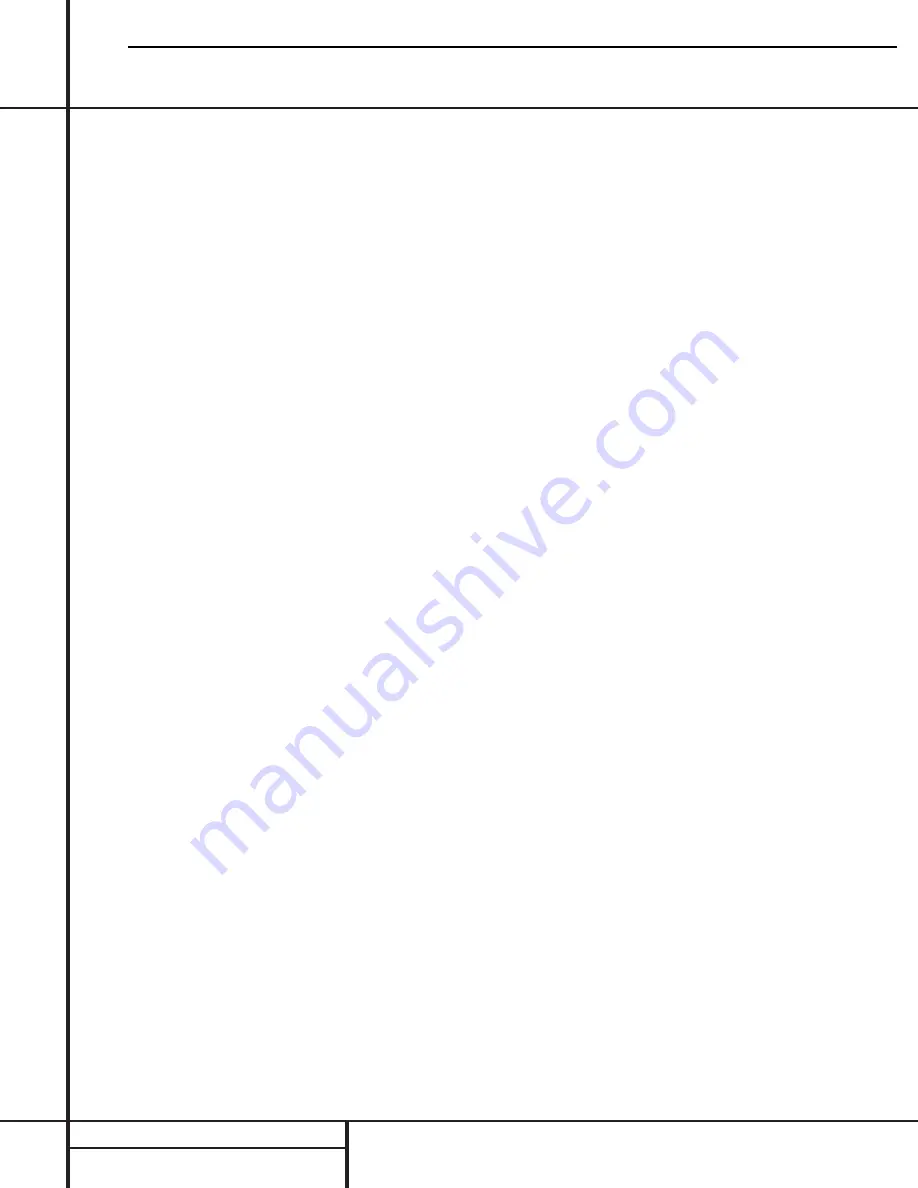
SYSTEM CONNECTIONS
System Connections
Parallel Output Connection
In some multiroom systems, you may wish to
have the same signal fed to multiple amplifiers
to power additional rooms on a single zone. To
do this, connect the
Main Amp Output Jacks
‚
to the input of the additional, optional
power amplifiers. Note that signal feed sent to
these jacks is the feed from the
Main
Amplifier Input Jacks
⁄
. The source con-
nected to the
Channel 3 Input Jacks
›
may
not be sent to a parallel output.
Infrared Control Connections
The PA 4000 allows you to anchor a multi-
room installation by receiving IR remote control
commands from remote rooms and, where
compatible, using them to control other source-
control components. IR connections are made
as follows:
Connect the incoming IR feed from a remote
room to the appropriate
Remote IR Sensor
Input
‹
. To send the incoming IR signals
onward to source components or an AV receiver
or other controller, connect the
IR Remote
Control Output
§
to the IR input of the
desired component to be controlled.
When the PA 4000 is used in conjunction
with a compatible, multiroom-equipped,
Harman Kardon AV receiver, such as the
AVR 7000, AVR 510 or AVR 310, you may also
use the remote-room IR commands to turn the
multiroom feature of the AVR on and off while
the volume is controlled in the PA 4000. To
enable this function, slide the
MR On/Off
Command Switch
¶
to the left so that it is
over the word “ON”.
Notes for Infrared Connections:
• When the optional keypads incorporating IR
sensors from third-party suppliers are con-
nected to any of the
Remote Keypad
Inputs
fl
, do not make any connections to
the
Remote IR Sensor Input
‹
for that
amplifier channel pair.
• When the optional keypads are connected,
the output of the IR sensor built in to the
keypad should be connected to the AV receiv-
er or other devices to be controlled using the
IR Remote Control Output
§
.
Keypad Connections
The PA 4000 is designed for use with optional,
compatible remote room keypads. These key-
pads will control the volume and power on/off
for a particular room’s feed. In addition, the
keypad may include a built-in IR remote sensor
that may be used to carry control signals to
source equipment, a receiver or a multiroom
controller. When these keypads are used, con-
nect the keypad from a remote room to the
Remote Keypad Input Jack
fl
matching the
respective room location.
When the PA 4000 is used in conjunction
with a compatible, multiroom-equipped,
Harman Kardon AV receiver, such as the
AVR 7000, AVR 510 or AVR 310, you may also
use the remote room IR commands to turn the
multiroom feature of the AVR on and off while
the volume is controlled in the PA 4000. To
enable this function, slide the
MR On/Off
Command Switch
¶
to the left so that it is
over the word “ON”.
NOTE:
The connection jack used for the key-
pads is an RJ-45-style jack that is identical to
that used for some telephone or data applica-
tions. However, these jacks are used by the
PA 4000 solely for use with compatible key-
pads. They should not be used for any other
purpose or connected to any other device.
AC Power Connection
The final step in the installation of the PA 4000
is to connect the power cord. First, connect the
female end of the cord into the
AC Power
Cord Jack
ª
on the rear panel. Once the cord
as been firmly connected to the PA 4000, insert
the plug end into an AC power outlet.
SAFETY NOTES:
• Due to the current draw of the PA 4000, DO
NOT connect the power cord to the accessory
outlet on audio/video components.
• Should the power cord become lost or dam-
aged, be certain to replace it with a replace-
ment that meets or exceed the original speci-
fications. Use of power cords with insufficient
capacity, such as those used with computers
or office equipment, may create a safety
hazard.
PA4000
harman/kardon
18
Summary of Contents for PA 2000
Page 23: ...22...
Page 24: ...23...
Page 27: ......
Page 28: ......
Page 29: ......
Page 30: ......
Page 31: ...30...
Page 70: ...BLOCK DIAGRAM A6802722 69...
Page 71: ...BLOCK DIAGRAM KIC9482N F 70...
Page 73: ...BLOCK DIAGRAM TC4094BP 72...
Page 76: ...75...
Page 77: ...76...
Page 78: ...77...
Page 79: ...78...
Page 80: ...79...
Page 81: ...80...
Page 82: ...81...
Page 83: ......
Page 84: ......
Page 85: ...84...
Page 86: ...85...
Page 87: ......
Page 88: ...87...
Page 89: ......
Page 90: ......
Page 91: ...90...
Page 92: ......
Page 93: ......
Page 94: ...93...
Page 95: ......
Page 96: ......
Page 97: ...96...
Page 98: ......
Page 99: ......
Page 100: ...99...
Page 101: ...100...
Page 102: ...101...
Page 103: ...102...
Page 104: ...103...
















































