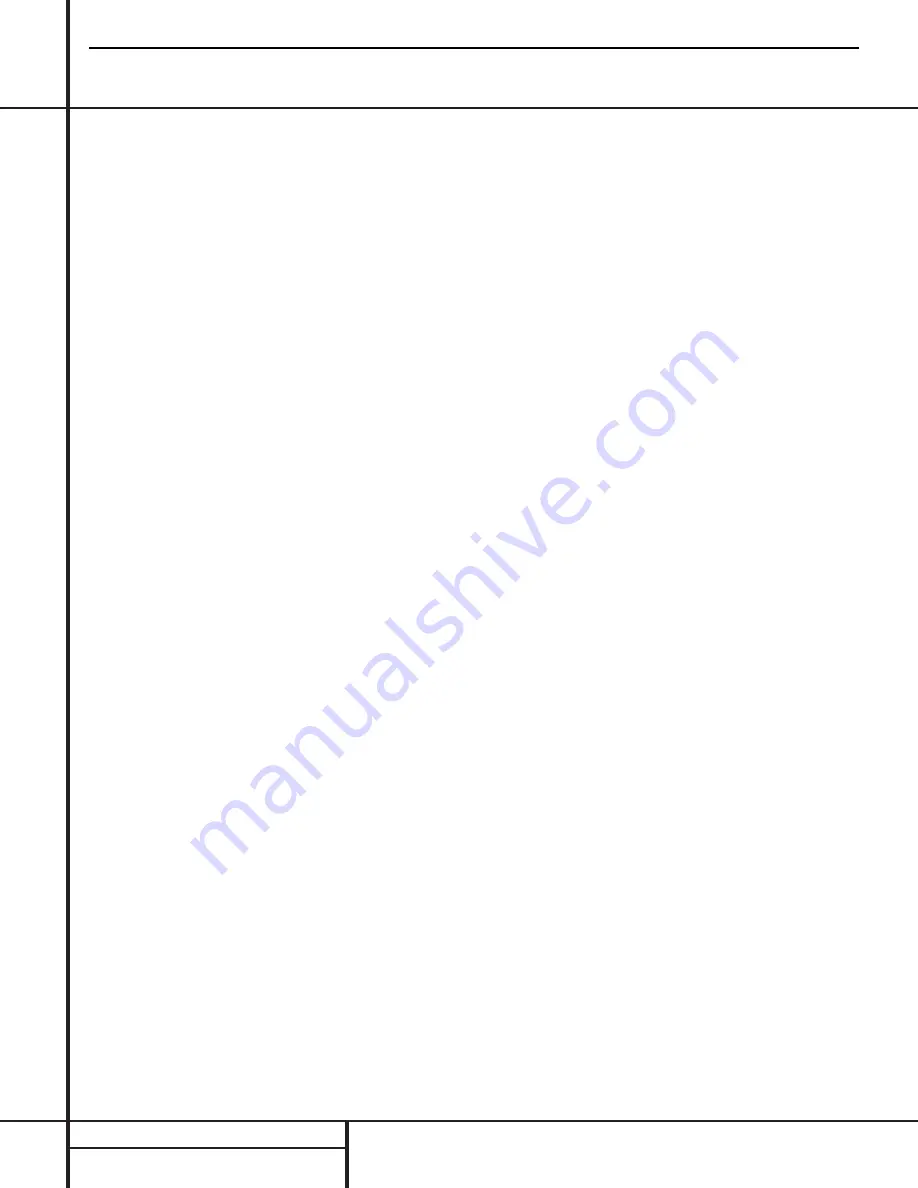
INSTALLATION & CONFIGURATION
Installation and Configuration
SAFETY NOTE: When making connections
between any source components such
as AV receivers, surround processors or
multiroom controllers and the PA 4000,
or when making any connections to
speakers, be certain that both the source
device and the PA 4000 are turned off. To
ensure that there will be no unwanted
signal transients that can damage equip-
ment or speakers, it is always best to
unplug all equipment before making any
connections. Modern electronic products
often have a “standby” mode that may
be activated even though the product
may appear to be turned off.
Power Control Connections
The PA 4000 features a built-in remote turn-on
system that will automatically turn on any of
the amplifier pairs in a number of ways.
Depending on your specific application, the unit
may be turned on manually using the
Power
Switch
1
, or via automatic sensing of either
an input source or a low-voltage trigger signal.
For manual operation, no special installation is
required. For automatic turn-on, follow the
instructions below for the chosen trigger
method. The PA 4000 may also be controlled
via optional remote room keypads.
Note that when the unit is operated in the
standard, four-output mode, each of the chan-
nel pairs may be operated by the same trigger
method, or they may be turned on via different
methods.
Manual Operation
To operate the PA 4000 manually, with power
on/off controlled by the front-panel
Power
Switch
1
, place the
Power Control Mode
Switch
·
for any of the channels at the far
right, under the phrase “ON/KEYPAD”. When
the switch is in this position, simply press the
Power Switch
1
to turn the unit on or off.
Remote Turn-On From an External Device
Using the Low-Voltage Trigger
To configure the PA 4000 so that any of the
channel pairs turn on automatically in response
to a low-voltage trigger signal, follow these
steps:
1. Place the
Power Control Mode Switch
·
for either channel in the far left position,
so that the switch is under the phrase
“AC/DC TRIGGER”.
2a.To trigger the amplifier from a device such
as a preamp surround processor or multi-
room controller with a built-in trigger jack,
connect one end of a cable with a 3.5mm
mono mini-plug to the
Trigger Jack
fi
on
the PA 4000. Connect the other end to a
matching jack on the device that will pro-
vide a 3-volt to 30-volt signal when the unit
is to be turned on.
or
2b.To trigger the amplifier using the switched
AC accessory outlet on an AV receiver or
other source device, purchase a small AC to
DC power converter, as is typically used to
replace the batteries in portable electronics
devices. Select a model that is capable of
delivering 3 to 12 volts DC, and make cer-
tain that one of the “tips” provided with the
unit is a 3.5mm miniplug. Plug the trans-
former end of the converter into the
switched AC output on the source product,
and connect the 3.5mm miniplug to the
Trigger Jack
fi
.
NOTE:
When connections are made to any of
the PA 4000’s trigger jacks, make certain that
the plugs are wired with the positive connec-
tion to the plug’s tip and the negative connec-
tion to the plug’s ring/sleeve.
3. Press the
Power Switch
1
in so that it is
engaged, and note that the
Standby
Indicator
3
will light for the channel pairs
selected for trigger control operation.
When the source control unit providing the
power is turned on, the PA 4000 will automati-
cally turn on. When the source unit is turned
off, the PA 4000 will return to the Standby
mode after 10 to 15 minutes.
Remote Turn-On Using Music Sense
To configure the PA 4000 so that any of the
channel pairs turn on automatically when the
amplifier is receiving an audio signal, follow
these steps:
1. Connect the audio input as normal to the
audio
Input Jacks
⁄›
.
2. For each channel pair that you wish to con-
trol using an incoming audio signal, slide the
Power Control Mode Switch
·
to the
center position so that the switch is over the
words “MUSIC SENSE”.
3. Press the
Power Switch
1
in so that it is
engaged, and note that the
Standby
Indicator
3
will light for the channel pair
selected for trigger control operation.
In this configuration, the PA 4000 will automat-
ically turn on whenever it is receiving an audio
input signal. The unit will return to the Standby
mode 10 to 15 minutes after the audio signal
stops.
NOTE:
When the PA 4000 is used in the
Bridged mode, use the
Power Control Mode
Switch
·
marked “CH1” or “CH3” for Bridge
1 or Bridge 2 configuration, respectively, to
make the settings for the desired turn-on mode.
Keypad Control
The PA 4000 may also be turned on or off,
and the volume level to any of the channels
controlled using optional compatible remote
keypads. To use the keypads, follow the instruc-
tions supplied with them, and configure the
PA 4000 using the following steps:
1. Connect the remote room keypads to the
Keypad In Jacks
fl
for the channel pairs
that will be controlled. When the unit is
being operated in a bridged mode, connect
the keypads to either the CH1 or CH3 jack,
as appropriate.
2. Place the
Power Control Mode Switch
·
for the channel pairs to be controlled
remotely in the far right position, under the
words “ON/KEYPAD”.
3. Press the
Power Switch
1
in so that it is
engaged and note that the Standby Indicator
will light for the channel pairs selected for
keypad control operation.
4. The unit will turn on or off in response to
commands made via the remote control
keypads.
PA4000
harman/kardon
14
Summary of Contents for PA 2000
Page 23: ...22...
Page 24: ...23...
Page 27: ......
Page 28: ......
Page 29: ......
Page 30: ......
Page 31: ...30...
Page 70: ...BLOCK DIAGRAM A6802722 69...
Page 71: ...BLOCK DIAGRAM KIC9482N F 70...
Page 73: ...BLOCK DIAGRAM TC4094BP 72...
Page 76: ...75...
Page 77: ...76...
Page 78: ...77...
Page 79: ...78...
Page 80: ...79...
Page 81: ...80...
Page 82: ...81...
Page 83: ......
Page 84: ......
Page 85: ...84...
Page 86: ...85...
Page 87: ......
Page 88: ...87...
Page 89: ......
Page 90: ......
Page 91: ...90...
Page 92: ......
Page 93: ......
Page 94: ...93...
Page 95: ......
Page 96: ......
Page 97: ...96...
Page 98: ......
Page 99: ......
Page 100: ...99...
Page 101: ...100...
Page 102: ...101...
Page 103: ...102...
Page 104: ...103...






























