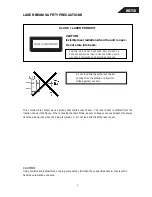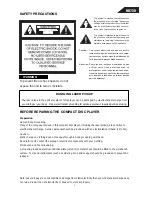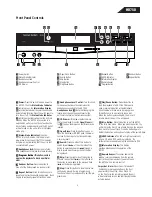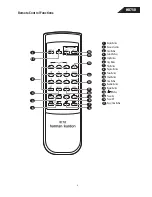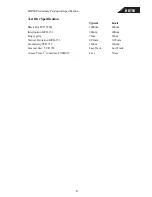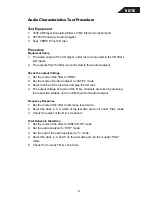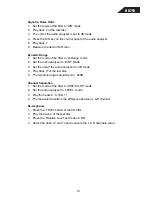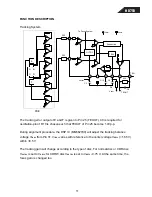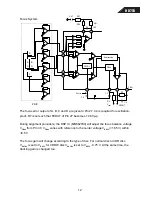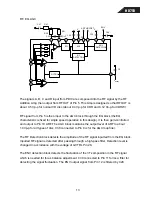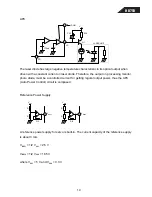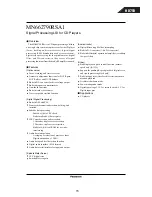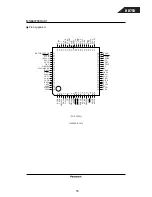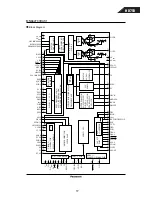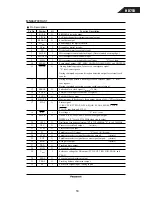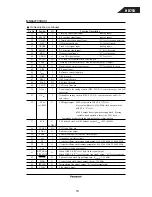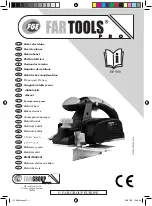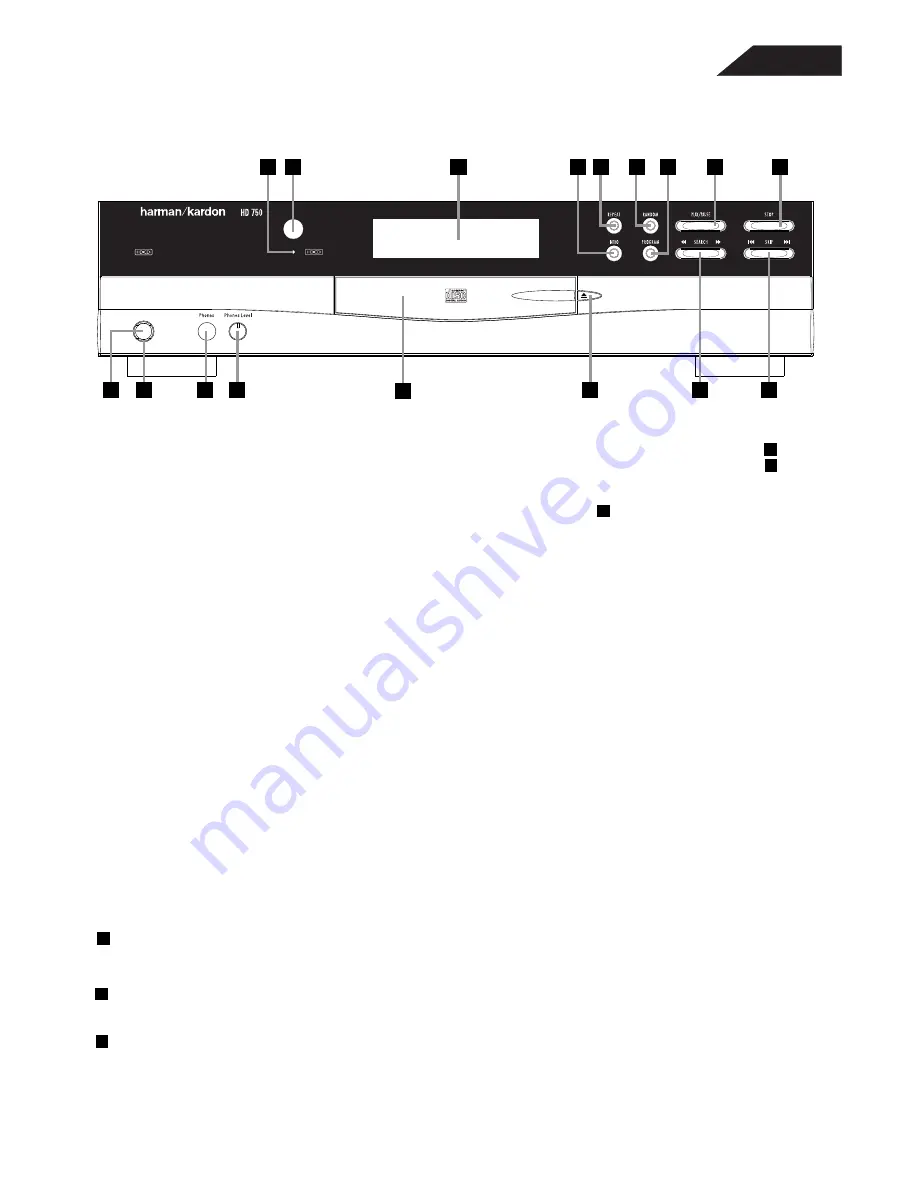
HD750
Power:
Press this switch to apply power to
the HD750. Then the
Status-Mode Indicator
1
will turn green, the
Information Display
C
will illuminate and all trays will be checked
automatically for discs. Press the switch again to
turn the unit off; the
Status-Mode Indicator
1
will turn amber, indicating that the unit is in
Standby. When the HD750 is connected to a
switched AC outlet, such as those found on the
back of many audio products, and the AC outlet
will be turned on, the unit will turn to Standby
mode only.
1
Status-Mode Indicator:
When the
HD750 is in the On mode, this indicator will
glow green. When the unit is off, the indicator
will glow amber, indicating that the unit is still
connected to AC power.
2
Headphones Jack:
Connect a set of stan-
dard headphones to this jack for private listening.
3
Headphones Level Control:
Turn this knob
to increase or decrease the volume level for
headphones connected to the HD750’s
Headphones Jack
2
. Note that changing this
level will not change the sound level for the
unit’s main output, as that remains constant.
4
CD Drawer:
This drawer holds the discs
that will be played. Press the
Open/Close
but-
ton
5
to open the drawer so that discs may be
inserted.
5
Open/Close:
Press this button to open or
close the disc drawer. DO NOT push the drawer
to close it or damage to the transport mecha-
nism may result.
6
Search:
Press one side of this button to
search forward
—
or the other side of the
button to search backwards
‚
through a
disc to locate a particular portion of the disc
being played.
7
Skip:
Press the right side of this button to
move to the next track
fl·
or the left side of
the button to move back to the previous track
‡fi
on the disc being played.
8
Stop:
Press this button to stop the disc cur-
rently being played. During programming
functions, this button is also used to exit the pro-
9
Play/Pause Button:
Press this button to
start the playback of a CD. If the CD drawer is
open, pressing this button will automatically
close the drawer. When a disc is playing press
this button once to momentarily stop a disc.
When the button is pressed again, the disc will
resume play at the point it was stopped.
A
Intro Button:
Press this button to put the HD750
in teh Intro Scan mode. When you press the button, the
unit will play the first 10 sec of each track on the disc, and
then move to the next track. Press the button again to
defeat the function and continue full play of the current track.
B
HDCD Indictaor:
The LED will light automatically
when a CD with HDCD encoding is playing. No
further action is needed to enjoy the benefits of HDCD.
C
Information Display:
This display
provides details about the operation of the
HD750.
D
Remote Sensor:
The sensor behind this
window receives commands from the remote
control. Keep this area clear if you wish to use
the HD750 with a remote control.
Front Panel Controls
1
2
3
4
5
6
7
8
9
A
B
C
D
Power Switch
Status Mode Indicator
Headphones Jack
Headphones Level Control
CD Drawer
Open/Close Button
Search Button
Skip Button
Stop Button
Play/Pause Button
Repeat Button
HDCD Indicator
Information Display
Remote Sensor
Important Note:
When the unit is turned off
(to Standby), pressing any button on the front
panel will turn the unit on. When Play 5 10
on the front or on the remote is pressed, the unit
will automatically turn on and start playing the disc
actually loaded.
gram mode.
Program Button:
This button is used to
program the playback of a disc in a particular
order.
Repeat Button:
Press this button once to
repeat only the tracfk currently being played. Press
it again to continually repeat all tracks on a disc.
Random Button:
Press this button to
have all of the tracks played in a random order.
Program Button:
This button is used to
program the playback of a disc in a particular
order.
4
Standby
1 2
6
3 4
8
7
15
16
17
9
10
13
14
12
11
5
15
16
17
15
16
17
Program Button
Random Button
Repeat Button
Summary of Contents for HD750
Page 40: ...HD750 40...
Page 48: ...HD750 48...
Page 49: ...HD750 49...
Page 50: ...HD750 50...
Page 51: ...HD750 51...
Page 52: ...HD750 52...
Page 53: ...HD750 53...
Page 54: ...HD750 54...
Page 55: ...HD750 MAINBOARD 55...
Page 56: ...HD750 CONTROL PANEL 56...
Page 57: ...HD750 57...
Page 58: ...HD750 REMOTE UNIT 58...
Page 59: ...HD750 59...
Page 60: ...DISPLAY PANEL PCB POWER SWITCH PCB HEADPHONES PCB HD750 60...
Page 61: ...HD750 61...
Page 62: ......
Page 63: ......