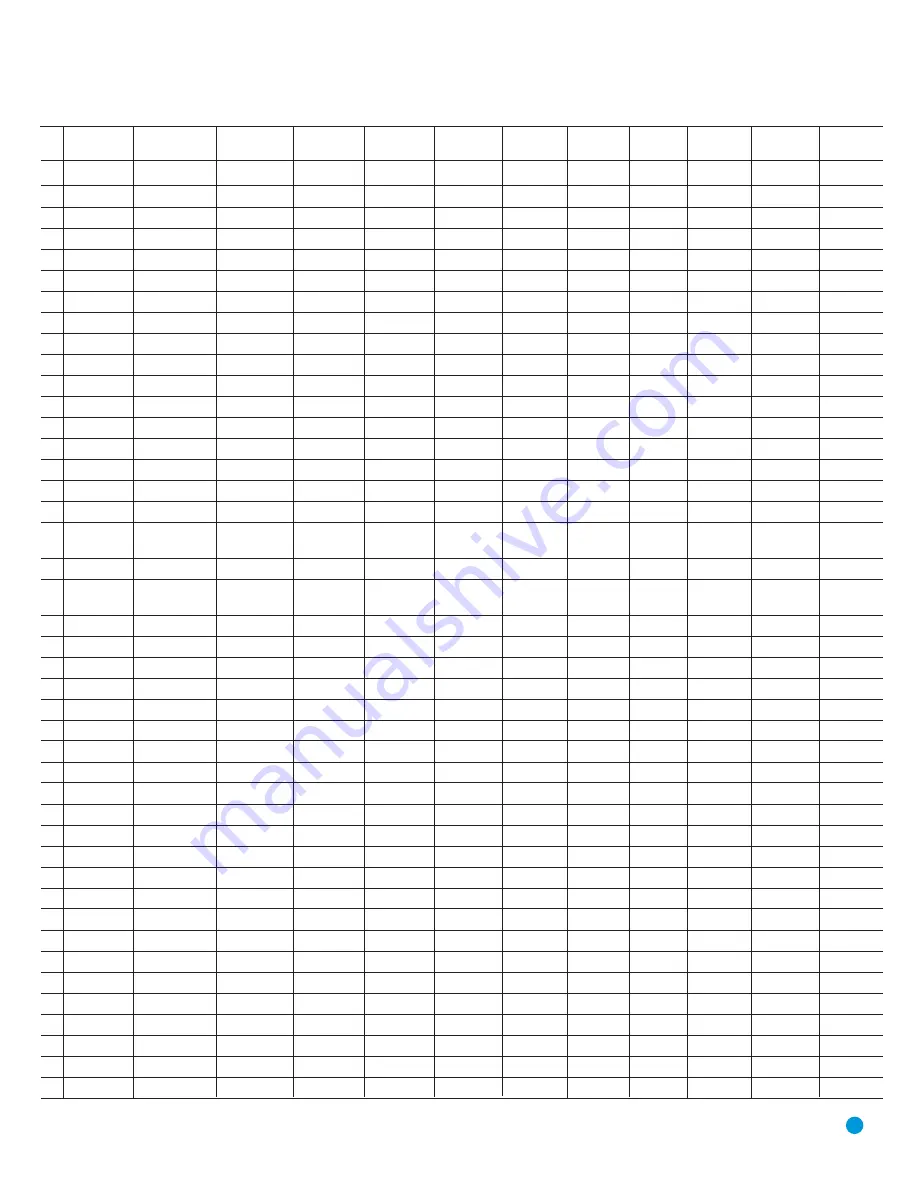
51
No. Button Name
AVR Function
DVD
CD/CD-R
Tape
VCR (VID1)
TiVo (VID1)
DMC (VID1/
CBL (VID2)
SAT (VID2)
TV (VID3)
HDMI 1/2/3
HDMI 1/2/3)
1
Power On
Power On
Power On
Power On
Power On
Power On/Off
Power On
Power On
Power On
Power On
Power On
2
Power Off
Power Off
Power Off
Power Off
Power Off
TV Power
Power Off
Power Off
Power Off
Power Off
Power Off
3
Mute
Mute
Mute
Mute
Mute
Mute
Mute
Mute
Mute
Mute
Mute
Mute
4
AVR
AVR Select
AVR Select
AVR Select
AVR Select
AVR Select
AVR Select
AVR Select
AVR Select
AVR Select
AVR Select
AVR Select
5
DVD
DVD Select
DVD Select
DVD Select
DVD Select
DVD Select
DVD Select
DVD Select
DVD Select
DVD Select
DVD Select
DVD Select
6
VID 1 (VCR)
Video 1 Select
VCR Select
VCR Select
VCR Select
VCR Select
VCR Select
VCR Select
VCR Select
VCR Select
VCR Select
VCR Select
7
HDMI 1
HDMI 1 Select
HDMI 1 Select
HDMI 1 Select
HDMI 1 Select
HDMI 1 Select
HDMI 1 Select HDMI 1 Select HDMI 1 Select
HDMI 1 Select
HDMI 1 Select
HDMI 1 Select
8
AM/FM
Tuner Select
Tuner Select
Tuner Select
Tuner Select
Tuner Select
Tuner Select
Tuner Select
Tuner Select
Tuner Select
Tuner Select
Tuner Select
9
CD
CD Select
CD Select
CD Select
CD Select
CD Select
CD Select
CD Select
CD Select
CD Select
CD Select
CD Select
10
VID 2 (CBL/SAT)
Video 2 Select
CBL/SAT Select
CBL/SAT Select
CBL/SAT Select
CBL/SAT Select CBL/SAT Select CBL/SAT Select CBL Select
SAT Select
CBL/SAT Select CBL/SAT Select
11
HDMI 2
HDMI 2 Select
HDMI 2 Select
HDMI 2 Select
HDMI 2 Select
HDMI 2 Select
HDMI 2 Select HDMI 2 Select HDMI 2 Select HDMI 2 Select HDMI 2 Select
HDMI 2 Select
12
AUX
AUX Select
AUX Select
AUX Select
AUX Select
AUX Select
AUX Select
AUX Select
AUX Select
AUX Select
AUX Select
AUX Select
13
Tape
Tape Select
Tape Select
Tape Select
Tape Select
Tape Select
Tape Select
Tape Select
Tape Select
Tape Select
Tape Select
Tape Select
14
VID 3 (TV)
Video 3 Select
TV Select
TV Select
TV Select
TV Select
TV Select
TV Select
TV Select
TV Select
TV Select
TV Select
15
HDMI 3
HDMI 3 Select
HDMI 3 Select
HDMI 3 Select
HDMI 3 Select
HDMI 3 Select
HDMI 3 Select HDMI 3 Select HDMI 3 Select HDMI 3 Select HDMI 3 Select
HDMI 3 Select
16
Sleep/CH+
Sleep
Audio
C
C
Audio
C
C
C
C
17
Test Tone
Test Tone
Find
18
6CH
6 Ch. Input
6 Ch. Input
6 Ch. Input
6 Ch. Input
6 Ch. Input
6 Ch. Input
6 Ch. Input
6 Ch. Input
6 Ch. Input
6 Ch. Input
6 Ch. Input
Select
Select
Select
Select
Select
Select
Select
Select
Select
Select
Select
19
Vol Up
Volume Up
Volume Up
Volume Up
Volume Up
Volume Up
Title
Volume Up
Volume Up
Volume Up
Volume Up
20
Surr/CH–
DSP Surround Mode Disc Menu or Title
CD-R Select
Channel –
Channel –
Info
Channel –
Channel –
Channel –
Channel –
Select
21
OSD
OSD
Program
OSD
Live TV
OSD
OSD
OSD
OSD
22
T/V
TV/DVD or V. OFF
Input Select
TV/VCR
TV Input
TV/CBL
TV/SAT
TV/VCR
TV/Video
23
Vol Down
Volume Down
Volume Down
Volume Down
Volume Down
Volume Down
Volume Down Volume Down
Volume Down
Volume Down
24
CH./Guide
Channel Trim
Title or Disc Menu
Continuous Play
Guide
Disc Menu
Info/Guide
Info/Guide
Guide
25
Speaker/Menu
Speaker Adjust
Menu or Setup
Intro Scan
Menu
Menu
Setup
Menu
Menu
Menu
Menu
26
⁄
Move/Adjust Up
Up
Up
Up
Up
Up
Up
Up
Up
27
fi
Move/Adjust Left
Left
Left
Left
Left
Left
Left
Left
Left
28
OK
OK
Enter
Enter
Select
Enter
Enter
Enter
Enter
Set/Enter
29
fl
Move/Adjust Right
Right
Right
Right
Right
Right
Right
Right
Right
30
¤
Move/Adjust Down
Down
Down
Down
Down
Down
Down
Down
Down
31
Digital/Exit
Digital Input Select
Open/Close
Return/Exit
Open/Close
32
Delay/Prev. Ch.
Delay Adjust
Return or Status
Open/Close
Status
Prev Channel
Prev Channel
Prev Channel
Prev Channel
33
1
1
1
1
1
1
1
1
1
1
1
34
2
2
2
2
2
2
2
2
2
2
2
35
3
3
3
3
3
3
3
3
3
3
3
36
4
4
4
4
4
4
4
4
4
4
4
37
5
5
5
5
5
5
5
5
5
5
5
38
6
6
6
6
6
6
6
6
6
6
6
39
7
7
7
7
7
7
7
7
7
7
7
40
8
8
8
8
8
8
8
8
8
8
8
41
Tun-M
Tuner Mode
or Zoom Repeat
Zoom
42
9
9
9
9
9
9
9
9
9
9
9
43
0
0
0
0
0
0
0
0
0
0
0
APPENDIX
Table A9 – Remote Control Function List
51
Summary of Contents for Harman/kardon AVR 154
Page 1: ...AVR 154 AUDIO VIDEO RECEIVER OWNER S MANUAL...
Page 4: ...4 STAPLE INVOICE HERE...
Page 59: ...59 NOTES...










































