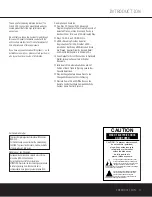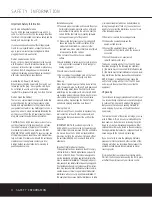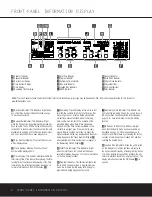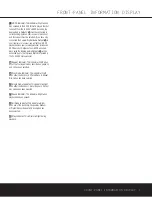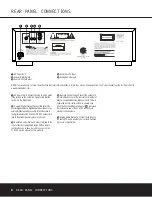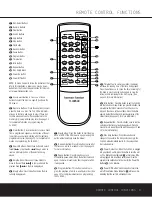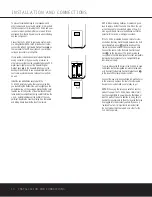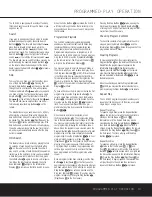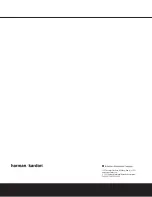FRONT-PANEL CONTROLS
1
Power Switch:
Press this switch to apply power
to the FL 8385. When the FL 8385 is first turned on
by pressing this switch, the
Status Mode Indicator
2
will turn blue, and the
Information Display
#
will light. Press the switch again to turn the unit off; the
Status Mode Indicator
2
will turn amber, indicating
that the unit is in a Standby mode. When the FL 8385
is connected to a switched AC outlet, such as those
found on the back of many audio products, it will
return to the Standby mode when power is applied to
the switched outlet without any further press of the
switch.
2
Status Mode Indicator:
When the FL 8385 is
in the On mode, this indicator will glow blue. When
the unit is off, the indicator will glow amber, indicating
that the unit is still connected to the AC main supply.
3
Headphones Jack:
Connect a set of standard
headphones to this jack for private listening.
4
Headphones Level Control:
Turn this knob to
increase or decrease the volume level for headphones
connected to the FL 8385’s
Headphones Jack
3
.
Note that changing this level will not change the sound
level for the unit’s main output, as that remains constant.
NOTES:
• Always adjust the headphones level to the minimum
possible to avoid the possibility of damage to the lis-
tener’s hearing from unwanted white noise or other
transient noises.
• When inserting a disc, wait until the FL 8385 has
recognized the disc before using headphones in
order to avoid the possibility of hearing potentially
damaging white noise.
5
CD Drawer:
This drawer holds the discs that will
be played. Press the
Open/Close Button
6
to open
the drawer so that discs may be inserted.
6
Open/Close Button:
Press this button to open
or close the disc drawer. DO NOT push the drawer
to close it or damage to the transport mechanism
may result.
7
Search Button:
Press one side of this button to
search forward
—
or the other side of the button
to search backwards
‚
through a disc to locate a
particular portion of the disc being played.
8
Skip Button:
Press one side of this button to
move to the next track
—Í
or the other side of the
button to move back to the previous track
Ífifi
on
the disc being played.
9
Stop Button:
Press this button to stop the disc cur-
rently being played.
)
Play/Pause Button:
Press this button to start the
playback of a CD. If the CD drawer is open, pressing
this button will automatically close the drawer. Press this
button once during play to momentarily pause a disc.
When the button is pressed again, the disc will resume
play at the point it was paused.
!
Disc Skip Button:
Press this button to change to
the next disc. If a disc position is empty, the FL 8385
will automatically search for the next position that con-
tains a disc.
@
Disc Select Buttons:
Press one of these buttons
to select the disc in a specific position in the CD drawer.
#
Information Display:
This display provides details
about the operation of the FL 8385.
$
Remote Sensor:
The sensor behind this window
receives commands from the remote control. Keep
this area clear if you wish to use the FL 8385 with a
remote control.
2
3 4
5
7
8
9
)
!
#
$
@
6
1
FL 8385
Power
Phones
Phones Level
PLAY/PAUSE
1
2
3
4
5
DISK SKIP
STOP
SEARCH
SKIP
››Í
Í‹‹
››
‹‹
FRONT-PANEL CONTROLS
FRONT-PANEL CONTROLS 5
5
NOTE:
To make it easier to follow the instructions that refer to this illustration, a larger copy may be downloaded from the Product Support section for this product at
www.harmankardon.com.
1
Power Switch
2
Status Mode Indicator
3
Headphones Jack
4
Headphones Level Control
5
CD Drawer
6
Open/Close Button
7
Search Button
8
Skip Button
9
Stop Button
)
Play/Pause Button
!
Disc Skip Button
@
Disc Select Buttons
#
Information Display
$
Remote Sensor