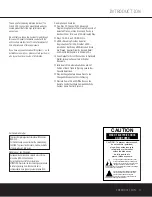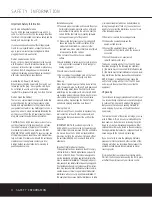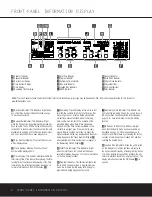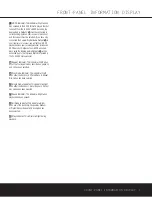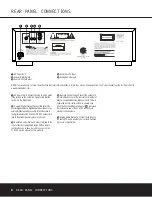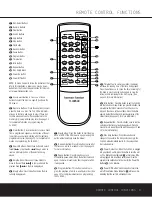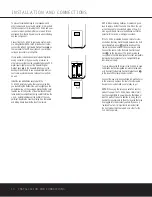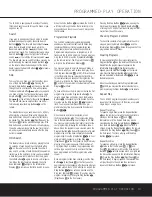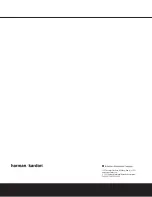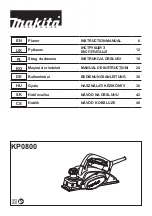a
Disc-Select Buttons:
Press one of these
buttons to select the disc in a specific position in the
CD drawer.
b
Numeric Buttons:
Press these buttons to select
a specific track on a disc. The FL 8385 will immedi-
ately go to the track and begin to play it. These but-
tons are also used to enter track numbers into the
memory for preprogrammed-play lists. (See page 13
for complete information on programming the
FL 8385.)
c
Clear Button:
Press this button to remove tracks
from a programmed sequence. Each press of the but-
ton will remove one track, starting with the last track
programmed to play. (See page 13 for complete infor-
mation on programming the FL 8385.)
d
Search Buttons:
Press these buttons to search
forward
—
or backwards
‚
through a disc to
locate a particular portion of the selection being
played.
e
Skip Buttons:
Press one of these buttons to
move to the next track
—Í
or to move back to the
previous track
Í‚
on the disc being played.
f
Stop Button:
Press this button to stop the disc
currently being played.
g
Play Button:
Press this button to start the play-
back of a CD. If the CD drawer is open, pressing this
button will automatically close the drawer.
h
Random Button:
Press this button to play all of
the tracks on a disc in a random order. (See page 12
for more information.)
i
Pause Button:
Press this button once to
momentarily pause a disc. When the button is pressed
again, the disc will resume play from the point at which
it was paused.
j
Program Button:
This button is used to pro-
gram the playback of a disc in a particular order. (See
page 13 for complete instructions on programming
the FL 8385.)
k
Time Button:
In normal operation, the display
will show the running time of the track being played.
Press the button once to check the time remaining for
the track in play. Press the button again to view the
total play time remaining for the disc in play. (See
page 12 for more information.)
l
Intro Button:
Press this button to put the FL 8385
into the Intro Scan mode. When you press this button, the
unit will play the first 10 seconds of each track on the
disc, and then move to the next track. Press the button
again to defeat the function and continue full play of the
current track. (See page 13 for more information.)
m
Repeat Button:
Press this button once to continu-
ously repeat the track currently being played. Press it a
second time to repeat the entire disc. (See pages 13 and
14 for more information.)
n
Disc Skip Buttons:
Press these buttons to
change to the next disc. If a disc position is empty, the
FL 8385 will automatically search for the next position
that contains a disc.
o
Power On Button:
When the FL 8385 is plugged
into an active AC outlet, press this button to turn the unit
on. The
Status Mode Indicator
2
will turn blue. If the
unit is plugged into a switched outlet, power must be
applied to the switched outlet in order for the
Power On
Button
o
to be effective.
p
Power Off Button:
Press this button to turn the
unit off; the
Status Mode Indicator
2
will turn amber,
indicating that the unit is in a Standby mode.
REMOTE CONTROL FUNCTIONS 9
REMOTE CONTROL FUNCTIONS
FL 8385 RC
SKIP
SEARCH
RANDOM
PROGRAM
TIME
INTRO
REPEAT
+
–
DISC NO.
0
4
5
6
3
2
1
3
4
5
2
1
7
8
9
CLEAR
TRACK NO.
b
c
a
d
e
f
g
h
i
j
k
l
m
n
n
n
n
n
n
n
o
n
n
n
n
n
n
DISC
SKIP
POWER
OFF
ON
p
a
Disc-Select Buttons
b
Numeric Buttons
c
Clear Button
d
Search Buttons
e
Skip Buttons
f
Stop Button
g
Play Button
h
Random Button
i
Pause Button
j
Program Button
k
Time Button
l
Intro Button
m
Repeat Button
n
Disc Skip Buttons
o
Power On Button
p
Power Off Button
NOTE:
To make it easier to follow the instructions that
refer to this illustration, a larger copy may be down-
loaded from the Product Support section for this prod-
uct at www.harmankardon.com.