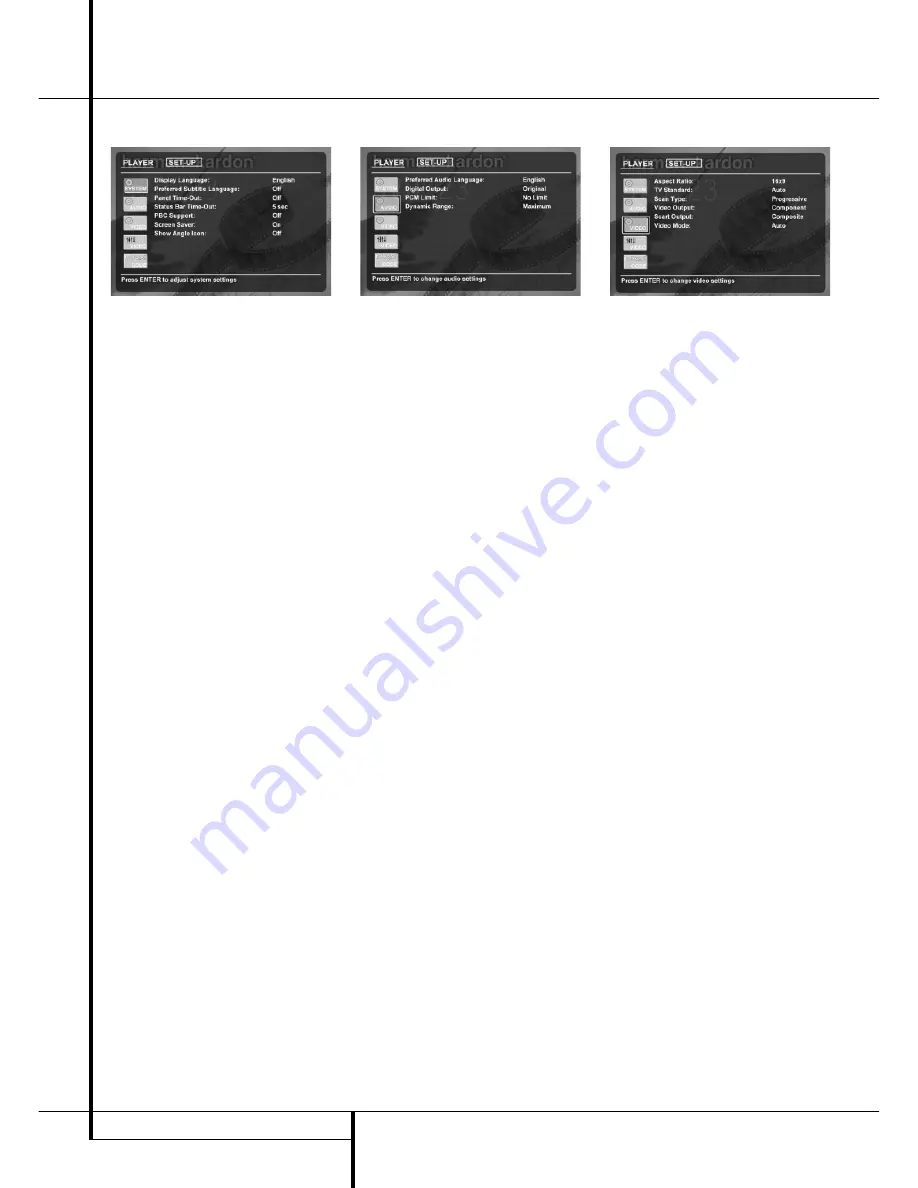
18
SYSTEM SETUP
System Setup
System Settings
The System Setting Submenu contains the
following settings. Follow the explanations in the
Upper Menu Line on the bottom of your screen
to change the settings.
Display Language:
Sets the language in which
the OSD menus are shown on your screen.
Preferred Subtitle Language:
Defines your
preferred subtitle language. Every time a disc
will be played that contains this subtitle lan-
guage, it will be shown automatically. If you do
not find your preferred language in the list of
options, you can select your preferred language
by typing a
4-digit code found in the code list on page 20.
You can also set the preferred subtitle language
to OFF. In that case no subtitles will be shown.
Panel Time-Out:
Sets the time-out interval for
the Front Panel Information Display. After the
selected time, the display will dim completely.
Status Bar Time-Out:
Sets the time-out inter-
val for the Status Bar, after which the Status Bar
will disappear from the screen.
PBC Support:
Activates PBC (Play Back
Control) Support for VCD discs.
Screen Save:
Activates a Screen Saver to
prevent an image to “burn” into a video display
device. If you connect the DVD 23 to a LCD or
plasma screen or video projector, we recommend
you activate the screen saver at all times.
Show Angle Icon:
Determines whether the
Angle Icon will appear on the screen when there
are different angles available on a DVD disc.
Audio Settings
The Audio Setting Submenu contains the
following settings. Follow the explanations in the
Upper Menu Line on the bottom of your screen
to change the settings. In case the audio settings
have been changed, they will take effect after
the next time the player goes through STOP
mode.
Preferred Audio Language:
Defines your
preferred audio language. Every time a disc is
played that contains this audio language, it will
be activated automatically. If you do not find
your preferred language in the list of options,
you can select your preferred language by typing
a 4-digit code found in the code list on page 20.
Digital Output:
If your system includes 5.1
digital audio surround decoding (Dolby Digital
and/or DTS), select ORIGINAL as the digital out-
put. In that case all audio signals will be output
with their original format. If your system only
includes stereo and/or Dolby Pro Logic, select
PCM. Then all audio signals will be output in
PCM format only (DTS will output no signal).
PCM Limit:
The DVD 23 is compatible with
both 48 kHz and 96 kHz sampling, but some
early A/V receivers and surround processors are
not. If your A/V receiver or surround processor is
NOT capable of handling 96 kHz signals, select
the 48 kHz option. If your A/V receiver or
surround processor IS capable of handling
96 kHz signals, select the 96 kHz option to
achieve the greatest audio fidelity available. If
NONE is selected, the complete signal will be
passed through to your A/V Receiver or surround
processor.
Dynamic Range:
This setting enables analog
recordings to be played back with full dialogue
intelligibility while reducing peak levels. This
smooth level compression prevents abrupt loud
transitions from disturbing others without reduc-
ing the impact of the digital source perceptibly.
Compression of digital recordings can be set on
most AV Receivers.
Video Settings
The Video Setting Submenu contains the
following settings. Follow the explanations in the
Upper Menu Line on the bottom of your screen
to change the settings.
Aspect Ratio:
This step selects the TV aspect
ratio, conventional screen shape (4:3) or
widescreen (16:9), according to your TV.
TV Standard:
Sets the output video format i.e.
NTSC, PAL or SECAM, of the DVD player. If you
have a multi standard TV, we recommend the
AUTO setting for optimal picture quality.
Scan Type:
Sets the video output to Interlace or
Progressive. Before changing the setting to
Progressive, make sure that your video display is
capable of handling progressive scan signals. As
soon as you select progressive scan the scan
type, the Video Output will automatically change
to Component. The Progressive Scan output is
available on the YUV/Component output only.
Video Output:
Sets the video output type to
Scart or Component. Scart will be used for most
TV’s. Component will be used for most LCD,
Plasma and projectors.
Scart Output:
Selects which kind of video
output signals will be routed over the scart.
RGB will be used for most TV’s and is therefore
recommended.
Video Mode:
This setting affects only the
Component Video Outputs, and it controls how
the video signals are optimized for progressive
scan display. In most cases, the “automatic”
mode is your best choice, as it senses whether
the disc being played was originally recorded on
video or shot on film. However, in some cases
you may wish to compensate for errors in the
disc authoring that occur when the frame rate is
not properly maintained when films are convert-
ed to video. Three choices are available:
• Auto:
This is the recommended setting, as it
lets the DVD 23 analyze the signals from the
DVD and adjust the output accordingly.
• Movie:
Choose this option for optimal play-
back of material that was shot on film, even
though you are viewing it on video via a DVD.
• Video:
Choose this option for optimal playback
of material that was shot directly to video, such
as concerts and sports programming.





















