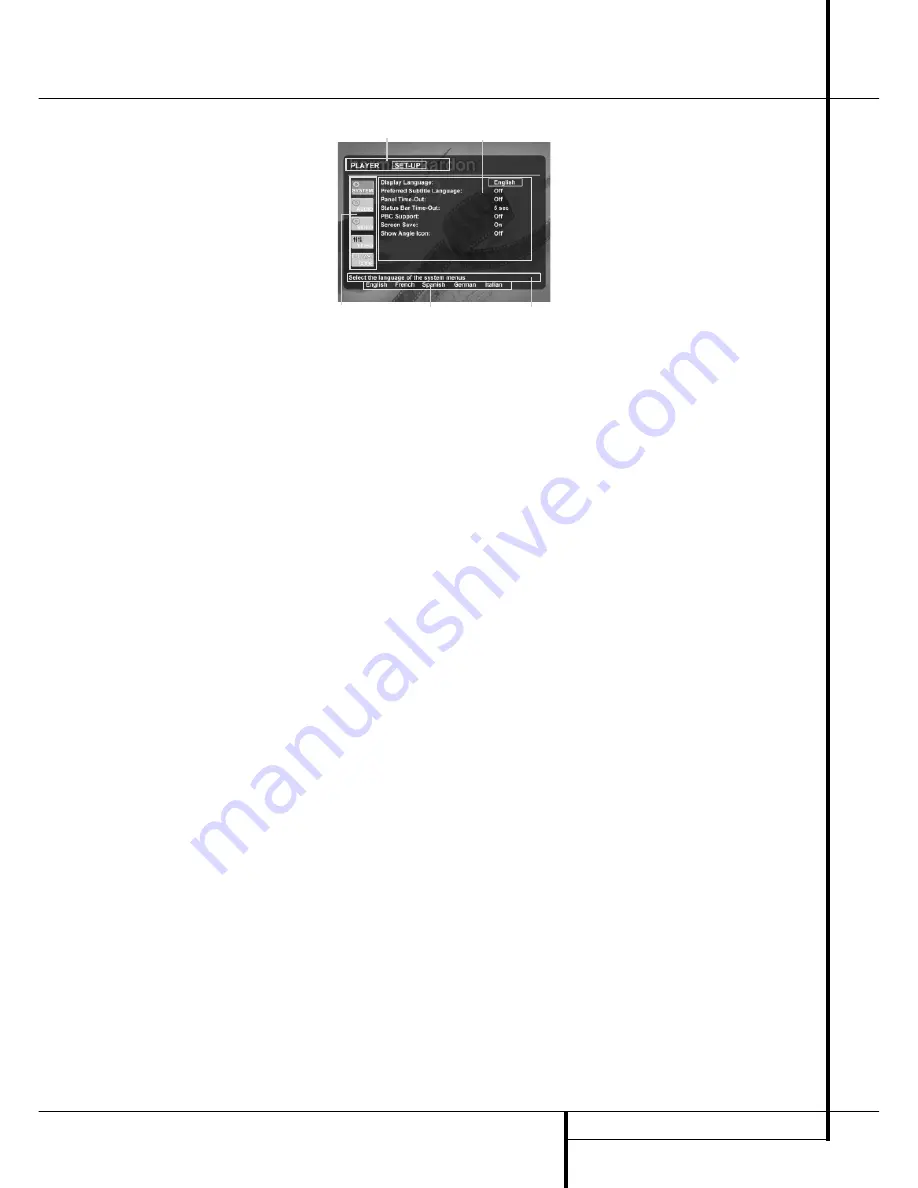
SYSTEM SETUP
17
System Setup
System Defaults
The final step of the installation is to establish
the system’s defaults. It is helpful to take a few
minutes to familiarize yourself with these
settings, as they may require change before the
first use and later from time to time.
General Functionality of the OSD Menu
The complete setup and control of the DVD 23
takes place in an advanced user-guided On
Screen Display (OSD) menu system. The OSD can
be activated by pressing the OSD button on the
remote control. Pressing this button again de-
activates the OSD.
The main menu consists of a PLAYER Menu and
a SET-UP Menu. The PLAYER Menu will show all
information and options available for the disc
currently playing. The SET-UP Menu will help you
configure all audio and video settings which are
normally only made once.
Each Main Menu contains Submenus. These sub-
menus are shown as icons on the left side of the
menu. They can be highlighted by a white square
around the icon by moving the cursor with the
ARROW buttons. Icons can be activated by press-
ing ENTER as soon as an icon is highlighted.
When ENTER has been pressed, the color of the
icon will change to dark blue and you will see
that the Actual Settings of this submenu will
appear on the right side of the menu.
Although each Menu has various Submenus and
Settings, navigating through menus, submenus
and settings goes the same way. All submenus,
settings and options can be accessed with the
help of the ARROW (
KL N M
) and ENTER
buttons on the remote control.
To change a setting, simply move the cursor to
the setting you wish to change. This setting will
be highlighted in light blue, and a brief explana-
tion will appear in the Upper Menu Line on the
bottom of your screen. Once the setting is high-
lighted, pressing the ENTER button on the
remote control will show the available options
for this setting on the Lower Menu Line on the
bottom of your screen. Move the ARROW
M
/
N
buttons to the requested option for this setting.
Press ENTER to activate the new setting.
(A)
Main Menu Line
(B)
Submenus
(C)
Actual Settings
(D)
Upper Menu Line with Brief Explanation
(E)
Lower Menu Line with Possible Options
Set Up Menu
The first step in checking or changing the system
defaults is to access the Setup Menu. First, make
certain that the DVD is properly connected to a
video display, and that power is connected. For
this process, however, you do not need to load
any discs into the unit.
During STOP, PAUSE or PLAY mode, if you press
OSD on the remote, the Set Up Menu appears on
the screen.
This Main Menu and all menus in the following
section may look different, listing the settings
with different languages, depending on the set-
tings made previously. With the factory default
setting all languages are set to ”English”, that´s
why with all menus the English version is shown
in the manual.
In the SET-UP Menu you will find submenus for
making or changing all settings and adjustments
for both Audio and Video handling of your
DVD 23.
To access the SET-UP Menu, press the OSD but-
ton, and move the cursor to the right until SET-
UP is highlighted. Press ENTER to activate the
SYSTEM Settings:
(A)
(C)
(B)
(E)
(D)






















