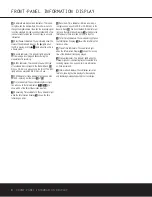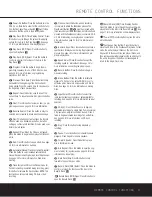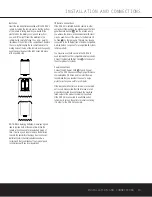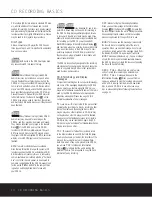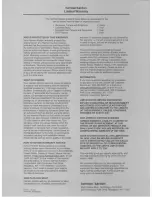22 CD RECORDING
CD RECORDING
erasure process. When the display counts down to
0:00
and the
Record Indicator
P
goes out, the
Information Display
Y
will return to its normal indi-
cations and the track has been erased. You may now
repeat the procedure to erase additional tracks, work-
ing backward from the last track on the disc to the
first, or return to normal operation.
Important Note:
Tracks at the beginning or in the
middle of the disc may not be erased until all of the
tracks after them have been erased.
Important Note on Erasure and Finalization
Times:
Regardless of the speed at which a disc was
recorded, the CDR 26 will erase and finalize discs at
the x4 speed to minimize the length of the process.
However, in some cases, it may be necessary for the
unit to repeat the erasure or finalization due to the
nature of an individual disc. For that reason, it is nor-
mal for the time required to complete these steps to
vary from one disc to another.
Summary of Contents for CDR 26
Page 27: ......