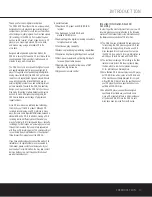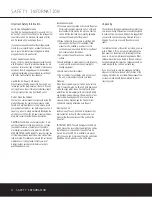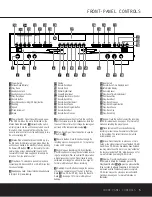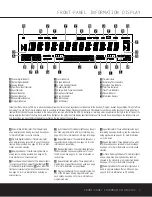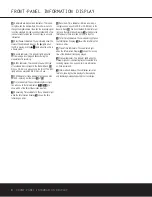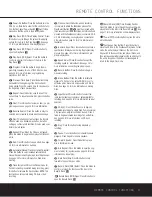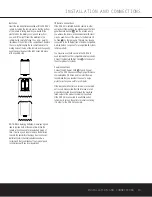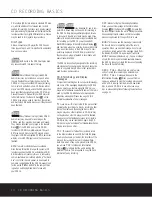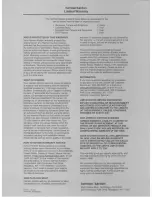PLAYBACK BASICS
PLAYBACK BASICS 17
Continuous Play
Since the CDR 26 has more than one CD deck, you
may play a disc in either drawer. In normal operation,
the selected disc will be played once, then play will
stop automatically.
However, you may also use the Continuous Play mode
to use the CDR 26 for extended play by playing
through all the tracks on the disc in one tray, automati-
cally switching to the disc in the second tray, and then
continuously playing each disc in sequence until the
Stop Button
(
v
is pressed.
To initiate continuous play, first press the
Continuous
Play Button
¯
, and the
Information Display
ı
will show the current state of the mode. If the
readout displays
CONTINUE OFF
press the
Continuous Play Button
¯
again so that the
message changes to
CONTINUE ON
. Next,
press the front-panel
Play Button
Ó
for the
deck that you wish to play first, or press the
CDP
Select
d
or
CDR Select
`
on the remote and
then press the
Play Button
j
.
Continuous playback may be stopped at any time by
pressing the
Stop Button
(
v
. To cancel
continuous play after the current disc is finished
playing, press the
Continuous Play Button
¯
twice so that
CONTINUE OFF
appears in the
Information Display
ı
.
Time Display
The CDR 26’s time display is capable of showing a
wide range of information about the contents of a CD.
Once the disc’s Table of Contents, or TOC, data has
been read, the
Information Display
Y
for any deck
that has a CD inside will show the number of tracks on
the disc in the two left digits of the display, and the
total running time of the disc. When the disc is playing,
the tracks will count up as each new track is reached,
and time display will show the elapsed time for the
track being played.
To view the time remaining in the track being played,
press the
Time Display Control Button
Ù˜
b
for the deck in use so that the
Remaining
Time Indicators
ST
light. The
Information
Display
Y
will count down the time remaining in the
track, and at the start of the next track the counter will
start to count down the running time of that track.
To view the total time remaining on the disc, press the
Time Display Control Button
Ù˜b
for
the deck in use so that the
Total Time Indicators
SV
light. The
Information Display
Y
will show
the total time remaining for all tracks on the disc and
count down until the disc has finished playing. When
the disc has played all the way through, the total num-
ber of tracks and the total running time of the disc will
be displayed.
Headphone Listening
You may listen to the output of the CDR 26 through
headphones at any time by simply plugging the head-
phones into the front-panel
Headphone Jack
4
.
The volume of the headphone output may be adjusted
with the
Headphone Level Control
5
. Changes to
the headphone level will not alter the output settings to
the analog outputs. Those levels are fixed, and the vol-
ume should be adjusted using your receiver, preamp
or processor.
29
29
31
36
35
31
31
36
Summary of Contents for CDR 26
Page 27: ......