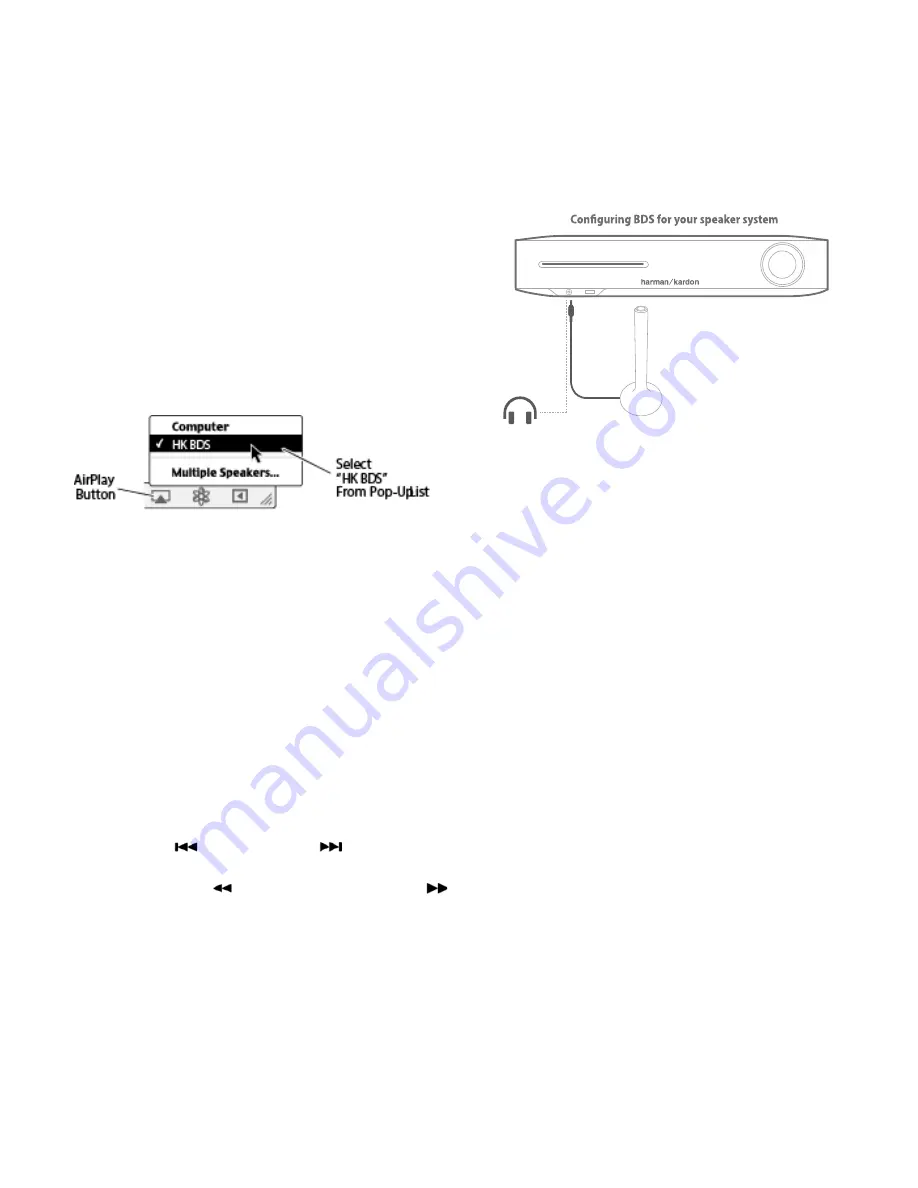
listening to Media via Airplay®
19
BDS 280/580
Bluetooth
Bluetooth connectivity lets you stream audio wirelessly from a device that has been
paired with the BDS system. After you have paired the BDS system with a Bluetooth
device, you can select “Bluetooth” as the active source from the home Menu.
Listening to Media via AirPlay®
The harman kardon BDS system supports Airplay®. BDS is compatible with all devices
that support Airplay and the BDS volume can be controlled by Airplay. If you have
connected a BDS 280 or BDS 580 system to your home network, you can stream audio
to it via Airplay from compatible Apple devices with iOS 4.2 or newer and computers
that have iTunes 10.1 or newer that are joined on the same network.
To initiate Airplay streaming to the BDS system from a computer with iTunes:
• launch
iTunes
, click the
AirPlay
button that appears at the bottom of the
computer’s
iTunes
window, and select
HK BDS
in displayed pop-up list.
To initiate Airplay streaming from an ipod, iphone or ipad device:
• Tap the
AirPlay
button on the device’s screen and select
HK BD
S in the
displayed speaker-selection list.
Listening to FM Radio
Radio Input button
: pressing this button selects the BDS system’s built-in FM radio as
the system’s active audio source. pressing this button also puts the remote control into
the control mode for the radio.
NOTE: Pressing this button when the BDS system is in the Standby mode will
switch it on. If no station is found in the seek mode, it will come back to the
original frequency.
Auto scan
: press the
Auto scan
button on the on-screen display to automatically
scan the FM band and automatically set strong frequencies as presets.
OK button
: pressing this button sets the currently tuned-in frequency as a preset
station.
Previous/Step button
and Next/Step button
: pressing these buttons
scans to the next higher or lower receivable radio station.
Search/Slow Reverse button
and Search/Slow Forward button
:
pressing these buttons increases or decreases the tuned frequency.
C/– buttons
: pressing these buttons changes to the next higher or lower
preset station.
Home button
: pressing the
Home
button will switch the BDS to the home Menu
screen while the radio continues to be heard through the BDS system. To display the
radio
Now Playing
screen again, press the
Exit
or
Cursor Left
button.
Configuring BDS for Speaker System
Before you use your BDS, you need to configure it to work with your particular speaker
system. harman kardon’s ezSet/eQ system uses the supplied ezSet/eQ microphone to
perform this important step automatically.
IMPORTANT: Press the remote control “Disc” button before performing the
EzSet/EQ procedure. The EzSet/EQ procedure is only available when the Disc
input is selected.
To connect the microphone:
1. plug the supplied ezSet/eQ microphone into the
BDS’s front panel headphone connector.
2. place the microphone at ear height in your main listening position.
3. press the remote control’s
Home
button. The system’s
Home Menu
screen will be displayed on the Tv.
4. use the cursor to highlight
Settings
then press
OK
to select it.
The system settings menu will be displayed.
5. use the down cursor button to select
Sound
and press
OK
.
6. use the cursor to select
EzSet/EQ
and press
OK
.
7. remain silent while the test noise plays through the
speakers. As the test noise circulates among the speakers,
the screen will show which speaker is being tested.
8. When the testing process is complete, the
Testing
message
on the screen will change to
All tests done!
9. press the
Back
button to exit the ezSet/eQ test procedure.
NOTE: If the test fails, the ‘Testing’ message on the screen will change to ‘Ez-
Set/EQ failed’. Make sure all speakers are connected and the room is quiet.
10. press the
Back
button, make sure all speakers are correctly
connected and perform the test again from step 5.
EzSet/EQ microphone




























