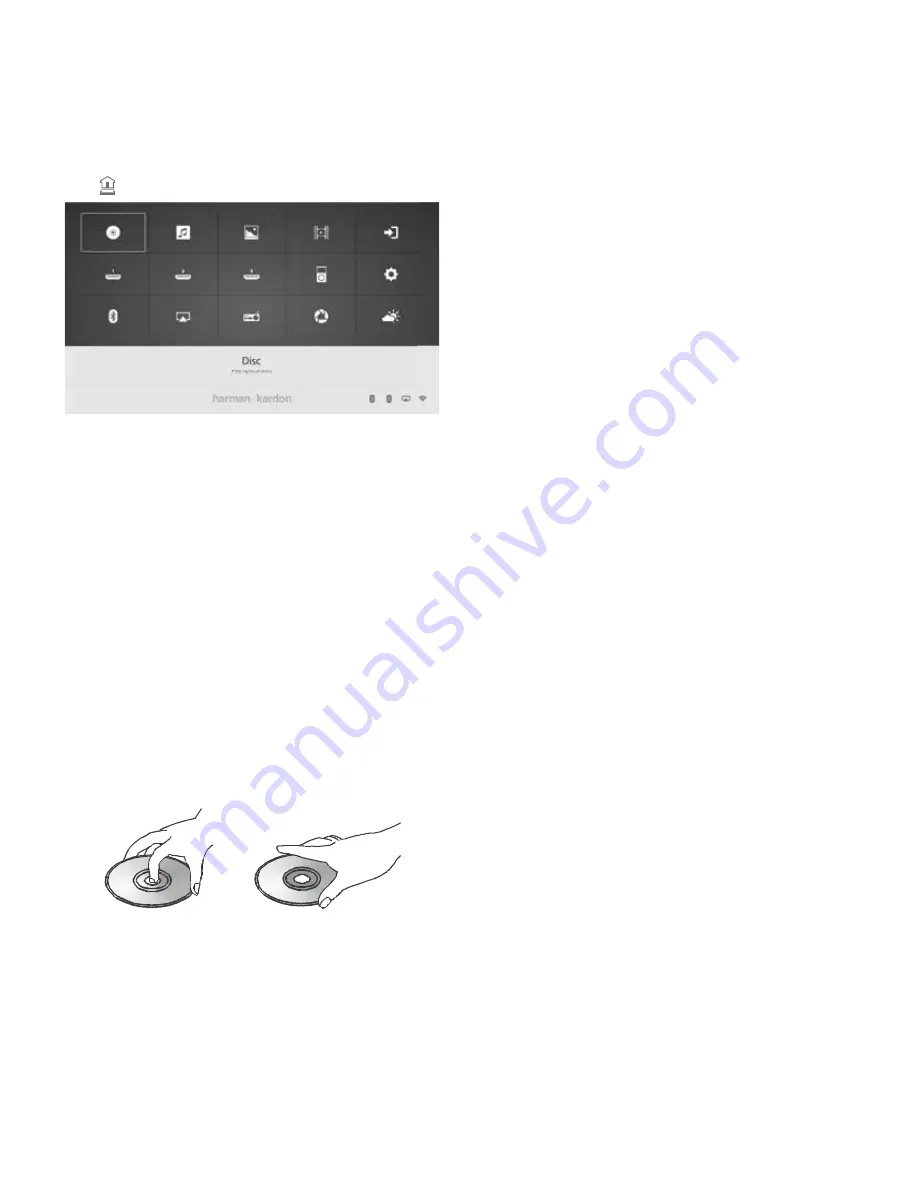
using the BDS System
15
BDS 280/580
Using the BDS System
Home Menu
press the to display the home Menu screen:
If a disc has been inserted into the system’s built-in disc slot, it will be displayed on the
list as either cDDA (cD), DvD video (DvD) or Blu-ray Disc. If you have inserted a uSB
device into the system’s uSB port, it will appear on the list as uSB.
NOTE: Digital and analog audio sources connected to the system’s rear-
panel digital and line inputs will not appear on the list. These sources can be
accessed from the AUX source in the upper right of the Home Menu screen or
by pressing the Aux input button on the remote control.
To select a source from the list, use the cursor up/Down buttons to highlight the desired
source, and then press the Ok button to select it. you can also select a source directly by
pressing its Input button on the remote.
NOTE: Depending on the sources available in your region, there may be a
second Home Menu screen for additional sources. Press the Cursor Down
button while the cursor is on the bottom row of sources to access this ad-
ditional screen.
Using the Disc Player
You Should Know
Disc Handling Precautions
• To keep the disc clean, handle the disc by its edge. Do not touch the surface.
• Do not stick paper or tape on the disc. If there is glue (or a similar substance)
on the disc, remove the substance completely before using the disc.
• Do not expose the disc to direct sunlight or heat sources such as hot air ducts
or leave it in a car parked in direct sunlight, as there can be a considerable
rise in temperature inside the car.
• After playing, store the disc in its case.
• Do not write on the label side with a ball-point pen or other sharp writing
utensils.
• Be careful not to drop or bend the disc. Disc cleaning precautions
• Before playing, clean the disc with a cleaning cloth. Wipe the disc from the
centre out.
• Do not use solvents such as benzene, thinner, commercially available clean-
ers or anti-static spray intended for vinyl lps.
Regional Coding
your BDS system is designed to be compatible with region management information
that is encoded on most Blu-ray Disc recordings and DvD recordings. If there is a region
code on a disc other than the one your BDS system is designed for, it will not play in
your BDS system.
Copyright
Audio-visual material may consist of copyrighted works that must not be recorded
without the permission of the owner of the copyright. please refer to relevant laws
covering copyright protection.
Copy Protection
your BDS system is in compliance with hDcp (high-Definition copy protection), and a
video display connected via the hDMI output must also be hDcp-compliant.
The BDS system supports rovi copy protection. On Blu-ray Disc recordings and DvD discs
that include a copy-protection code, if the contents of the disc are copied using a vcr,
the copy-protection code prevents the videotape copy from playing normally.
Supported Disc Formats
The BDS system can play the following types of discs (5”/12 cm, and 3”/8 cm size):
• BD-video (single-layer or double-layer)
• DvD-video
• DvD+r/+rW
• DvD-r/-rW
• cDDA (cD digital audio)
• cD-r/rW
NOTE: The compatibility and performance of dual-layer discs is not
guaranteed.
Loading and Playing a Disc
hold the disc horizontally when loading it, and insert it gently into the Disc slot. The disc
loading mechanism will take the disc and slide it into the unit.
• Do not load more than one disc into the Disc slot.
• Do not load the disc upside down.
After loading a disc into the player, press the
Play
button to begin playback.
use the
Play
,
Pause
,
Stop
,
Prev/Step
,
Next/Step
,
Search Forward/Slow
and
Search Reverse/Slow
buttons to control disc playback.






























