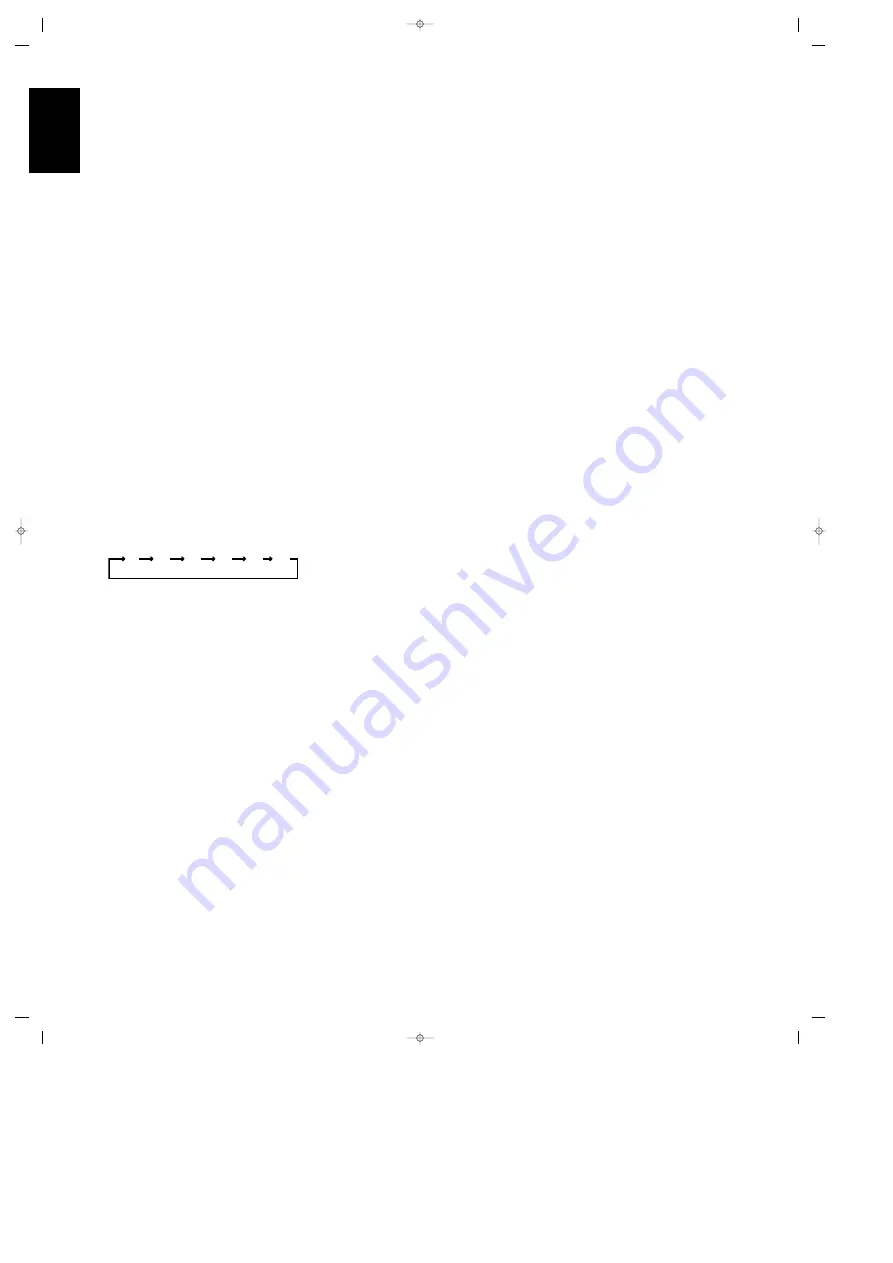
Operation
Note that the
Power Indicator
and
Mute/Volume Indicator
will remain lit
at all times as a reminder that the unit is
turned on.
NOTE:
When the FM tuner is selected, press
the
Display
button several times to scroll
through the RDS features until the word
O F F
is visible in the information display.
Release the button when
O F F
appears
and the display will extinguish in a few sec-
onds. Press any button on the front panel
or remote to re-light the display. Press and
hold the
Display
button when in an FM
mode to dim the display to half brightness.
• To programme the AVR41 for automatic
turn off, press the
Sleep
button
b
on the
remote. Each press of the button will
increase the time before shut down in the
following sequence:
When the programmed time has elapsed
the unit will automatically turn off (to
Stand By). Note that the front panel dis-
play will dim to one half brightness when
the Sleep function is programmed. To
cancel the Sleep function, press the
Sleep
button
b
until the information display
returns to normal brightness and the Sleep
indicator numbers disappear.
Surround Mode Options
The AVR41 offers a choice of surround
modes. To select a surround mode press the
Surround
button
r
on the front
panel or remote. The choice of which sur-
round mode to use is influenced by the type
of programme material being played and
the specifics of your listening room setup.
Surround sound processing enables four
separate audio signals to be transmitted
within the left and right channels of any
10
min
20
min
30
min
60
min
90
min
OFF
stereo source, such as stereo videocassette,
radio or TV broadcast, CD or video disc
(LD/DVD). Through a process known as
matrix encoding a separate centre
channel signal for dialogue and a
surround channel for effects are encoded
into the stereo signal. When you see the
Dolby Surround, Dolby Stereo, DTS Stereo
or other similar logos on a movie or
broadcast this indicates that the
programme has surround information.
NOTE: Most movies made since 1980 have
surround information even without
further indication by the broadcaster or
your Program guide.
When the programme you are listening to
has such encoded surround information,
select the
Pro Logic
mode using the
Surround
button
r
.
An additional surround option is the
Phantom
mode, which uses the
Pro Logic decoding circuits, but does
not send any information to the
centre channel. In this mode the centre
channel information is sent to the front
left/right speakers, making it usefull for
systems with no center speaker.
If you are listening to a conventional two
channel stereo programme or recording
you may wish to use the
Hall
mode.
Although these programmes do not have
any intentional surround encoding infor-
mation, they do contain natural ambiance
information that the AVR41 can process to
create rear channel information. The Hall
mode uses the left and right front
speakers, but not the centre channel, while
a specially processed sound is sent to the
rear channels. Depending on the specific
programme the
Pro Logic
or
Phantom
mode may provide a pleasing sound pre-
sentation from stereo programmes too.
Note that the surround modes available
will vary according to speaker selection
(see page 13). When
NO CENTR
is
selected, only
Hall
and
Phantom
modes
may be used, as
Pro Logic
requires a
centre channel speaker. When
NO REAR
is selected only the
Pro Logic
mode is
available, a mode called
Dolby 3 Stereo
sometimes.
• For true two-channel stereo listening
press the
Surround
button
r
until
SURR OFF
appears in the information
display for 3 seconds.
• The AVR41 is equipped with a memory
system that permits a different surround
mode to be used with each of the input
sources. You may select the mode that is
most appropriate to each source, such as
Pro Logic
for a VCR or disc player
connected to a Video input,
Hall
for the
CD input and
Surround Off
for the
Tuner. When you select an input again for
a subsequent listening session the system
will automatically change to your
preferred surround mode for that input.
Wrap Circuitry
The AVR41 contains Harman Kardon’s
exclusive
Wrap
circuits, which may be
used to increase the feeling of spaciousness
in a listening room. A simple explanation
of the wrap circuits is to think of them as
moving your listening position closer to or
further from the stage or screen. The more
Wrap you add the further away you “move”
the sense of your seat position from the
screen and the room will be opened. This
may add effective spaciousness particulary
to recordings with less surround informa-
tion. The less Wrap you add, the closer you
appear to be to the screen or performance,
the more the spaciousness is reduced and
(above of the "REF" position, see page 17)
the stereo separation too.
16
ENGLISH
32642_AVR41 Eng 04/03/1998 9:03 Side 16























