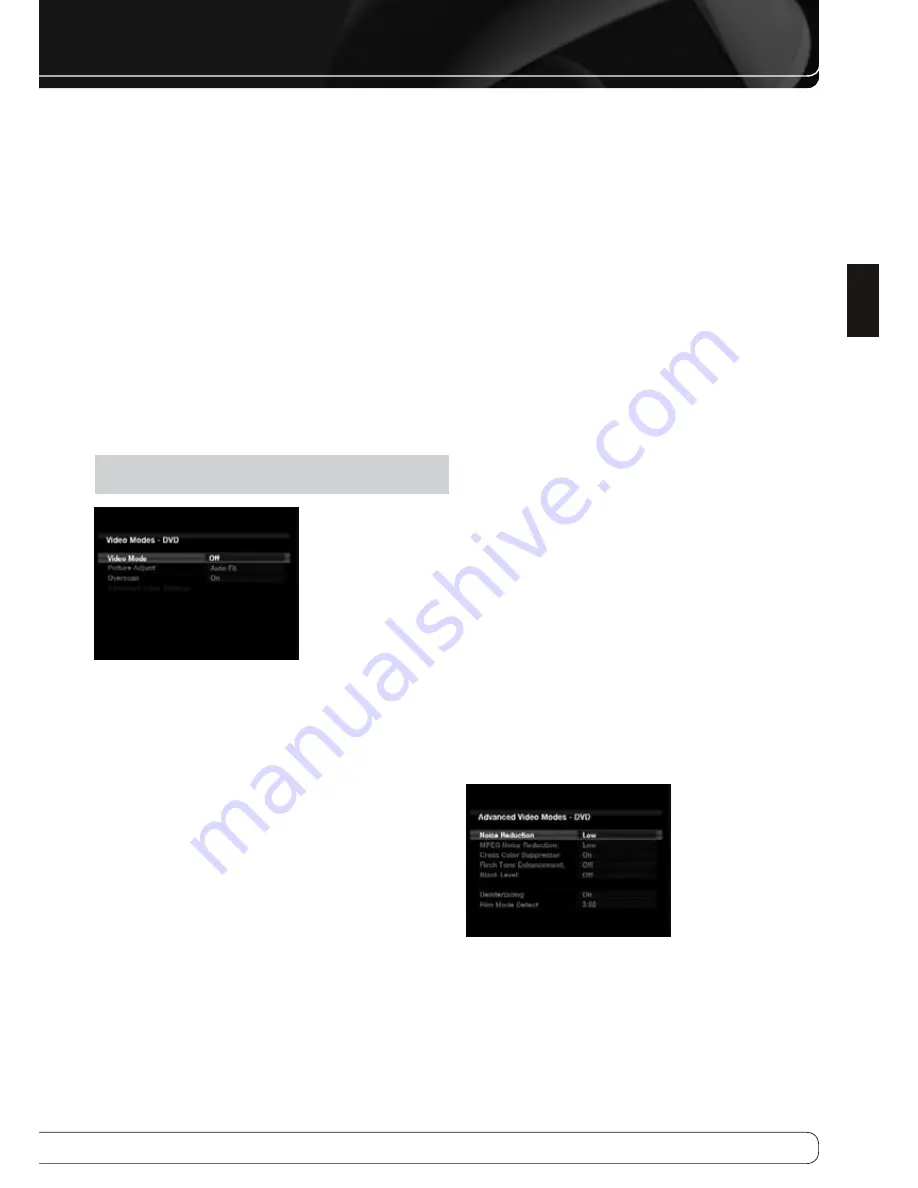
9
ENGLISH
ADVANCED FuNCTIONS
VIDeo aDjuStmentS
The AVR 760/AVR 660 uses leading-edge Faroudja DCDi Cinema video
processing technology. Incoming video is upscaled to 1080p (1080i with
component video outputs) for outstanding video quality, even with analog
video sources. The Faroudja DCDi Cinema Dual 3D comb filters and 10-bit
video processing eliminate the jagged edges and moiré patterns seen with
less advanced processing.
The “Torino” video processing chip generates on-screen graphics in high
definition, and blends it with the incoming video, so that you can continue to
watch a program while using system menus.
The video processor automatically provides the best picture based on the
capabilities of your video display and the incoming source video. You may
experiment with the Video Modes menu adjustments to try to improve the
picture further.
Video modes
Adjust the picture settings on your video display before adjusting the AVR.
Access the picture settings from the Video Modes menu. Press the Video
Modes Button, and the screen shown in Figure 33 will appear. The menu may
also be accessed from the Info Settings menu.
NOTE
: The settings in the Video Modes menu affect each source
independently.
Figure 33 – Video Modes Menu
Video Mode
: The default setting of Off passes the video signal through to
the display without any picture processing. Video scaling cannot be turned
off, but selecting the HDMI Bypass mode in the Info Settings menu for a
source connected to one of the HDMI Inputs passes the video signal directly
from the HDMI Input to the HDMI Output, bypassing all video processing.
Select one of these processing options to optimize the picture for the current
program by applying adjustments to the brightness, contrast, color and
sharpness:
Sports
•
: For sporting events.
Nature
•
: For programs shot outdoors, in a natural setting.
Movie
•
: For movies and many television broadcasts.
Custom
•
: Allows manual adjustment of the picture settings. The
Brightness, Contrast, Color and Sharpness settings appear as sliders with
values ranging from 0 to 100. The default setting for each adjustment is
50. Use the
M N
Buttons to change each setting’s value.
Picture Adjust
: Changes the aspect ratio of the displayed image.
Widescreen (16:9) images are displayed on a full-screen (4:3) device in
letterbox format. Black bars may appear above and below the image.
When displaying full-screen images on a widescreen device, black or gray
bars may appear to the left and right of the image (pillarboxing).
Plasma and CRT monitors may suffer from “burn-in” when the same image,
such as the horizontal or vertical bars, is left on screen for a long period of
time. Adjust the picture so that it fills the display’s screen. Highlight this
setting and press the OK Button. Each press of the
KL
Buttons changes the
setting. Press the OK Button when the desired setting appears.
Auto Fit
•
: The AVR automatically adjusts the image, as required, to fit the
display’s capabilities.
Height Fit
•
: Adjusts the image to eliminate any bars above or below it.
Bars may remain at the sides.
Width Fit
•
: Adjusts the image to eliminate any bars on the sides. Bars
may remain above and below the image.
Zoom 1x
•
: Displays the image as received from the source. If the image
is in the 4:3 aspect ratio, on widescreen displays pillarbox format may be
used. If the image is in the 16:9 aspect ratio, on full-screen (4:3) displays
letterbox format may be used.
Zoom 2x
•
and
Zoom 3x
: Stretches the image evenly to completely fill
the screen. The outer portions of the image may be cropped.
Experiment with this setting until you find a pleasing display format for each
program.
Overscan
: For historical reasons, there is a convention to reserve an area
around the border of a video frame, called “overscan”, that may be viewed on
newer high-definition displays, although it was not visible on older analog
television sets. However, since not all displays are capable of showing this
portion of the frame, directors avoid placing important information in that
area.
If your video display is capable of displaying the overscan area, turn this
setting on to avoid seeing a black border around the image which could cause
unwanted “burn-in” on some plasma and CRT displays. The AVR turns this
setting off by default when the source device is connected to one of the HDMI
Inputs. The setting is turned on by default when the source is connected to
one of the analog video inputs.
Advanced Video Settings
: Press the
N
or OK Button to display the
Advanced Video Modes submenu (see Figure 34). This submenu is not
accessible when the video processor (Video Mode setting) is turned off.
Figure 34 – Advanced Video Modes Menu










































