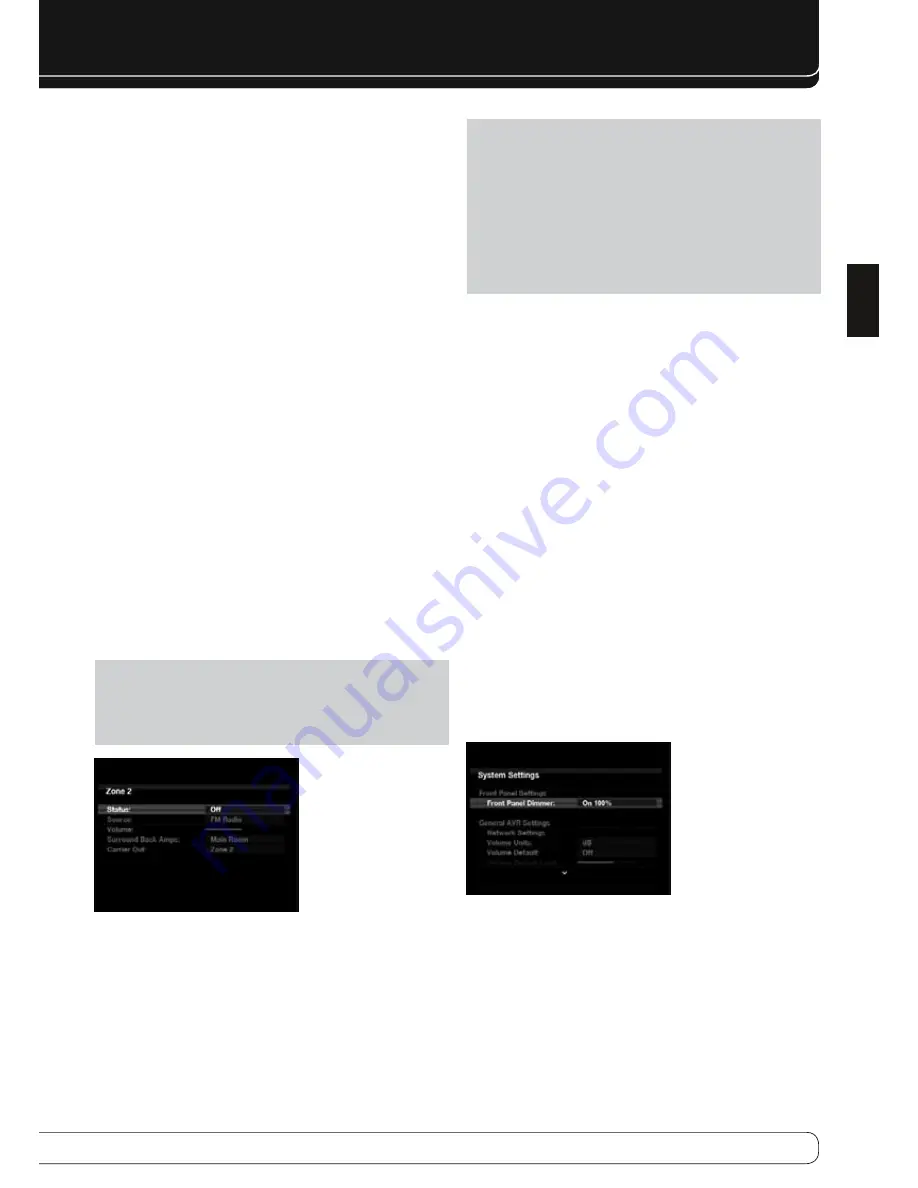
11
ENGLISH
ADVANCED FuNCTIONS
Sharpness Adjustment
Contrary to intuition, the picture will appear sharper and clearer with the
sharpness backed off from the maximum setting. Reduce the sharpness
setting on your television, and the setting on the AVR 760/AVR 660, if
necessary, to minimize the appearance of any white lines between the bars in
the gray scale portion of the test screen.
Convergence and Edge Focus
The crosshatch pattern that surrounds the test screen may be used to evaluate
edge focus and convergence in front- or rear-projection video displays. If you
are unable to improve the picture using the available controls, contact the
video display manufacturer’s authorized service representative for assistance.
When you have finished making any video adjustments, press the Back/Exit
Button.
muLtIzone operatIon
With the multizone system in use, you may enjoy an exciting 5.1- or
5.2-channel home theater presentation in the main listening area, while
others listen to the same materials or an entirely different presentation in
another room.
Although installation of a multizone system is not complicated, it requires
running wires inside walls. Check your local building codes and comply with
the requirements for in-wall wiring systems, to prevent the possibility of a
dangerous situation. If you have any questions about installing a multizone
system, it is strongly recommended that you contact a professional custom
installer. See Step Eleven of the Installation section on page 22 of the Basic
Manual for instructions on installing a multizone system.
operating the multizone System
The AVR 760/AVR 660’s multizone system is accessed using the on-screen
Zone 2 menu. Press the AVR Settings Button, and use the
KL
Buttons to
navigate to the Zone 2 line. Press the OK Button to display the Zone 2 menu.
See Figure 36.
NOTE
: When the Zone 2 Video Output is connected to a display, a text-
based version of the menu will appear. However, no menus will appear
when USB, Internet Radio or the Network is selected as the source in either
the main or remote zone, and a different source is selected for the other
zone.
Figure 36 – Zone 2 Menu
Status
: Turns the multizone system on or off. When no one is listening in the
remote room, leave this setting at the default of OFF.
Source
: Indicates the source input for the remote zone. You may select a
different source from the main listening area. However, if the same source has
been selected for both the main listening area and the remote zone, listeners
in both areas will hear the same content.
NOTE
: Only analog audio sources, including The Bridge II, are available
to the multizone system. The USB, Network and Internet Radio sources are
also available. To hear digital devices, such as a CD player, in the remote
zone, follow these steps:
In addition to a digital audio connection, connect the source device’s
1.
analog audio outputs to the AVR. Make a note in Table A5 in the
appendix on which set of inputs was used.
In the Info Settings menu, leave the Audio Input From Source setting
2.
at the digital audio input. Scroll down to the Zone 2 Audio setting and
select the analog audio input.
Volume
: The volume is controlled separately for the remote zone.
Surround Back Amps
: Reassign the surround back channels to the
multizone system. When this line is set to Zone 2, you may only configure the
main listening room for up to 5.2 channels. EzSet/EQ II will only configure
the main system. Use the Manual Setup section of the Speaker Setup menu
to configure the remote speakers with this setting at Main Room, then return
this setting to Zone 2.
Carrier Out
: The Carrier IR Output passes the full remote infrared signal,
rather than a signal stripped of the carrier frequency, as is available at the
Remote IR Output. This setting determines the source for the Carrier IR
Output.
Zone 2
•
: Uses the Zone 2 IR Input.
Front Panel
•
: Uses either the front-panel IR receiver or the Remote IR
Input.
A-BUS
•
: Uses the A-BUS system.
To operate the multizone system using the main remote, slide the Zone Select
Switch at the bottom of the remote to the “2” position. To select a zone using
the Zone 2 remote, press the Zone Selector, and the Zone Indicator will turn
green when the remote is set to operate Zone 1, or red to operate Zone 2.
SyStem SettInGS
The AVR 760/AVR 660 offers system settings for ease of use. These settings
may be accessed from the System Settings menu, which is selected by
pressing the AVR Settings Button and navigating to the System line. Press the
OK Button to display the System Settings menu. See Figure 37.
Figure 37 – Systems Settings Screen
Front-Panel Dimmer
: Select On 100% for full brightness, dim to 50% or
25% of full brightness or select Off to fully darken the display. The light inside
the Volume Control will go out when the display is partly or fully dimmed,
but the Power Indicator will always remain lit to remind you that the AVR is
powered on.












































