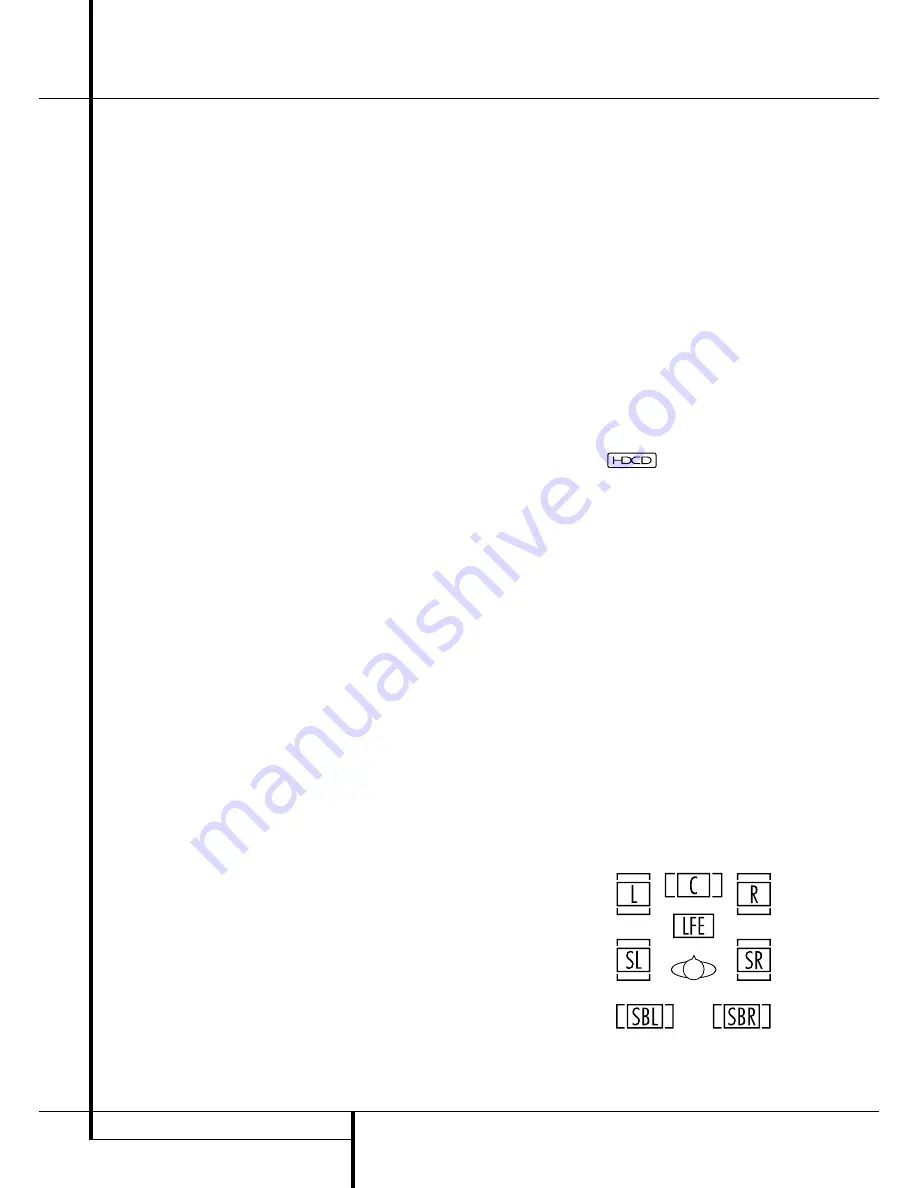
34
OPERATION
Operation
To take advantage of the AVR 5550’s MP3 capa-
bilities, simply connect the digital (SPDIF) output
of a computer sound card able to feed the MP3
format to its digital output, or the digital (SPDIF)
output of MP3 compatible CD or DVD players or
of a portable MP3 player with a digital output to
either the rear panel
Digital Inputs
!$
or
the front panel
Digital Inputs
*Ó
.
NOTES:
• The AVR 5550 is only capable of playing signals
in the MP3 (MPEG 1/Layer 3) format. It is not
compatible with other computer audio codecs.
• The MP 3 DSP mode found in the new
AVR 5550 requires an MP3 SPDIF stream.
Presently, only a few units provide this but in the
coming generations of motherboards and
operating system updates this will follow, since
SPDIF is the standard for audio & video
hardware.
• The digital audio input signal may be either
optical or coaxial, but the signal must be in the
MP3 SPDIF format. Direct connection of USB or
serial data outputs is not possible, even though
the signals are in the MP3 format. If you have
any questions about the data output format from
your computer or a sound card, check with the
device’s Owner’s Manual or contact the
manufacturer’s technical support area.
• If your computer or sound card’s digital output
is not capable of direct connection to the AVR or
if the output is not capable of delivering MP3
data stream, you may use an optional, external
transcoder, such as those available from Harman
Kardon to convert the USB output of a computer
to a format compatible with the AVR. Contact
your Harman Kardon dealer for additional details.
Selecting a Digital Source
To utilize either digital mode you must have
properly connected a digital source to the
AVR 5550. Connect the digital outputs from DVD
players, HDTV receivers, satellite systems or CD
players to the
Optical
or
Coaxial
inputs on the
rear or front panel
!$
*Ó
. In order to
provide a backup signal and a source for analog
stereo recording, the analog outputs provided on
digital source equipment should also be
connected to their appropriate inputs on the
AVR 5550 rear panel (e.g., connect the analog
stereo audio output from a DVD to the
DVD
Audio inputs
on the rear panel when you
connect the source’s digital outputs).
To select a digital source such as DVD, first select
its input using the remote or front panel
Input
Selector
4
%
as outlined in this manual in
order to feed its video signal (if any) to the TV
monitor and to provide its analog audio signal for
recording. When the digital input associated with
the input selected (e.g. “DVD”) is not selected
automatically (due to the input settings made
earlier during the system configuration, see page
21), select the digital source by pressing the
Digital Input Selector
button
G
Û
and
then using the
⁄
/
¤
buttons
D
on the remote
or the
Selector
buttons
7$
on the front panel
to choose any of the
OPTICAL
or
COAXIAL
inputs, as they appear in the
Upper Display Line
A
or on-screen display.
When the digital source is playing, the AVR 5550
will automatically detect whether it is a multi-
channel Dolby Digital or DTS source or a HDCD,
MP3 or conventional PCM signal, which is the
standard output from CD players.
Note that a digital input (e.g. coaxial) remains
associated with any analog input (e.g. DVD) as
soon as it is selected, thus the digital input need
not be re-selected each time the appropriate
input choice (e.g. DVD) is made.
Digital Bitstream Indicators
When a digital source is playing, the AVR 5550
senses the type of bitstream data that is present.
Using this information, the correct surround mode
will automatically be selected. For example, DTS
bitstreams will cause the unit to switch to DTS
decoding, and Dolby Digital bitstreams will enable
Dolby Digital decoding. When the unit senses
PCM data, from CDs and LDs and some music
DVDs or certain tracks on normal DVDs, it will
allow the appropriate surround mode to be select-
ed manually. Since the range of available surround
modes depends on the type of digital data that is
present, the AVR 5550 uses a variety of indicators
to let you know what type of signal is present.
This will help you to understand the choice of
modes and the input channels recorded on the
disc.
To help you see which type of digital source is
playing, the
Surround Mode Indicators
˘
in
combination with the
Information Display
˜
also serve as bitstream indications to show which
type of bitstream is present, as well as the sur-
round mode in use, if applicable.
DOLBY D
: When the green LED next to the
Dolby Digital or Dolby Digital EX mode is lit, a
Dolby Digital bitstream is being received.
Depending on the audio track selected on the
source player and number of channels on the
disc, different surround modes are possible. Note
that only one channel without subwoofer, called
”1.0” audio, or all five channels with subwoofer
(”5.1” audio) or all steps between can be record-
ed on digitally surround encoded audio tracks
(see NOTE below). With all those tracks, except
”2.0” audio, only the Dolby Digital and VMAx
modes are available. When the Dolby Digital sig-
nal is only two channel (”2.0”) these two chan-
nels (l and r) often contain Pro Logic surround
informations.
With those tracks the AVR 5550 automatically
switches to the Dolby Pro Logic II Movie mode (in
addition to the Dolby Digital mode), but you may
also select the Vmax mode. When the D.D. 2.0
signal contains no Pro Logic information, the
pure Dolby Digital mode will be selected auto-
matically, but you may also select any Pro Logic II
mode (only Music or Emulation should be used
then) or any Vmax mode.
D T S
: When the green LED next to the DTS logo
is lit, a DTS bitstream is being received. When the
unit senses this type of data, only the applicable
mode may be used.
P C M
: When the green LED next to the word
DIGITAL is lit, a standard Pulse Code Modulation,
or PCM, signal is being received. This is the type of
digital audio used by conventional compact disc
and laser disc recordings. When a PCM bitstream
is present, all modes except Dolby Digital and DTS
are available.
®
: When the letters
HDCD
appear on
the
Lower Display Line
B
in conjunction with
the PCM indicator, the CD that is playing is
encoded using the special High Definition
Compatible Digital
®
process. HDCD
®
discs use
20-bit encoding and other proprietary processing
to provide the ultimate in CD listening. Note that
HDCD processing is only available in the Stereo
(Surround Off) mode.
M P 3
: When
MP3
appears on the
Lower
Display Line
B
, a compatible MPEG 1/Layer 3
digital signal is being received. This is the popular
audio format used by many computer programs
for recording compressed audio files. When an
MP3 bitstream is present, the sound will
automatically be played in the stereo (Surround
Off) mode. The surround modes are not available
during MP3 playback.
Speaker/Channel Indicators
In addition to the
Bitstream Indicators
, the
AVR 5550 features a set of unique channel-input
indicators that tell you how many channels of
digital information are being received and/or
whether the digital signal is interrupted.
(See Figure 9).
Figure 9






























