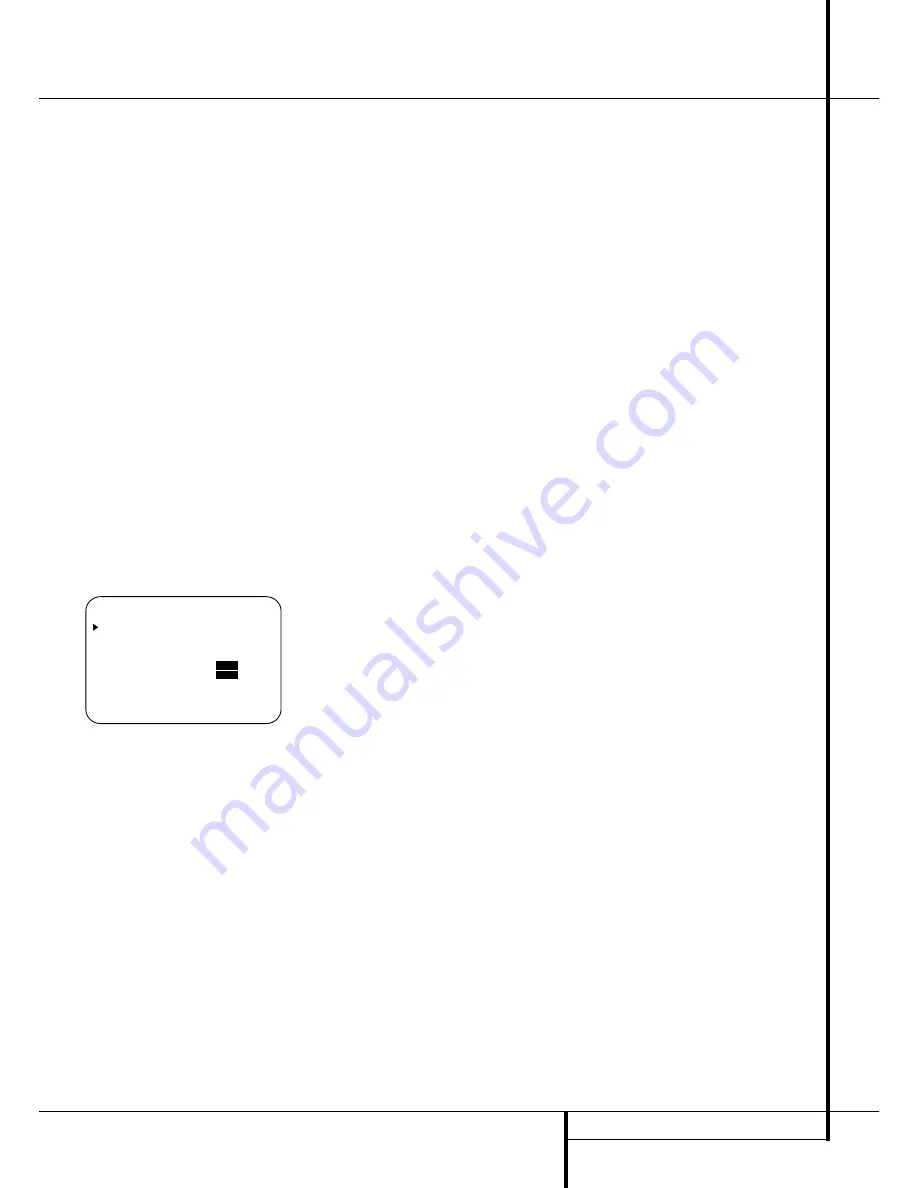
SYSTEM CONFIGURATION
27
System Configuration
You may repeat this procedure as many times as
necessary to achieve a desired result. In order to
prevent possible damage to your hearing or your
equipment, we emphasize that you should avoid
setting the master volume above 0dB.
NOTE:
The subwoofer output is not adjusted
when the test tone is in use. To adjust the
subwoofer output you must use an external
source, following the instructions on page 36.
Manual Output Level Adjustment
Output levels may also be adjusted manually,
either to set them to a specific level with an SPL
meter, or to make fine tuning adjustments to the
levels obtained using the EzSet remote.
Manual output level adjustment is most easily
done through the
CHANNEL ADJUST
menu (Figure 8). If you are already at the main
menu, press the
¤
Button
D
until the on-
screen
›
cursor is next to the
CHANNEL
ADJUST
line. If you are not at the main
menu, press the
OSD Button
v
to bring up
the
M A S T E R M E N U
(Figure 1), and then
press the
¤
Button
D
four times so that the
on-screen
›
cursor is next to the
CHANNEL
ADJUST
line. Press the
Set Button
F
to
bring the
CHANNEL ADJUST
menu
(Figure 8) to the screen.
Figure 8
Once the menu appears on your video screen,
first use the
⁄
Button
D
to move the on-
screen
›
cursor so that it is next to the
TEST
TONE
line. Press the
‹
/
›
Buttons
E&
so that
ON
is highlighted.
You will hear a test noise circulate from speaker
to speaker in a clockwise direction around the
room. The test noise will play for two seconds in
each speaker before circulating, and a blinking
on-screen cursor will appear next to the name of
each speaker location when the sound is at that
speaker. Now turn up the volume until you can
hear the noise clearly.
IMPORTANT NOTE:
Because this test noise will
have a much lower level than normal music, the
volume must be lowered after the adjustment for
all channels is made, but BEFORE you return to
the main menu and the test tone turns off.
NOTE:
Remember to verify that the speakers
have been properly connected. As the test noise
circulates, listen to make certain that the sound
comes from the speaker position shown in the
Main Information Display
˜
. If the sound
comes from a speaker location that does NOT
match the position indicated in the display, turn
the AVR 5550 off using the
Main Power
Switch
1
and check the speaker wiring or
connections to external power amplifiers to make
certain that each speaker is connected to the
correct output terminal.
After checking for speaker placement, let the test
noise circulate again, and listen to see which
channels sound louder than the others. Using the
front left speaker as a reference, press the
‹
/
›
Buttons
E&
on the remote to bring all
speakers to the same volume level. When one of
the
‹
/
›
buttons is pushed, the test noise circula-
tion will pause on the channel being adjusted to
give you time to make the adjustment. When you
release the button, the circulation will resume
after five seconds. The on-screen cursor
›
and the
test noise can also be moved directly to the
speaker to be adjusted by pressing the
⁄
/
¤
buttons
D
on the remote.
Continue to adjust the individual channels until
the volume level sounds the same from each
speaker. Note that adjustments should be made
with the
‹
/
›
Buttons
E&
on the remote
only, NOT the main volume controls.
If you are using a sound-pressure level (SPL)
meter for precise level adjustment with the test
tone, open the main
Volume Control
)
to -
15dB and set the individual output level for each
channel so that the meter reads 75dB,
C-Weighted Slow. After all settings are made turn
the main volume down.
You may also adjust the output levels manually
while using the level indication feature of the
EzSet remote. To activate the sensor and indica-
tor, simply press and release the
SPL Indicator
Select Button
*
on the remote while the test
tone is circulating and set the main
Volume
Control
)
to -15dB (respectively higher or
lower, if needed, as outlined above).
The
Program/SPL Indicator
2
will change
color to indicate the level. Adjust the level using
the
‹
/
›
Buttons
E&
on the remote until
the LED lights green for all channels. When it is
red, the level is too high; when it is orange, the
level is too low. Press the
SPL Indicator Select
*
button when you are finished to turn the
sensor and Indicator off.
NOTE:
The subwoofer output level is not
adjustable using the test tone. To change the
subwoofer level, follow the steps for Output
Level Trim Adjustment on page 36.
* C H A N N E L A D J U S T *
F L : 0 d B S B R : 0 d B
C E N : 0 d B S B L : 0 d B
F R : 0 d B S L : 0 d B
S R : 0 d B S U B : 0 d B
C H A N N E L R E S E T :
O F F
O N
T E S T T O N E :
O F F
O N
B A C K T O M A S T E R M E N U
















































