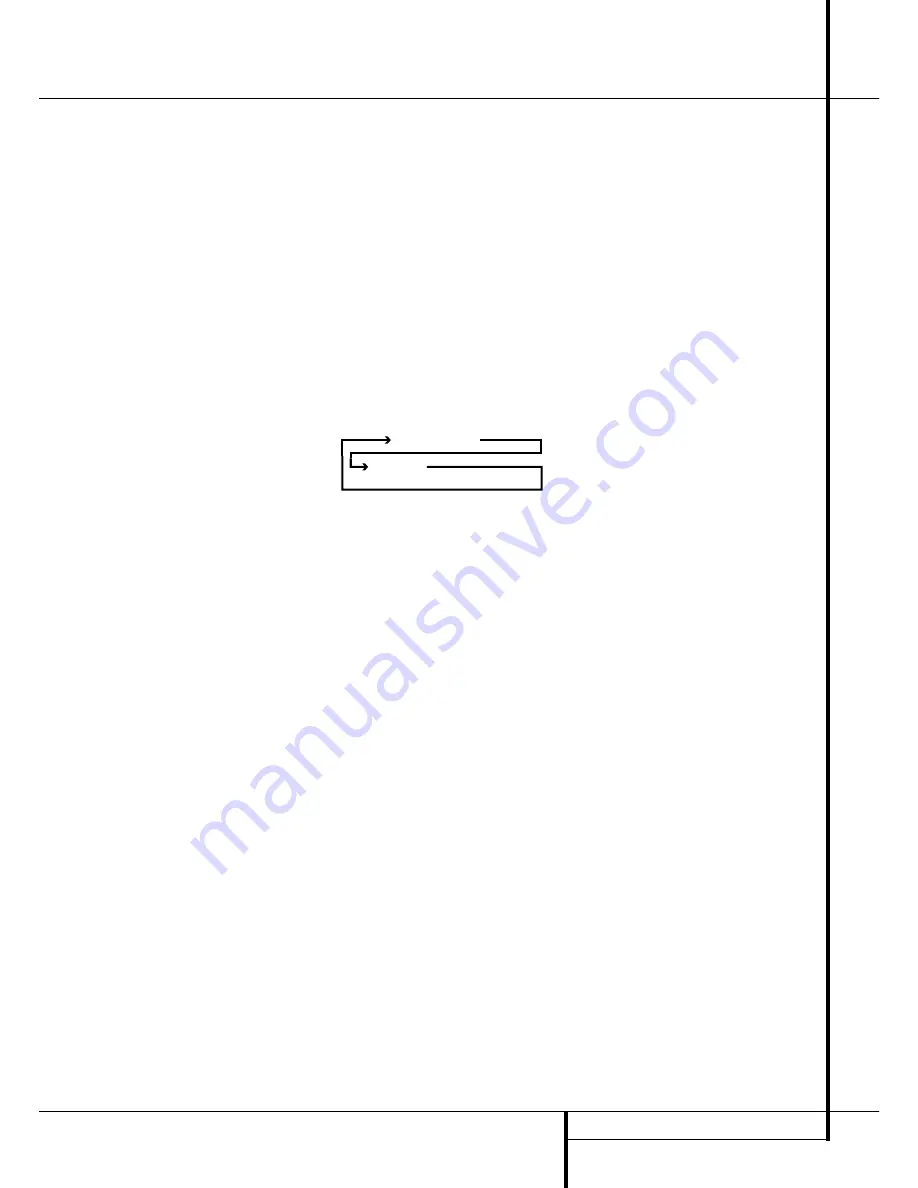
MAIN REMOTE CONTROL FUNCTIONS
13
K
Tuning Up/Down:
When the tuner is in
use, these buttons will tune up or down through
the selected frequency band. If the
Tuner Mode
button
I
has been pressed or the
Band
but-
ton
@
on the front panel was held pressed so
that the
AUTO
indicator
J
is illuminated, press-
ing either of the buttons will cause the tuner to
seek the next station with acceptable signal
strength for quality reception. When the
AUTO
indicator
J
is NOT illuminated, pressing these
buttons will tune stations in single-step
increments. (See page 40 for more information.)
L
OSD Button:
Press this button to activate
the On Screen Display (OSD) system used to set
up or adjust the AVR 5550’s parameters.
M
Dolby Mode Selector:
This button is used
to select one of the available Dolby Surround
processing modes. Each press of this button will
select one of the Dolby Pro Logic II modes, Dolby
3 Stereo or Dolby Digital. Note that the Dolby
Digital mode is only available with a digital input
selected and the other modes only as long as a
Dolby Digital source is not playing (except Pro
Logic II with Dolby Digital 2.0 recordings, see
Note on page 7). See page 29 for the available
Dolby surround mode options.
N
DTS Digital Mode Selector:
When a DTS
source is in use the AVR 5550 will select the
appropriate mode automatically and no other
mode will be available. Pressing this button will
display the mode currently selected by the AVR´s
decoder, depending on the surround material
played and the speaker setting (see item
6
,
page 5). When a DTS source is not in use, this
button has no function. (See page 24, 29 for the
available DTS options.)
O
Logic 7 Selector:
Press this button to select
one of the available Logic 7 surround modes. (See
page 29 for the available Logic 7 options.)
P
Transport Control Buttons:
These buttons
do not have any functions for the AVR 5550, but
they may be programmed for the forward/reverse
play operation of a wide variety of CD or DVD
players, and audio or video- cassette recorders.
(See page 42 for more information on program-
ming the remote.)
Q
Light Button:
Press this button to activate
the remote’s built-in backlight for better legibility
of the buttons in a darkened room.
Skip Up/Down Buttons:
These buttons do
not have a direct function with the AVR 5550,
but when used with a compatibly programmed
CD or DVD player/changer they will change the
tracks on the disc currently being played.
Stereo Mode Select Button:
Pressing this
selector button cycles through the stereo modes,
and it is also used to turn off all surround
processing and place the unit in a traditional
two-channel Stereo mode. The first press selects
5-Channel Stereo or 7-Channel Stereo, depend-
ing on the selection (5.1 or 6.1/7.1) made in the
surround mode setting, see page 24, and the
second selects “SURROUND OFF,” which is true
Stereo.
DTS Neo:6 Mode Selector:
Pressing this
selector button cycles the AVR through the
various DTS Neo:6 modes, which extract a five- or
seven-channel surround field from two-channel
program material (from PCM source or analog
input signal). The first press selects the last DTS
Neo:6 surround mode that was in use, and each
subsequent press selects the next mode in the
following order:
Macro Buttons:
Press these buttons to
store or recall a “Macro”, which is a pre-pro-
grammed sequence of commands stored in the
remote. (See page 44 for more information on
storing and recalling macros.)
!
RDS Select Button:
Press this button to dis-
play the various messages that are part of the RDS
data system of the AVR 5550’s tuner. (See page 40
for more information on RDS).
"
Preset Up/Down:
When the tuner is in use,
press these buttons to scroll through the stations
programmed into the AVR 5550’s memory. When
CD or DVD is selected using the
Input Selector
button
4
, these buttons may function as Slow
Fwd/Rev (DVD) or ”+10” (CD, CDR).
#
Clear Button:
Press this button to clear
incorrect entries when using the remote to directly
enter a radio station’s frequency.
$
Memory Button:
Press this button to enter a
radio station into the AVR 5550’s preset memory.
After pressing the button the
MEMORY
indicator
G
will flash; you then have five seconds to enter
a preset memory location using the
Numeric
Keys
H
. (See page 40 for more information.)
%
Delay/Prev Ch.:
Press this button to begin
the process for setting the delay times used by
the AVR 5550 when processing surround sound.
After pressing this button, the delay times are
entered by pressing the
Set
button
F
and then
using the
⁄
/
¤
buttons
D
to change the set-
ting. Press the Set button again to complete the
process. (See page 25 for more information.)
&
›
Button:
Press this button to change a set-
ting or selection when configuring many of the
AVR’s settings.
'
Speaker Select:
Press this button to begin
the process of configuring the AVR 5550’s Bass
Management System for use with the type of
speakers used in your system. Once the button
has been pressed, use the
⁄
/
¤
buttons
D
to
select the channel you wish to set up.
Press the
Set Button
F
and then select the
speaker type (Large, Small or None) appropriate
with the speaker in use. (See page 21 for more
information.)
(
Multi-Room:
Press this button to activate
the Multiroom system or to begin the process of
changing the input or volume level for the second
zone. (See page 39 for more information on the
Multiroom system.)
)
Volume Up/Down:
Press these buttons to
raise or lower the system volume.
*
SPL Indicator Select:
This button activates
the AVR 5550’s EzSet function to quickly and
accurately calibrate the AVR 5550’s output levels.
During this sequence, EzSet will automatically
adjust the output levels for all channels until they
are equal, as shown by the
Program Indicator
2
lighting green for each channel. (See page
26 for more information on EzSet.)
+
Learn Button:
Press this button to begin
the process of “learning” the codes from another
product’s remote into the AVR 5550’s remote.
(See page 43 for more information on using the
remote’s learning function.)
,
Mute:
Press this button to momentarily
silence the AVR 5550 or TV set being controlled,
depending on which device has been selected.
When the AVR 5550 remote is being programmed
to operate another device, this button is pressed
with the
Input Selector
button
4
to begin the
programming process. (See page 42 for more
information on programming the remote.)
-
EzSet Sensor Microphone:
The sensor
microphone for the EzSet microphone is behind
these slots. When using the remote to calibrate
speaker output levels using EzSet, be sure that
you do not hold the remote in a way that covers
these slots. (See page 26 for more information on
using EzSet).
NOTE:
With the press of any remote button the
Input Selector button
45
associated
with the botton pressed will briefly flash red to
confirm the transmission of the command, as
long as there is a function for that button with
the device selected (see function list on pages 48,
49).
DTS Neo:6 MUSIC
DTS Neo:6
MOVIES
Main Remote Control Functions














































