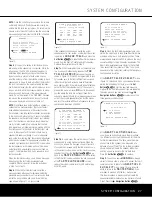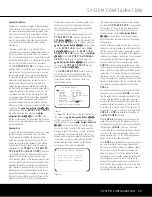INSTALLATION AND CONNECTIONS
zone, connect the speakers for the remote room loca-
tion to the
Surround Back/Multiroom Speaker
Outputs
fi
. Before using the remote room, you will
need to configure the amplifiers for surround operation
by changing a setting in the
MULTIROOM
menu, following the instructions shown on page 44.
NOTE:
For all options, you may connect an optional
IR sensor in the remote room to the AVR 445 via an
appropriate cable. Connect the sensor’s cable to the
Multiroom IR Input
e
on the AVR 445 and use
the ZR 10 remote to control the room volume. You may
install an optional volume control between the output of
the amplifiers and the speakers in options 1 and 2.
A-BUS
®
Installation Connections
The AVR 445 is among the few receivers available
that offer built-in A-BUS/
READY
operation. When used
with an optional A-BUS product, you have all the ben-
efits of remote zone operation without the need for an
external power amplifier.
To use the AVR 445 with an approved A-BUS prod-
uct, simply connect it to the AVR 445 using standard
Category 5 wiring that is properly rated for the specific
in-wall installation. Terminate the wiring at the receiver
end to a standard RJ-45 connector in compliance
with the instructions furnished with the A-BUS product.
No further installation or adjustment is needed, as the
A-BUS jack on the AVR 445 routes the signals to their
proper destination for power, signal source and control.
The output fed to the A-BUS jack is determined by the
AVR 445’s multiroom system and menus.
RS-232 Connections
The AVR 445 is equipped with an
RS-232 Serial
Connection Port
a
that may be connected to a
compatible, optional, external computer, keypad or
control system for bidirectional communications that
enable the external system to control the AVR, and for
the AVR to report status and handshake data back to
the controller. Use of the RS-232 port for this type of
control requires specific technical knowledge, and we
recommend that any connection and programming for
control be made by a trained installer or technician
familiar with the equipment being used.
The physical connection to the AVR 445’s RS-232
port is a standard D-SUB 9 connection, but to ensure
compatible and proper operation, specific software
commands and pin wiring schemes may be required.
USB Connections
The AVR 445 is one of the few A/V receivers to offer
a USB connection that may be used for both playback
of compatible audio content from a computer and for
loading of system updates (when available).
The physical connection between a computer and the
AVR is a simple one, requiring only a cable with a USB
“A” type connector on one side and a USB “Mini B” on
the other.
Connect the larger, “A” connector on the cable to your
computer or a USB hub and the end with the “Mini”
USB connector to the
USB Port
W
on the AVR’s
rear panel.
NOTES ON USB:
• The USB port on the AVR 445 is to be used only
for connection to a computer or a hub connected
directly to a computer. DO NOT connect it to other
devices such as portable audio players, card readers,
USB memory storage devices, external hard drives,
USB accessories, digital cameras or cellular phones.
Connection to these devices may cause damage to
the device and/or the AVR that is not covered by
the AVR’s warranty.
• The AVR 445’s USB connection may only be used
for audio playback and system upgrades. It may not
be used for other purposes, such as system control,
video or still-image playback.
Trigger Connection
The AVR 445 is equipped with a low-voltage trigger
that may be used to control a wide variety of compati-
ble, optional devices that respond to voltage actuation
commands. This includes external audio power amplifiers,
video screens, motorized blinds and other compatible
products in a home theater or automation system.
Due to the complexity of interfacing with power-
controlled devices, we strongly recommend that
they be installed by a qualified professional.
The
Trigger Output
H
delivers 6 volts DC when
activated, and removes the voltage when the AVR
is turned off. The connection is a 3.5mm mono mini
plug with the signal on the center pin (“tip”) and the
outer shaft (“ring”) acting as the negative or ground
connection.
The
Trigger Output
H
is for use with devices such as
power amplifiers that you wish to activate whenever the
AVR is turned on, regardless of the input selected.
After checking for voltage, current and polarity com-
patibility between the device being controlled and the
AVR, simply connect one end of the trigger cable to
the device being controlled and the other end to the
Trigger Output
H
on the AVR.
IMPORTANT NOTE ON THE TRIGGER CONNECTION:
The current draw from the trigger jack cannot
exceed 1.0mA.
XM Radio Connections
XM Radio is a satellite-delivered, subscription-based,
programming service that provides a wide range of
music, sports, news and information programming with
digital audio quality. The AVR 445 is XM Connect &
Play-ready, which means that you can easily add the
XM service to your home audio system by purchasing
an XM antenna module, activating an account with XM
and then making a simple, single-cable connection to
your AVR.
To purchase an XM antenna module, consult your
dealer, or contact XM Radio at www.xmradio.com.
After following the instructions packed with the mod-
ule, place the XM antenna near a south-facing window
and run the cable to the AVR. Connect the plug at the
end of the cable to the
XM Ready Input
V
. Once
the connection is made, follow the instructions on page
39 for more information on listening to XM Radio.
NOTES on XM Radio:
• XM Radio requires the purchase of additional,
optional hardware and a separate subscription to
the XM service.
• XM Radio is available only in the continental United
States and Canada. It is not available in Alaska
or Hawaii.
• XM reception requires that the antenna be able to
“see” the XM satellites or receive a signal from one
of the XM ground-based repeaters. Depending on
your installation and location, XM service may not
be available in some areas.
AC Power Connections
This unit is equipped with an accessory AC outlet
that may be used to power accessory devices, but it
should not be used with high-current draw equipment
such as power amplifiers. The total power draw may
not exceed 100 watts.
This
Switched AC Accessory Outlet
‡
is powered
only when the unit is on. This is recommended only
for devices that have a mechanical power switch that
may be left in the “ON” position.
NOTE:
Many audio and video products go into a
Standby mode when they are used with switched out-
lets. This type of product may not operate properly
when used with the switched outlet.
The AVR 445 features a removable power cord
that allows wires to be run in advance to a complex
installation so that the unit itself need not be installed
until it is ready for connection. When all needed
connections have been made, connect the AC
power cord to the
AC Power Cord Jack
·
.
The AVR 445 draws significantly more current than
other household devices, such as computers, that use
removable power cords. For that reason, it is important
that only the cord supplied with the unit (or a direct
replacement of identical capacity) be used.
Once the power cord is connected, you are almost
ready to enjoy the AVR 445’s incredible power
and fidelity!
INSTALLATION AND CONNECTIONS 19
AVR445 OM 6/23/06 3:13 PM Page 19