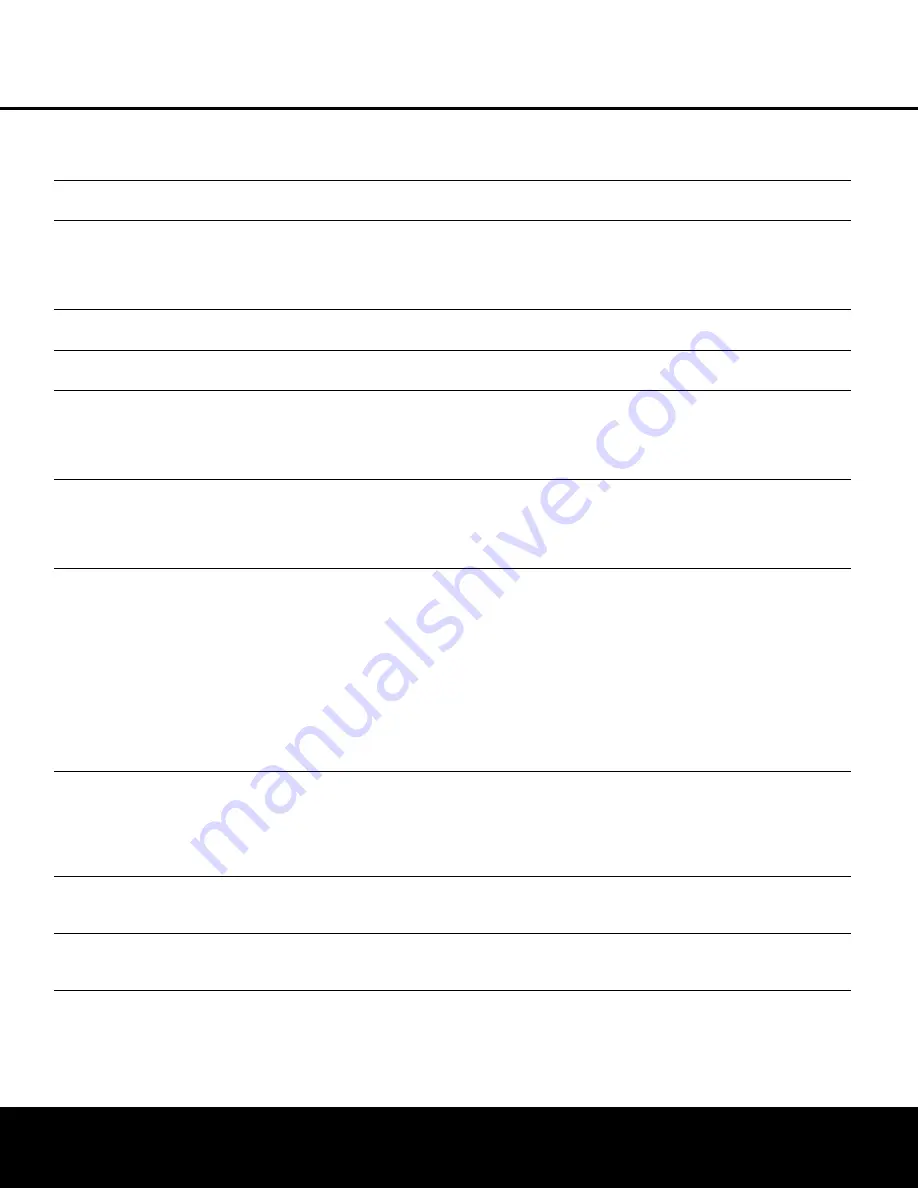
OPERATION
Surround Mode Chart
MODE
FEATURES
Dolby Digital
Available only with digital input sources encoded with Dolby Digital data. It provides up to five separate main audio channels and a special
dedicated Low-Frequency Effects channel.
Dolby Digital EX
Available when the receiver is configured for 6.1/7.1-channel operation, Dolby Digital EX is the latest version of Dolby Digital. When used
with movies or other programs that have special encoding, Dolby Digital EX reproduces specially encoded soundtracks so that a full 6.1/7.1
sound field is available. When the receiver is set for 6.1/7.1 operation and a Dolby Digital signal is present, the EX mode is automatically
selected. Even if specific EX encoding is not available to provide the additional channel, EX mode may be manually selected to derive
a 6.1/7.1 output.
DTS 5.1
When the speaker configuration is set for 5.1-channel operation, the DTS 5.1 mode is available when DVD, audio-only music or laser discs
encoded with DTS data are played. DTS 5.1 provides up to five separate main audio channels and a special dedicated low-frequency channel.
DTS-ES 6.1 Matrix
When the speaker configuration is set for 6.1/7.1 operation, newer discs with special DTS-ES discrete or Matrix encoding will be decoded
DTS-ES 6.1 Discrete
to provide six discrete, full-bandwidth channels plus a separate low-frequency channel.
Dolby Pro Logic II
Dolby Pro Logic II decodes full-range discrete left, center, right, right surround and left surround channels from either matrix surround-encoded
Movie
programs and conventional stereo sources when an analog input is in use. The Dolby Pro Logic II Movie mode is optimized for movie soundtracks,
Music
while the Pro Logic II Music mode should be used with musical selections. Game mode ensures that special effects are routed to the surround
Game
channels, while delivering their full impact using the subwoofer, thus fully immersing the player in the universe of the video game.
Pro Logic
The Pro Logic mode activates original Pro Logic processing for those who prefer that presentation.
Dolby Pro Logic IIx
Dolby Pro Logic IIx is the latest extension of Dolby Pro Logic II technology that creates a discrete 6.1 and 7.1 sound field from matrix surround
Music
or two-channel stereo sources in systems configured for surround back speakers. Movie, Music and Game versions of Pro Logic IIx are available.
Movie
Game mode ensures that special effects are routed to the surround channels, while delivering their full impact using the subwoofer, thus fully
Game
immersing the player in the universe of the video game. Dolby Pro Logic IIx post processing may be available with some DTS digital sources,
depending on the number of channels present in the input signal, to provide a 6.1-channel presentation in movie or music mode.
Logic 7 Cinema
Exclusive to Harman Kardon for A/V receivers, Logic 7 is an advanced mode that extracts the maximum surround information
Logic 7 Music
from either surround-encoded programs or conventional stereo material. Depending on the number of speakers in use
Logic 7 Enhance
and the selection made in the
SURROUND SELECT
menu, the “5.1” versions of Logic 7 modes are available
when the 5.1 option is chosen, while the “7.1” versions of Logic 7 produce a full sound field presentation, including back surround
speakers when the “6.1/7.1” option is chosen. The Logic 7 Cinema mode should be used with any source that contains
Dolby Surround or similar matrix encoding. Logic 7 Cinema delivers increased center-channel intelligibility, and more accurate placement of
sounds with fades and pans that are much smoother and more realistic than with other decoding techniques. The Logic 7 Music mode
should be used with analog or PCM stereo sources. Logic 7 Music enhances the listening experience by presenting a wider front soundstage
and greater rear ambience. Both Logic 7 modes also direct low-frequency information to the subwoofer (if installed and configured)
to deliver maximum bass impact. The Logic 7 Enhance mode is an extension of the Logic 7 mode that is primarily used with musical programs.
Logic 7 Enhance adds additional bass enhancement that circulates low frequencies in the 40Hz to 120Hz range to the front and surround
speakers to deliver a less localized soundstage that appears broader and wider than when the subwoofer is the sole source of bass energy.
DTS Neo:6 Cinema
These two modes are available when any analog or DTS Digital source is playing to create a six-channel surround presentation from conventional
DTS Neo:6 Music
Matrix-encoded and traditional Stereo sources. Select the Cinema version of Neo:6 when a program with any type of analog Matrix surround
encoding is present. Select the Music version of Neo:6 for optimal processing when a nonencoded, two-channel stereo program is being played.
When selecting a DTS Neo:6 Cinema mode, a 3-, 5- or 6-channel configuration may be available, depending on the number of speakers
in your system. Use 3-channel mode when only a front left and right and a center speaker are present; surround-channel information
will be mixed into these speakers. The 6-channel mode will only be available if you have configured your surround back speakers as active.
DTS 96/24
DTS 96/24 is a high-resolution format that uses a 96kHz sampling rate with 24 bits to produce extended information that improves
the harmonics of the source material. The AVR is capable of automatically detecting and decoding DTS 96/24 materials and delivering them
as the artist intended.
Dolby 3 Stereo
Uses the information contained in a two-channel analog or PCM (44.1 or 48kHz) program, or with the tuner, to create center-channel information.
In addition, the information that is normally sent to the rear-channel surround speakers is carefully mixed in with the front-left and front-right
channels for increased realism. Use this mode when you have a center channel speaker but no surround speakers.
OPERATION 33






























