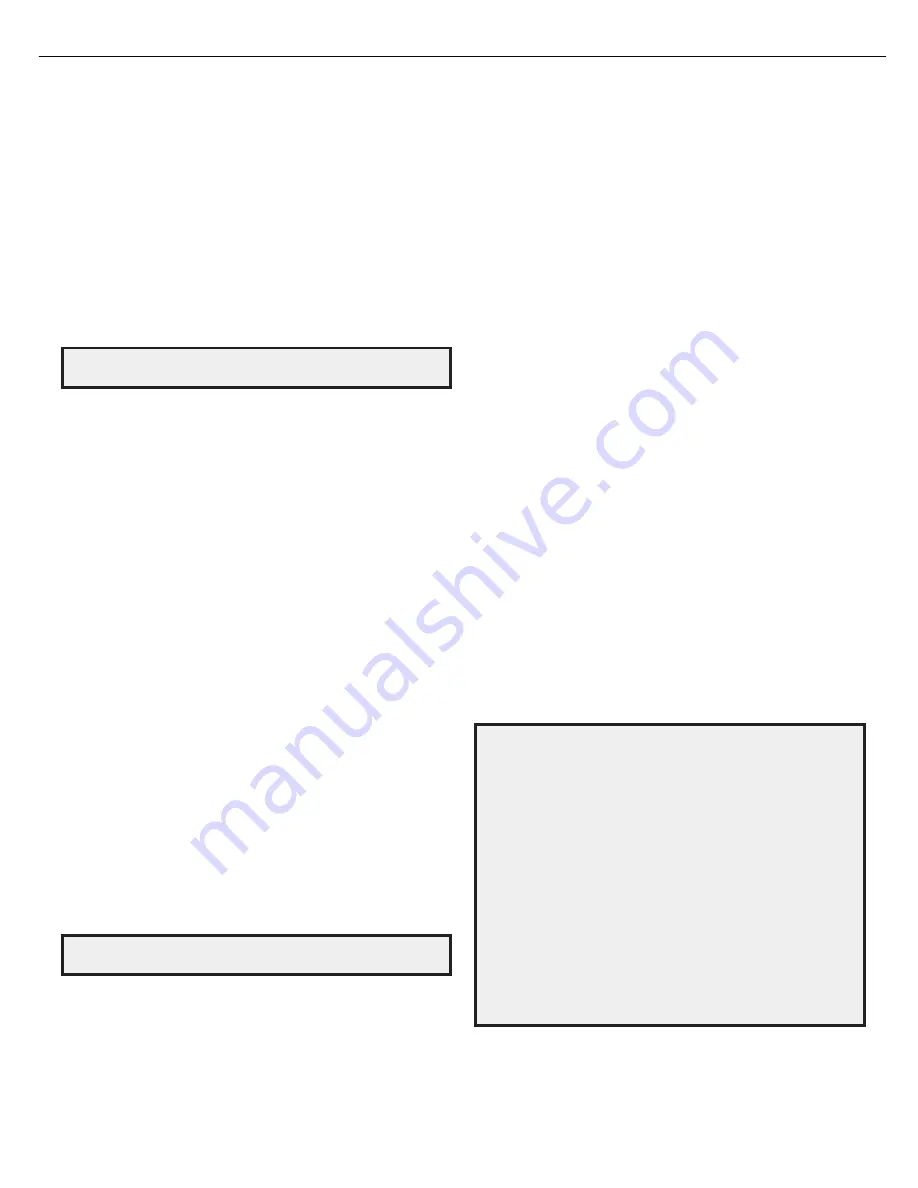
ENG
L
p
g
c) When you have finished, select “Apply & Save,” and press the OK button. The AVR
will refresh the network connection while it remains on. If the AVR cannot connect
to the network using the manual settings, contact your ISP or network administrator
for assistance.
s0ROXY#ONlG)FYOUHAVECONNECTEDTHE!62S.ETWORKCONNECTIONTOAPROXYNETWORK
use the Left/Right buttons to set this to “On”, and use the number buttons to enter tne
proxy network’s IP address and port.
s.ETWORK 3TATUS 4HIS LINE INDICATES THE !62S CURRENT NETWORKCONNECTION STATUS
(Connected/Not Connected/Network Problem).
s!PPLY3AVE!NYTIMEYOUMAKEACHANGEINANYOFTHE.ETWORKSETTINGSTHE!PPLY
Save line will become available. Select this line and press the OK button. The AVR will
go into the Standby mode. After you turn the AVR back on, the new network settings
will be in effect.
IMPORTANT: You must select “Apply & Save” for your network
settings to take effect.
NOTE: If you have trouble connecting to the network at any time, cycle the AVR
into the Standby mode, and then turn it back on.
Additional Source Setup Menu Items
You can also adjust the following settings independently for each source:
Title:
You may change the display name for any source (except the radio). This feature
may help you to select the correct source device even when you have forgotten which
physical connections you used.
1. Move the cursor to the Title line and press the OK button. A block cursor will blink.
2. Use the Up/Down buttons to scroll through the alphabet in upper and lower case, the
numbers and many punctuation marks. When you have selected the desired character,
press the Right button to move to the next space. Press the Right button twice to leave
a blank space.
3. Press the OK button when you have finished.
Tone:
This setting determines whether the treble and bass controls are active. When this
line is set to Out, the tone controls are out of the circuit, with no changes to the sound.
When this line is set to In, the bass and treble frequencies are boosted or cut, depending
upon the Bass and Treble settings (see below).
Bass and Treble:
Boost or cut the low or high frequencies by up to 10dB by using the
Left/Right buttons to change the setting by 2dB at a time.
Night Mode:
This setting activates Night mode with specially encoded Dolby Digital discs
or broadcasts. Night mode compresses the audio so that louder passages are reduced in
volume to avoid disturbing others, while dialogue remains intelligible. Each press of the
right arrow button advances through the following settings:
s/FF.OCOMPRESSIONISAPPLIED,OUDPASSAGESINTHEPROGRAMREMAINASTHEYWERE
recorded.
s-ID,OUDPASSAGESINTHEPROGRAMAREREDUCEDMODERATELYINVOLUME
s-AX,OUDPASSAGESINTHEPROGRAMAREREDUCEDMOREINVOLUME
Record Out:
This setting determines the source of the signal that appears at the Analog
Audio Rec Out connectors for the Cable/Sat, TV, Disc, Server, Aux, Game, STB and Audio
sources:
s$30$OWNMIX4HISSETTINGOUTPUTSAUDIOFROMDIGITALAUDIOINPUTCONNECTIONS($-)
optical, coaxial) and analog audio input connections (Analog 1/2, Aux).
s!NALOG4HISSETTINGOUTPUTSAUDIOONLYFROMTHEANALOGAUDIOINPUTCONNECTIONS!NALOG
1/2, Aux).
NOTE: Although the USB, FM/AM, AirPlay, DLNA, and Internet Radio sources do
not have Record Out settings, they are also available for recording.
When you’re finished, press the remote’s OSD button to turn off the on-screen menu.
Operating Your AVR
Now that you have installed your components and completed a basic configuration, you
are ready to begin enjoying your home theater system.
Controlling the Volume
Adjust the volume either by turning the front-panel Volume knob (clockwise to increase
volume or counterclockwise to decrease volume) or by pressing the Volume Up/Down
buttons on the remote. The volume is displayed as a negative number of decibels (dB)
below the 0dB reference point.
0dB is the maximum recommended volume for your AVR. Although it’s possible to turn
the volume to a higher level, doing so may damage your hearing and your speakers. For
certain more dynamic audio materials, even 0dB may be too high, allowing for damage
to equipment. Use caution with regard to volume levels.
Muting the Sound
To mute all speakers and the headphones, press the Mute button on the remote. Any
recording in progress will not be affected. The MUTE message will appear in the front-
panel display as a reminder. To restore the sound, press the Mute button again, or adjust
the volume.
Listening Through Headphones
Plug the 1/4-inch stereo plug on a pair of headphones into the front-panel Phones jack
for private listening. The default headphone surround mode for all sources except FM
and AM is HARMAN Headphone, which will emulate a 5.1-channel speaker system. The
default surround mode for FM and AM is 2-Ch Stereo. Press the Surround Mode button on
the front panel or use the remote and OSD to switch between HARMAN Headphone and
2-Ch Stereo. No other surround modes are available for headphone listening.
Selecting a Source
There are three different ways to select a source:
s0RESSTHEFRONTPANEL3OURCE3ELECTBUTTONS
s$IRECTLYSELECTANYSOURCEBYPRESSINGITS3OURCE3ELECTORBUTTONONTHEREMOTE
s3ELECTASOURCEFROMTHE3OURCE3ELECTMENUINTHE/3$MENUSYSTEM
The AVR selects the audio and video inputs you assigned to the source and any other
settings you made during setup.
The source name and the surround mode will appear on the front panel.
Video Troubleshooting Tips
If there is no picture:
s#HECKTHESOURCESELECTION
s#HECKALLCONNECTIONSFORALOOSEORINCORRECTCONNECTION
s#HECKTHEVIDEOINPUTSELECTIONONTHE46DISPLAYDEVICE
Additional Tips for Troubleshooting HDMI Connections
s4URNOFFALLDEVICESINCLUDINGTHE46THE!62ANDANYSOURCECOMPONENTS
s5NPLUGTHE($-)CABLESSTARTINGWITHTHECABLEBETWEENTHE!62ANDTHE46AND
continuing with the cables between the AVR and each source device.
s#AREFULLYRECONNECTTHECABLESFROMTHESOURCEDEVICESTOTHE!62#ONNECTTHE
cable from the AVR to the TV last.
s4URNONTHEDEVICESINTHISORDER46!62SOURCEDEVICES
NOTE: Depending upon the particular components involved, the complexity of
the required communication between HDMI components may cause delays of
up to a minute in the completion of some actions, such as input switching or
switching between SD and HD channels.
AVR
1700
harman/kardon
18
Summary of Contents for AVR 1700
Page 28: ...AVR1700 harman kardon 28 ...
Page 29: ...AVR1700 harman kardon 29 ...
Page 30: ...AVR1700 harman kardon 30 ...
Page 31: ...AVR1700 harman kardon 31 ...
Page 32: ...AVR1700 harman kardon 32 ...
Page 33: ...AVR1700 harman kardon 33 ...
Page 34: ...AVR1700 harman kardon 34 ...
Page 35: ...AVR1700 harman kardon 35 ...
Page 36: ...AVR1700 harman kardon 36 ...
Page 37: ...AVR1700 harman kardon 37 ...
Page 38: ...AVR1700 harman kardon 38 ...
Page 39: ...AVR1700 harman kardon 39 ...
Page 85: ...AVR1700 harman kardon 85 ...
Page 86: ... ڍڌڋڍٻڏڐڕڒڋڕڑڌٻڎڌٻۇېڥٻۄۍڡٻڈٻڌڈۃھێډڜںڵڋڑڏڍڌګڰڞںګڨںڟڝٻڦڞڜڥںڋڒڳڭڱڜ AVR1700 harman kardon 86 ...
















































