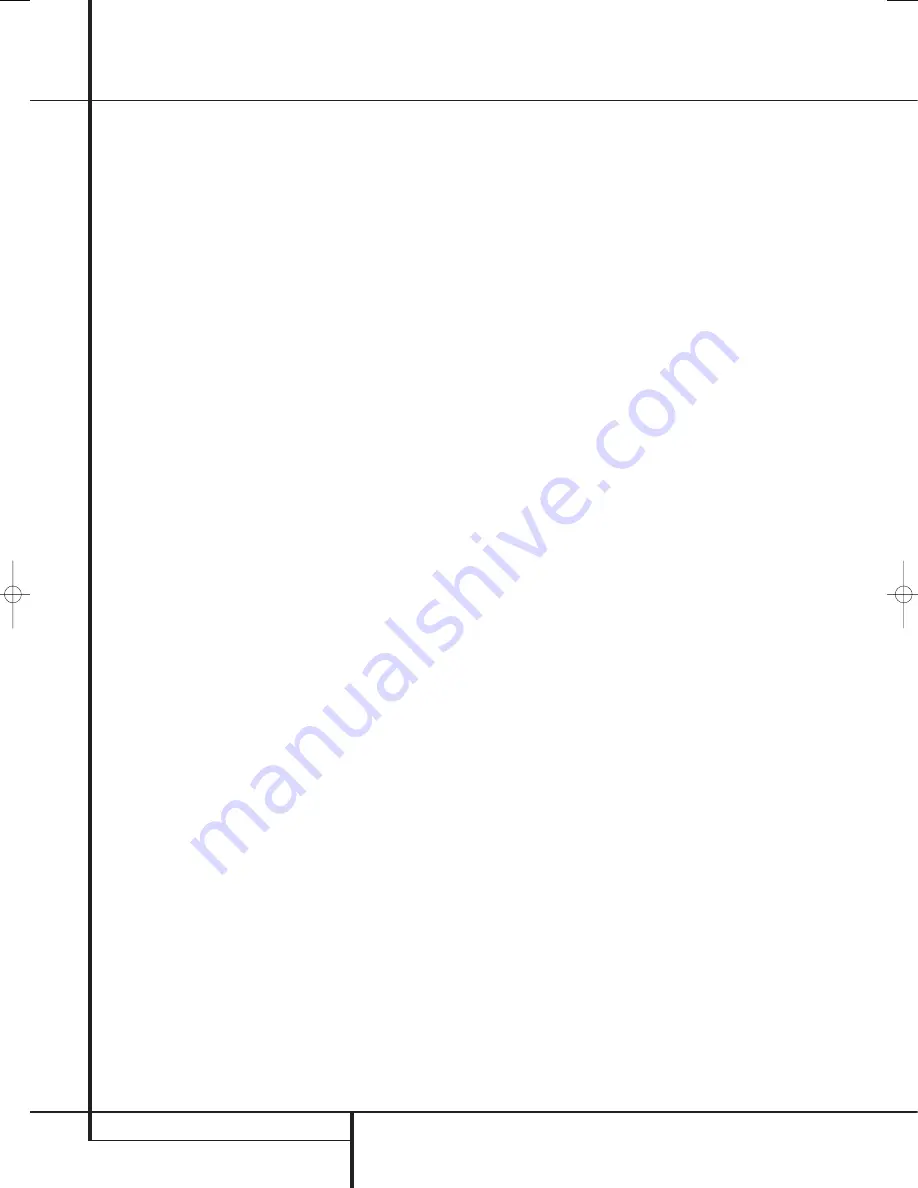
•
¡
™
6
FRONT PANEL CONTROLS
Front Panel Controls
6
Surround Mode Group Selector:
Press
this button to select the top-level group of
surround modes. Each press of the button will
select a major mode grouping in the following
order:
Dolby Modes
➜
DTS Digital Modes
➜
DSP
Modes
➜
Stereo Modes
➜
Logic 7 Modes
Once the button is pressed so that the name of
the desired surround mode group appears in the
Lower Display Line
F
, press the
Surround
Mode Selector
C
to cycle through the indi-
vidual modes available. For example, press this
button to select Dolby modes, and then press
the
Surround Mode Selector
C
to choose
from the various mode options.
7
Tuning Selector:
Press the left side of the
button to tune lower frequency stations and the
right side of the button to tune higher frequency
stations. When a station with a strong signal is
reached,
MANUAL TUNED
or
AUTO
TUNED
will appear in the
Main Information
Display
F
(see page 27 for more information
on tuning stations).
8
Tuner Band Selector:
Pressing this button
will automatically switch the AVR to the Tuner
mode. Pressing it again will switch between the
AM and FM frequency bands, holding it pressed
for some seconds will switch between stereo
and mono receiving and between automatic and
manual tuning mode (See page 27 for more
information on the tuner).
9
Preset Stations Selector:
Press this
button to scroll up or down through the list of
stations that have been entered into the preset
memory. (See page 27 for more information on
tuner programming.)
A
Input Source Selector:
Press this button
to change the input by scrolling through the list
of input sources.
B
RDS Select Button:
Press this button to
display the various messages that are part of the
RDS data system of the AVR’s tuner. (See page 28
for more information on RDS).
C
Surround Mode Selector:
Press this but-
ton to select from among the available surround
mode options for the mode group selected. The
specific modes will vary based on the number of
speakers available, the mode group and if the
input source is digital or analog. For example,
press the
Surround Mode Group Selector
6
to select a mode grouping such as Dolby or
Logic 7, and then press this button to see the
mode choices available. For more information on
mode selection, see page 21.
D
Surround Mode Indicators:
Indicator will
illuminate in front of the surround mode that is
currently in use.
E
Remote Sensor Window:
The sensor
behind this window receives infrared signals
from the remote control. Aim the remote at this
area and do not block or cover it unless an
external remote sensor is installed.
F
Main Information Display:
This display
delivers messages and status indications to help
you operate the receiver.
G
Digital Coax 3 Input:
This jack is normally
used for connection to the output of portable
digital audio devices, video game consoles or
other products that have a coax digital jack.
H
Video 3 Input Jacks:
These audio/video
jacks may be used for temporary connection to
video games or portable audio/video products
such as camcorders and portable audio players.
I
Volume Control:
Turn this knob clockwise
to increase the volume, counterclockwise to
decrease the volume. If the AVR is muted,
adjusting volume control will automatically
release the unit from the silenced condition.
J
Input indicators:
Indicator will illuminate
in front of the input that is currently being used
as the source for the AVR.
29782_AVR132_ENG 29/11/06 12:07 Side 6





















