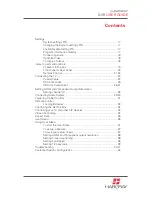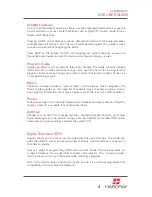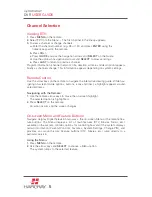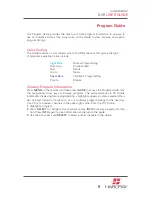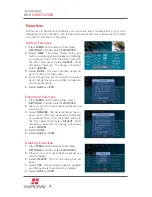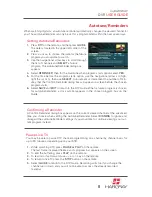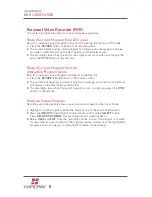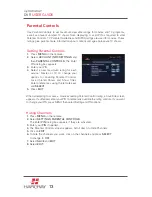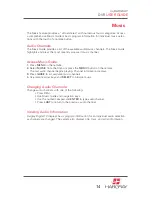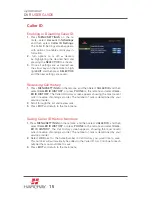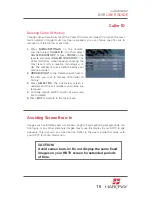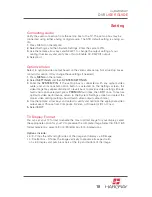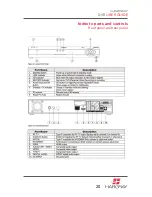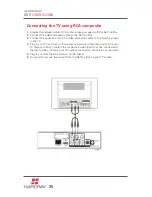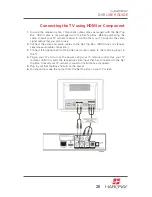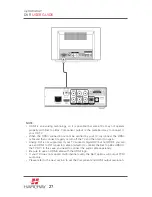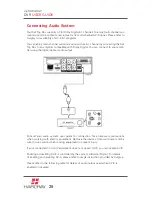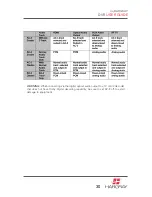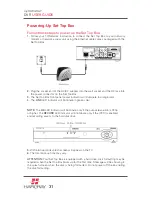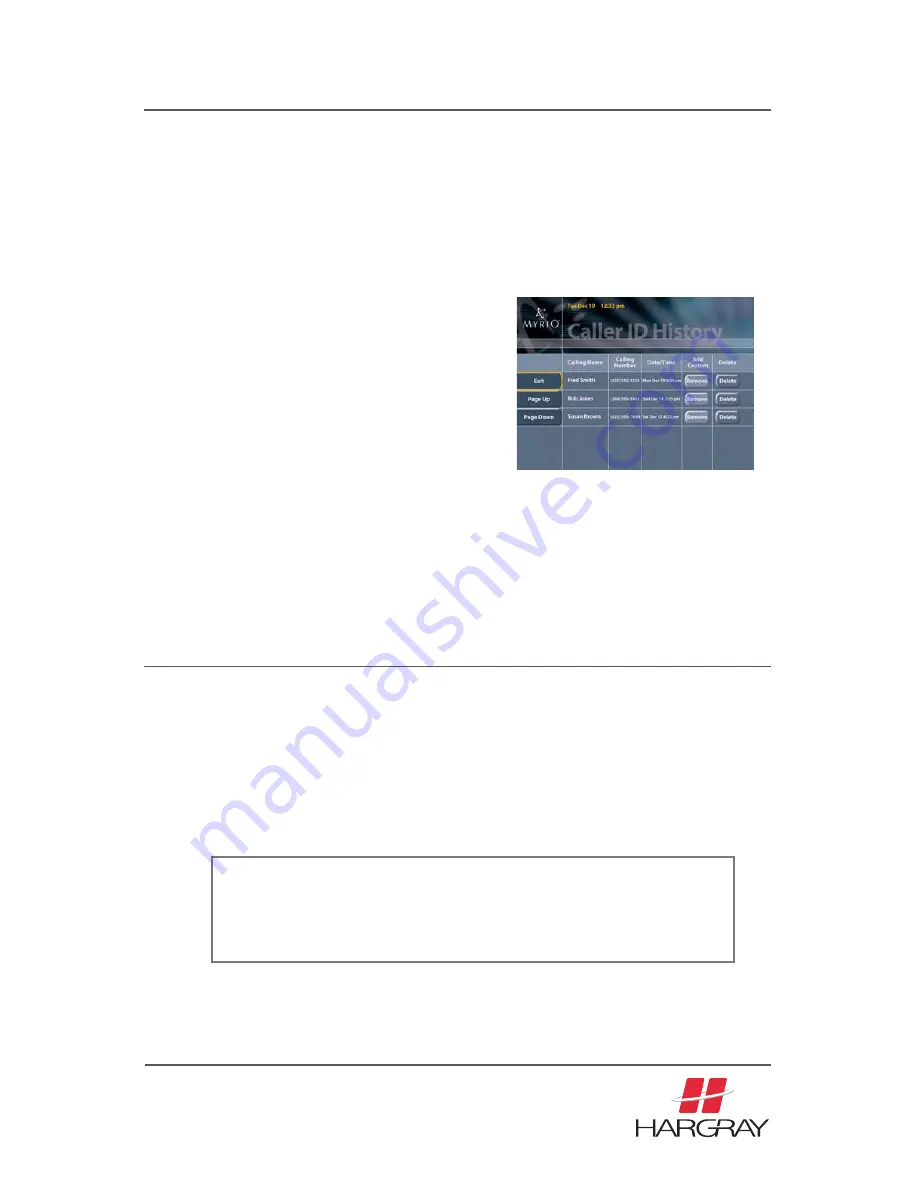
my
HARGRAY
DVR
USER GUIDE
16
Avoiding Screen Burn-In
Images such as letterbox bars or side bars, bright closed-captioning backgrounds, sta-
tion logos, or any other stationary images may cause the display in your HDTV to age
unevenly; this is known as screen burn-in. Refer to the user’s guide that came with
your HDTV for more information.
CAUTION:
Avoid screen burn-in! Do not display the same fixed
images on your HDTV screen for extended periods
of time.
Deleting Caller ID History
Though calls automatically fall off the Caller ID History list (oldest first) when the maxi-
mum number of logged calls has been exceeded, you can choose specific calls to
remove from the History at any time.
1.
Press
MENU/SETTINGS
on the remote,
and then select
CALLER ID
, and then select
CALLER ID HISTORY
, or press
PHONE
on the
remote and select
CALLER ID HISTORY
. The
Caller ID History screen appears showing the
most recent calls in reverse chronological or-
der. The number of calls is determined by your
service provider.
2. ARROW RIGHT
to the Delete column next to
the item you wish to remove from Caller ID
History.
3.
Press
SELECT/OK
. The Call History screen is
updated and the call numbers and name are
removed.
4.
Continue steps 2 and 3 for each call you would
like to delete.
5.
Press
EXIT
and return to the main menu
Caller ID