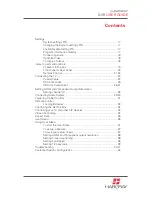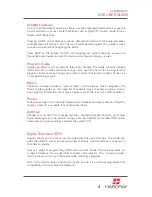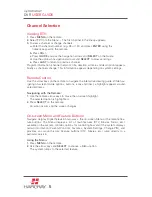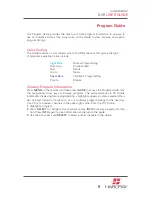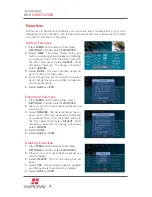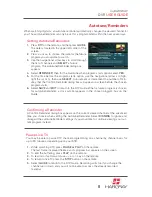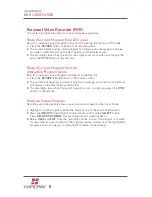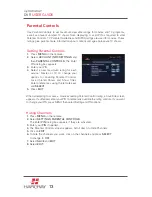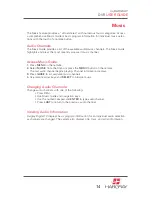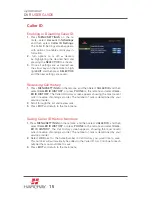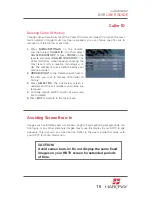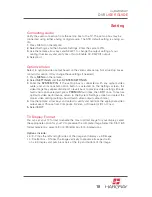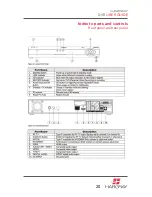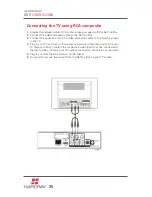my
HARGRAY
DVR
USER GUIDE
10
Playing a Recorded Program
Select to view existing recordings in the PVR Library. Color coding is continued from
the Guide. Unrecordable items are represented in grey. Detailed program information
displays.
1.
Press the
RECORD-IT
button on the remote control.
2.
Select
RECORDED PROGRAMS
in the PVR Library.
3.
Navigate to select a previously recorded program.
4.
Press
OK
button. If program exceeds parental control levels, you are prompted for
your
PIN
. The PVR Action screen appears for the selected program.
5.
A variety of options display.
6.
Select
PLAY
and playback begins.
7.
If the program has been previously played/stopped, Select
RESUME PLAY
.
Playback starts from previously stopped position.
8.
When the recorded program is finished playing, you may choose to keep or delete
the program from storage.
Control Playback of a Recorded Program
Control playback of a previously recorded program while watching it. The same VCR
like controls apply (FF, REW, PAUSE, STOP). Visual FF or REW is only supported on
certain set-top boxes. The FF or REW displays above the progress bar.
Stop Recording
Abort scheduled recording before it begins, allowing you to cancel the recording
and continue watching the current program.
1.
When a scheduled recording event is about to occur, 10 seconds before the event,
you will be notified that the scheduled event is about to occur and that the channel
will change.
2.
In the Program Options dialog box, cancel. This will cancel the recording.
3.
To stop the recording of a future item, press
GUIDE
.
4.
Select the program that you previously marked for recording.
Press
RECORD PROGRAM
. The recording options screen appears.
5.
Select
DELETE
from the recording options screen. Confirm Deletion.