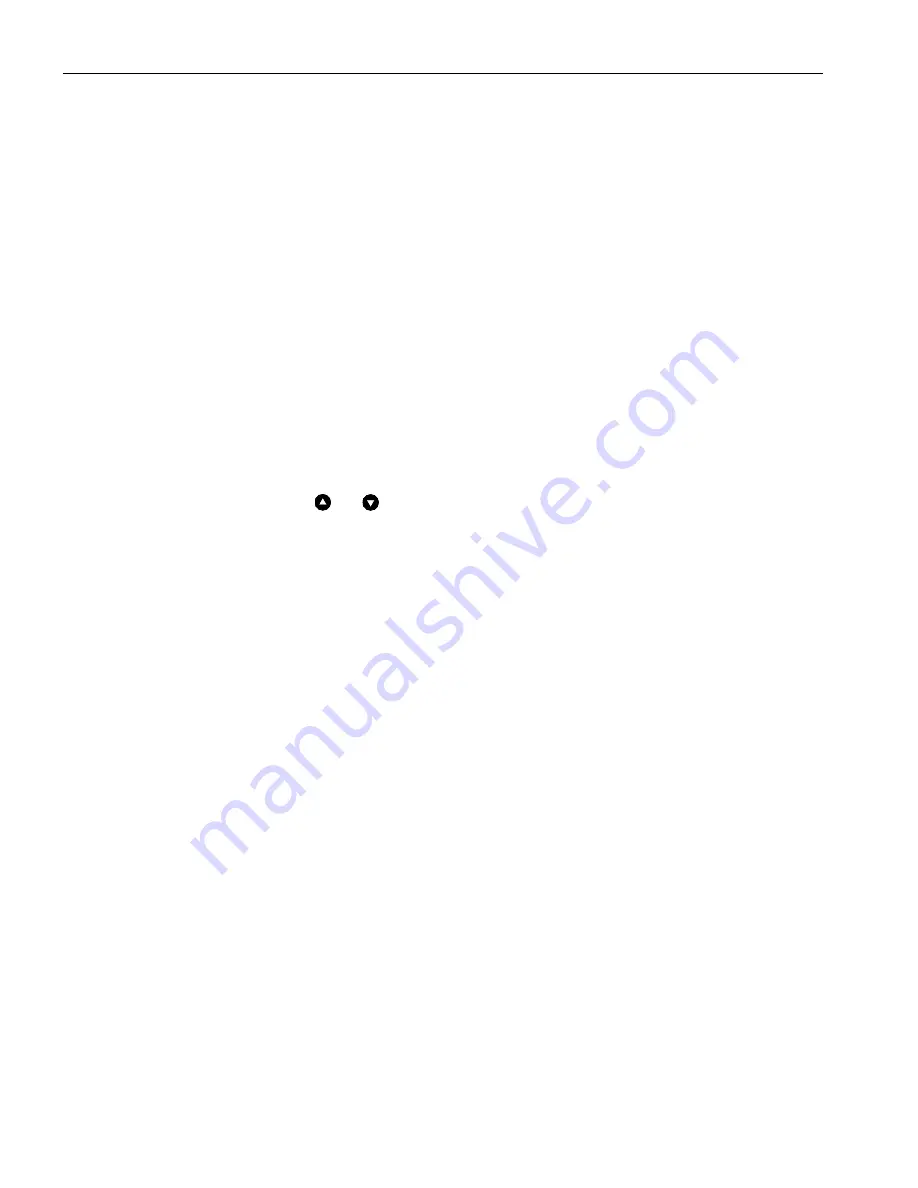
IMS-640/641 VoIP Intercom Master Station Operating Instructions
MicroComm DXL
MN-DXL-IMS-640/641-1.0.
Page
38
To Change Programming (Music)
To turn on the music playing at your master station from the “Idle menu” press the
Master Setup
function key.
In
the new menu press the
Music
function key. A new menu will list all the available music sources. Select the
desired music source and press the
Accept
function key.
Activating a Signal
A Signal is a tone that can be broadcast to specified Intercom Stations and/or Master Station(s). The signal may
be:
immediately and for a set length of time, or
immediately and continue until you press the
Stop
function key.
The characteristics (exact sound qualities) of the tone are setup in the administrator software. In the software
configuration the System Administrator specifies:
the tone that will be broadcast, and
the list of Intercom Stations and Master Stations that will receive the tone.
From the “Idle menu” when you press the
Signal
function key a list of Signals available to your Master Station
will be displayed. Use the scroll keys and to select the Signal you wish to activate. Once you have selected
the appropriate Signal press the
Accep
t function key. The Signal will now be activated. The menu will change so
that you can select
Stop
function key. If the Signal has been programmed to continue for a set length of time at
the end of that time interval the Signal will stop. If the Signal has not been programmed for a specified length
then it will continue until you press the
Stop
function key.
Summary of Contents for MicroComm DXL
Page 2: ...MN DXL IMS 640 641 1 0 Page 2...
Page 6: ......
Page 10: ......
Page 18: ......
Page 40: ......















