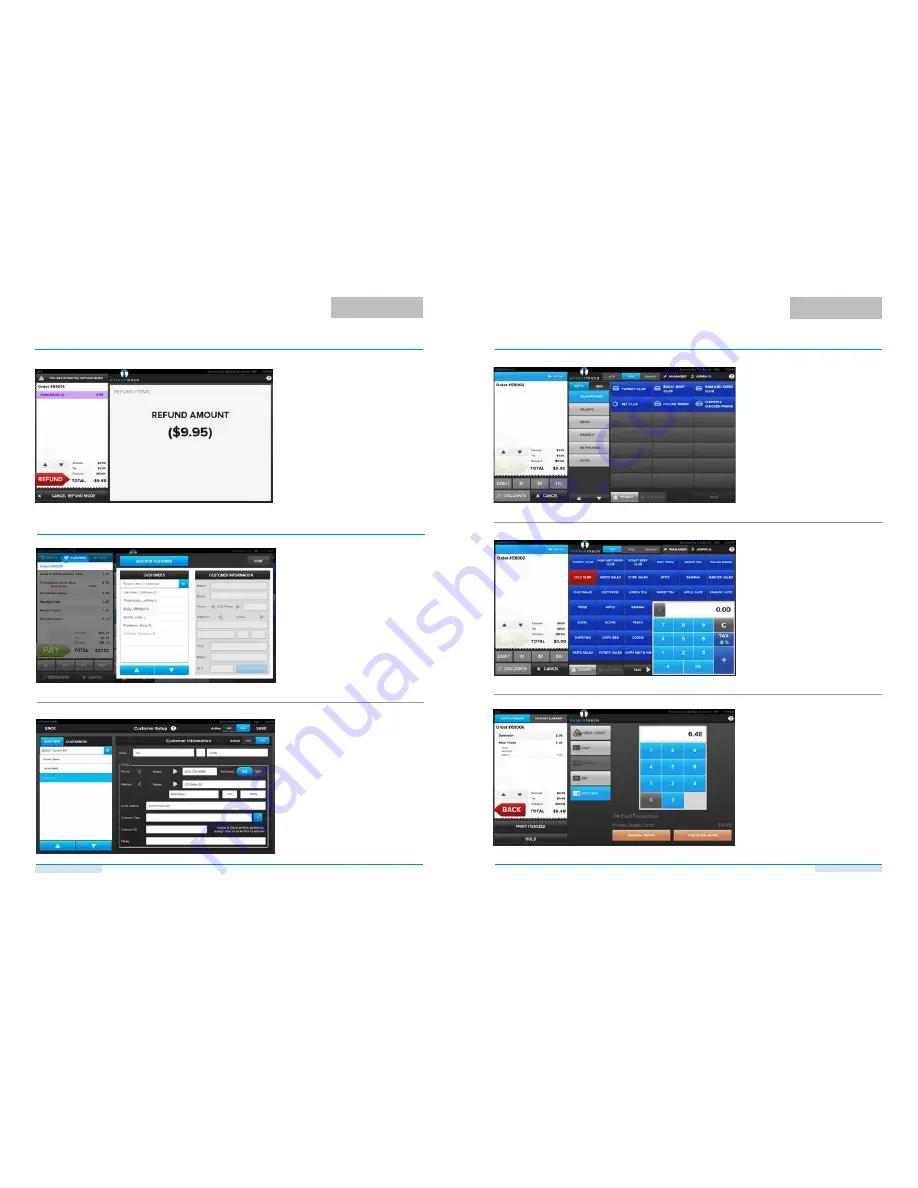
Technical Support: 877.275.0027 | www.harbortouch.com/support | [email protected]
Technical Support: 877.275.0027 | www.harbortouch.com/support | [email protected]
EMPLOYEE FUNCTIONS
PAGE 10
EMPLOYEE FUNCTIONS
PAGE 11
3. On the next screen, verify that the
amount is correct and hit “Refund”
again.
4. On the final payment screen, press
“Cash / Credit” and then either provide
the customer with the appropriate
cash amount or swipe their credit card
to refund the amount to their card.
REFUNDING A SALE
(CONTINUED)
CUSTOMER DATABASE
2. You may select a customer or search for
a customer using any information you
have stored (i.e. name, phone number,
address).
3. To create a new customer, the only
information required is a name, but it is
recommended to enter at least a phone
number as well to provide a unique
identifier for the customer. You can also
swipe a gift card while this screen is
open to assign the card to the customer.
1. If the Customer Database module is
activated, press “Customer” at the
top of the ticket screen to open your
customer database.
GIFT CARDS
The gift card dropdown menu is found on
the bottom of the order screen.
ISSUING OR RELOADING A GIFT CARD
1. To issue a gift card, choose “Issue Gift
Card” from the gift card dropdown
menu.
2. Enter the desired value to add to the
card.
3. Swipe the gift card through the card
reader or manually key in the card
number.
4. Press “Issue”.
REDEEMING A GIFT CARD
1. Press “Pay” at the bottom of the order
screen.
2. Select “Gift Card” from the payment
screen and then either swipe the card
or enter the number manually.

















