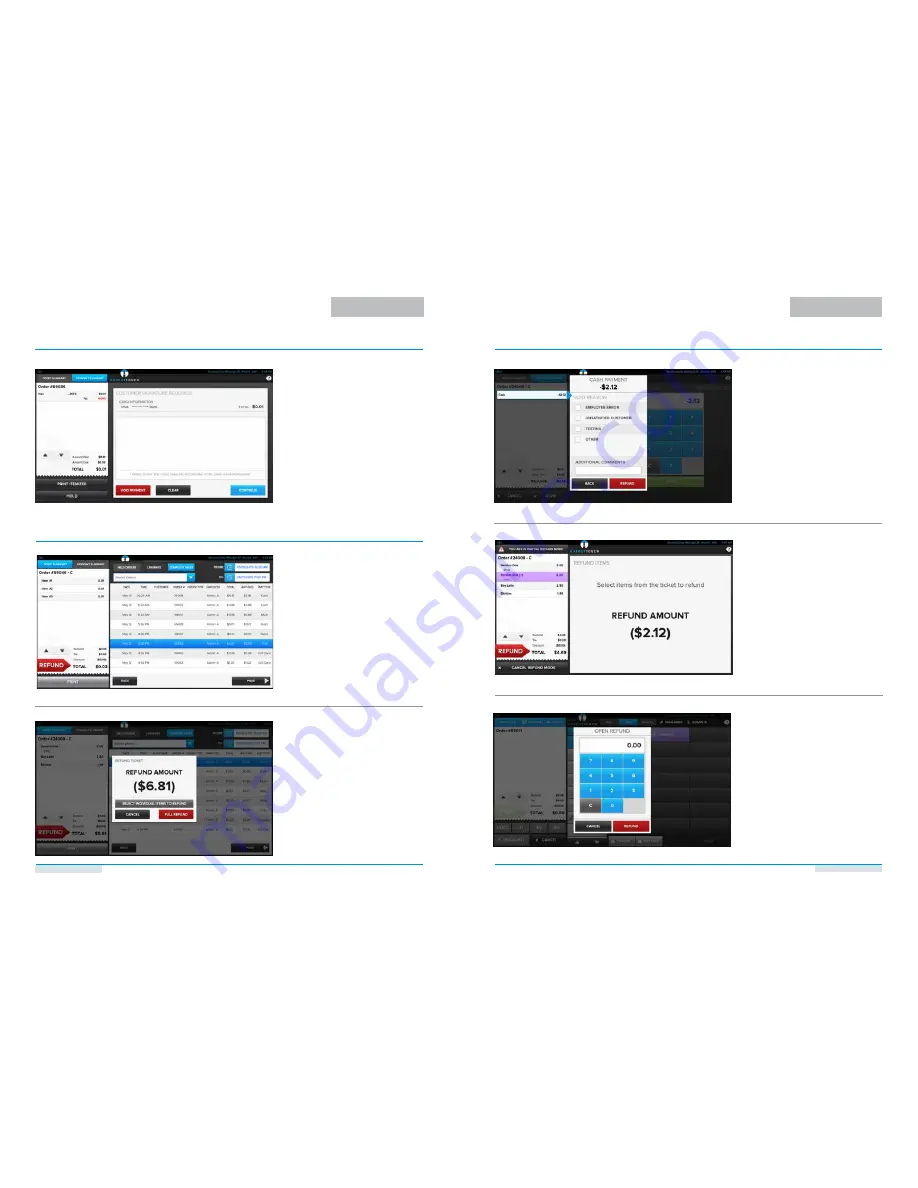
Technical Support: 877.275.0027 | www.harbortouch.com/support | [email protected]
Technical Support: 877.275.0027 | www.harbortouch.com/support | [email protected]
PAYMENT OPTIONS
(CONTINUED)
7. If enabled, an option will be available
for the customer to sign directly on
the touchscreen for credit card trans-
actions. The Harbortouch Echo station
has a release button on the base
that will allow the screen to swivel
180 degrees to face the customer and
lock into place so that they can sign
the screen.
EMPLOYEE FUNCTIONS
EMPLOYEE FUNCTIONS
REFUNDING A SALE
3. Once you have chosen which transac-
tion to refund, you will see a dialog
box with the amount. You will have
the option to complete a full or
partial refund.
1. To refund a ticket, go to Recall on
the order screen, and then choose
“Complete Sales” at the top of the
screen.
2. Choose your desired transaction, and
then click the “Refund” button in the
lower left corner.
REFUNDING A SALE
(CONTINUED)
4. For a full refund, you will need to give
a reason (and confirm it) and it will
refund the money onto the tendered
payment type.
Note: You may need to enter a manager
PIN if you do not have the proper
permissions to void/refund a transaction.
To Perform an Open Refund
(not associated with a particular pur-
chase):
1. Choose “Open Refund” from the
manager dropdown menu on the order
screen.
2. Enter the amount you would like to
refund to the customer and press
“Refund”.
5. For a partial refund, you will need to
choose which items from the ticket you
would like you refund. You can do this
by selecting the items on the left of the
screen.
6. After making your selection and choos-
ing to refund, you will then be able to
choose how the customer will have
their refund tendered.
Note: You may need to enter a manager
PIN if you do not have the proper permis-
sions to void/refund a transaction.
PAGE 8
PAGE 9

















