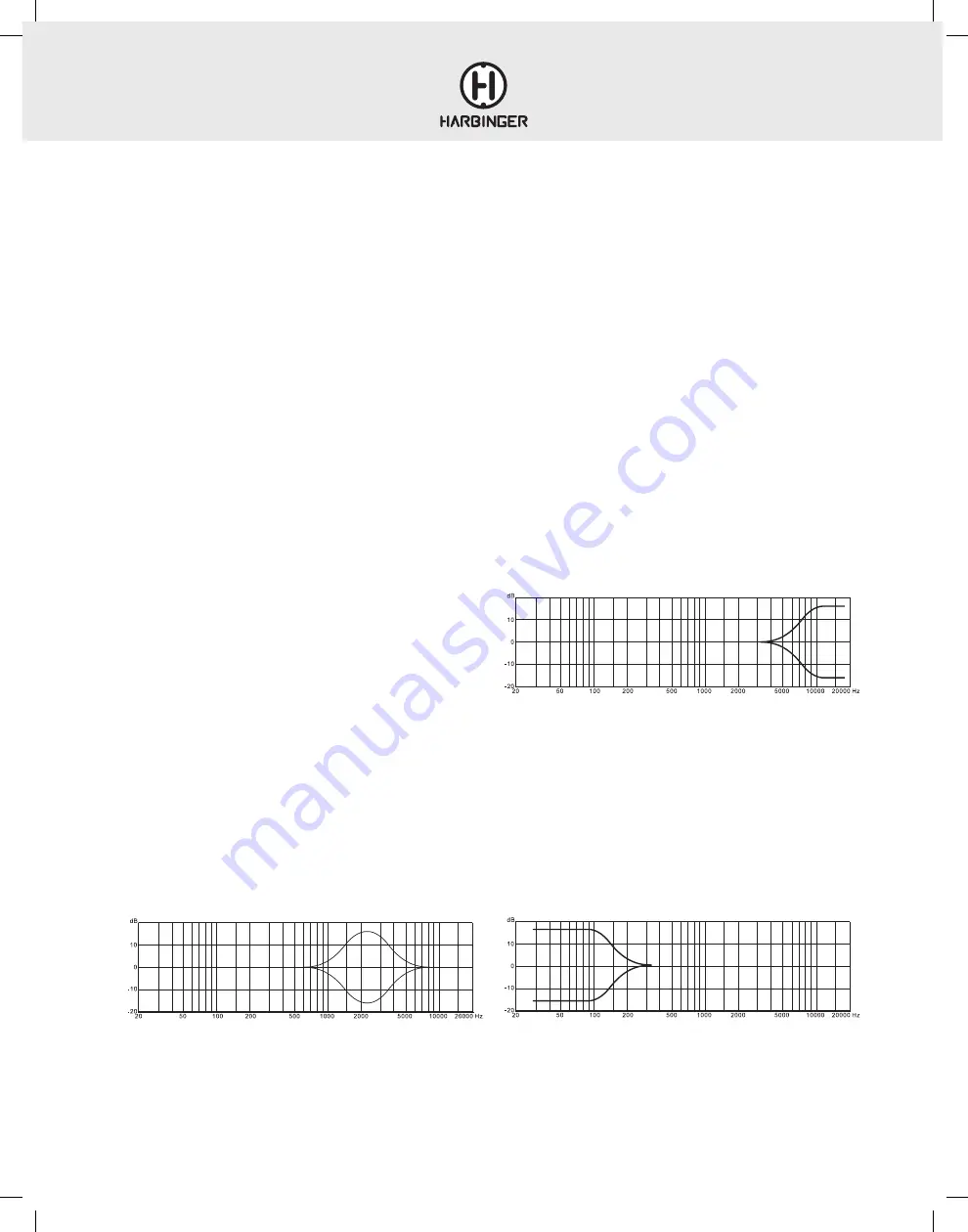
LX8 & LX12
OWNER’S MANUAL
15
MICROPHONE INPUT (MIC)
This XLR combo connector will accept virtually any professional
microphone. It is designed for microphone and line level signals on either
XLR or ¼” cables.
Some microphones, mostly condenser mics, need phantom power to
operate. Switch on 48V phantom power. If you’re unsure if your mic needs
phantom power, check the instructions or the manufacturer’s website for
information. Phantom power should not hurt most microphones, except for
very old or damaged ribbon microphones.
For live microphone use (where the microphone signal is amplified through
a PA system) engaging the HPF (high-pass filter) is recommended for
reducing “boominess” and maintaining clarity in the microphone signal.
Use the microphone preamp’s gain control (explained below) to bring the
microphone up to a high enough level to use with the mixer.
LINE INPUT (LINE)
This ¼” input is designed for line-level signals. It accepts either balanced
(TRS) or unbalanced (TS) cables. The level of this input is also controlled by
the gain control, explained below.
Do not use both the microphone and line inputs on the same channel.
The mixer will distort and the noise level will go up.
The line input is not designed to accept an instrument-level signal, such
as the output from an electric or acoustic guitar or bass.
If you want to plug your instrument into the mixer, we suggest a direct
box (also called a DI box). Plug your instrument into the direct box, then
plug the output of the direct box into the microphone input of the mixer.
GUITAR/BASS
Passive guitar or bass signals tend to have the best sound and sensitivity
when they are connected to a high-impedance input (similar to what you
would find on a guitar or bass amp). When connecting a passive guitar
or bass signal to CH 3|4 on the LX8 or the CH 5|6 on the LX12, engaging
the GUITAR HI-Z switch is recommended. It is possible to connect 2 guitar
signals to CH 3|4 (LX8) or CH 5|6 (LX12) simultaneously. When both inputs
are used, the signals will be hard- panned left and right. If you wish to have
both guitars panned to the center so that they project from both speakers
in PA setup, press the MONO button next to the MAIN level control.
If connecting an active acoustic guitar signal to one of the XLR equipped
channels, engaging the HPF is recommended for rolling-off “boominess”.
GAIN
Gain controls the level of the microphone or line level signal plugged into the
mixer. If the gain is set too low, the output signal will be noisy when you turn it
up at the level control. If gain is set too high, it will distort.
For best performance, set the gain while looking at the meters. Turn the Level
control so that it’s facing straight up. Then turn the gain up until you see the
first or second lights on the meters. Don’t set it too high – although you might
not hear distortion when playing by itself, when
all of the channels are playing at that level they may add together
and distort the mixer.
Sidebar: “Why are there two volume controls?”
The Gain and Level controls work together to get the best performance
out of the mixer. A quiet signal may need more gain than a loud guitar amp
going into a sensitive microphone. Set the gain so that the level on each
channel is roughly the same, then use the Level controls to set the balance
that you want in your mix.
GAIN STAGING
Gain staging involves setting the serial amplification stages of an audio
signal in a way that achieves best signal to noise ratio. Improper gain
staging can result in more background noise, less clarity and lower sound
system efficiency. If your mixer is connected to a FOH amplifier or powered
speakers, you will need to first set the level of these for an appropriate
audience listening level. To set your FOH amplifier or powered speaker
level, connect a full-range line level music source to your mixer and set
the peak level on the channel meters somewhere between -6dB and 0dB.
Set your main output level to zero/unity and slowly bring up the amplifier
or powered speaker levels to a volume that makes sense for the venue.
With this main output level set, you can move on to setting levels for
the individual inputs. Start with gain and channel level controls at their
minimum positions. For microphone signals, while speaking or singing
into the connected microphone, slowly bring up the channel GAIN control
until only the loudest input briefly triggers the channel CLIP indicator LED.
Reduce the GAIN control slightly from this level. With the main output level
control set to zero/unity, continue speaking or singing into the connected
microphone and slowly bring up the channel LEVEL to a desired listening
level. Follow this process for any microphone signals. When setting relative
levels between channels, best practice is to reduce levels of signals that are
too loud, working subtractively.
The high EQ control is a shelving EQ. What this means is that it boosts or
cuts from 10kHz and everything above that. Turn it up to bring out the
breath of a vocal or the high overtones of the cymbals. Turn it down to
reduce finger squeaks on a guitar or bass.
The high EQ control is a shelving EQ. What this means is that it
boosts or cuts from 12kHz and everything above that. Turn it up to
bring out the breath of a vocal or the high overtones of the cymbals.
Turn it down to reduce finger squeaks on a guitar or bass.
EQ HI
FREQUENCY IN HZ
FREQUENCY RESPONSE
RELATIVE RESPONSE IN dB
APPENDIX
The mid EQ is a peaking EQ, centered at 2.5kHz. This boosts or cuts the
high midrange of your signal. You might turn it up if your vocal
isn’t cutting through the mix, or turn it down if a percussion part is
too harsh.
This low EQ boosts or cuts everything from 100Hz or below. You might
bring it up for more bottom out of your kick or bass guitar, and turn it down
to reduce rumble from a vocal or wind instrument.
EQ LOW
RELATIVE RESPONSE IN dB
FREQUENCY IN HZ
FREQUENCY RESPONSE
EQ MID
FREQUENCY IN HZ
FREQUENCY RESPONSE
REL
A
TIVE RESPONSE IN
dB
Summary of Contents for LVL Series
Page 1: ...LX8 LX12 OWNER S MANUAL LX12 LX8 ...
Page 17: ...LX8 LX12 OWNER S MANUAL 17 LX8 BLOCK DIAGRAM ...
Page 18: ...LX8 LX12 OWNER S MANUAL 18 LX12 BLOCK DIAGRAM ...
Page 23: ......









































