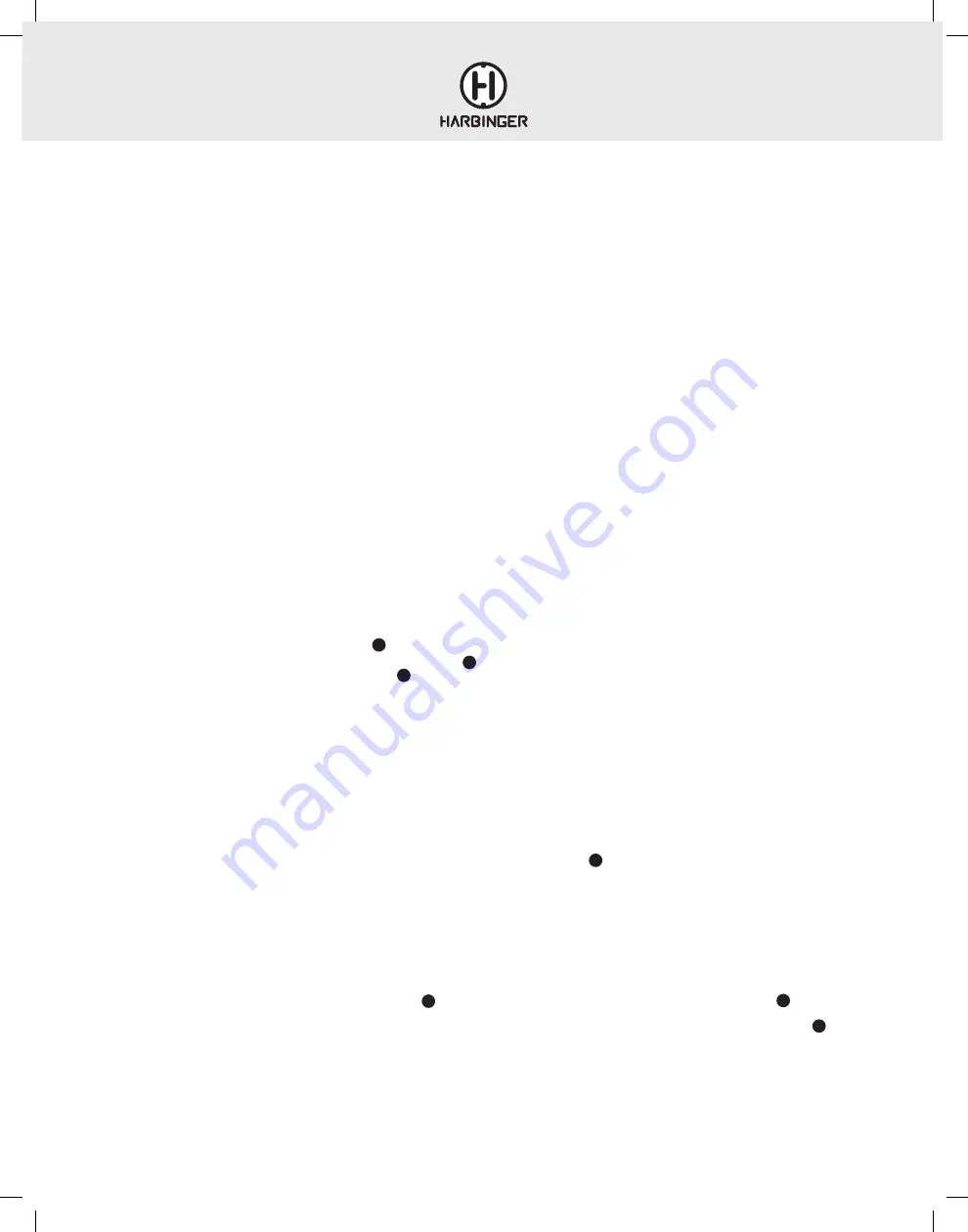
LX8 & LX12
OWNER’S MANUAL
13
BLUETOOTH
®
TROUBLESHOOTING
• On your Apple iOS device
1. Power off the mixer and leave it off. Open Settings app,
select Bluetooth
2. Open Settings app, select Bluetooth
3. If “Harbinger Mixer” is listed under MY DEVICES, touch info
button, tap to Forget This Device
4. Turn off Bluetooth, wait 10 seconds, turn on Bluetooth
• On your Android device
1. Power off the mixer and leave it off
2. Open Settings, select Bluetooth
3. If “Harbinger Mixer” is listed under Paired Devices, touch gear
Icon, and tap to Un-pair
4. Turn off Bluetooth, wait 10 seconds, turn on Bluetooth
• Then power on your mixer and press PAIR (the pair LED should flash)
• You should now be able to connect to mixer via Bluetooth
These steps should resolve any Bluetooth trouble you may encounter:
USB WALKTHROUGH
PLAYBACK & RECORDING VIA USB
The LX8 and LX12 are fully ASIO (Windows) and Core Audio (MAC) compliant audio interfaces and as such do not require any special
driver installation.
Playback:
1. Make sure the LX Mixer is set as the audio output device within the PC’s system settings and within the DAW software or audio player
2. Start audio playback from the DAW or audio player
3. Press the USB ROUTING TO CH 9 |10 BUTTON (LX12 only)
4. For LX12: Make sure the HEADPHONE|CTRL RM SOURCE button is in the up position.
For LX8: Make sure the MIX MINUS CH 5|6 BUTTON is in the up position
5. Slowly bring up the CH9|10 level control for LX12 or the CH 5|6 level control for LX8
Recording:
1. Connect all input signals to the LX Mixer
2. Set the channel level controls and MAIN level fader so that the MAIN level meters show the mix peaking somewhere around 0 dB
3. Make sure the LX Mixer 14 WAVE OUT USB DEVICE is selected as the audio input device within the PC’s system settings and within
the DAW software
4. Arm the stereo DAW track and press record. The LX Mixer’s MAIN MIX will now be recorded by the DAW
NOTE: The stereo MAIN mix output signal is the default signal feeding the USB audio output and being sent to the DAW. Playback audio from the
DAW will route to the LX8’s CH 5|6 or the LX12’s CH 9|10 (when the USB ROUTING TO CH9|10 button is engaged on the LX12).
Overdubbing:
1. Make sure the LX mixer WAVE OUT USB DEVICE is set as the audio input and output device within the PC’s system settings and within the DAW software
2. Reduce the LX8’s CH 5|6 and the LX12’s CH 11|12 level control to its minimum / full counter-clockwise position (do this for any channels you do not
want recorded by the DAW)
3. While singing/strumming/drumming, bring up the channel level controls for the channels you are about to record, and watch the input level
meters on your DAW to make sure the loudest parts of the input are just below clipping.. Any signal panned hard-left will be sent out the left
channel only, any channel panned hard-right will be sent out the right channel only.
4. On LX12, set the HEADPHONE|CTRL RM SOURCE button to the MON position and use the channel MON SEND CONTROLS to create
a mix of the playback and live recording tracks. You will hear both the playback tracks and the signals you are recording in the Headphones and
CTRL RM OUTS, but only the signals being sent to the MAIN mix will be recorded by the DAW. On LX8, set the MIX MINUS CH 5|6 button
to the in position. You will hear both the playback tracks and the signals you are recording, in the headphones signal, but the playback tracks on
CH 5|6 will be excluded from the main mix bus, and kept from being re-recorded.
5. Within the DAW, you will have the option to record a mono signal (splitting the L + R MAIN MIX into separate tracks) or a stereo signal. Select the
appropriate input within the DAW. Arm the DAW track and hit record.
See page 14 for Real-World Example.
24
28
24
28
12
21
21
Summary of Contents for LVL Series
Page 1: ...LX8 LX12 OWNER S MANUAL LX12 LX8 ...
Page 17: ...LX8 LX12 OWNER S MANUAL 17 LX8 BLOCK DIAGRAM ...
Page 18: ...LX8 LX12 OWNER S MANUAL 18 LX12 BLOCK DIAGRAM ...
Page 23: ......









































