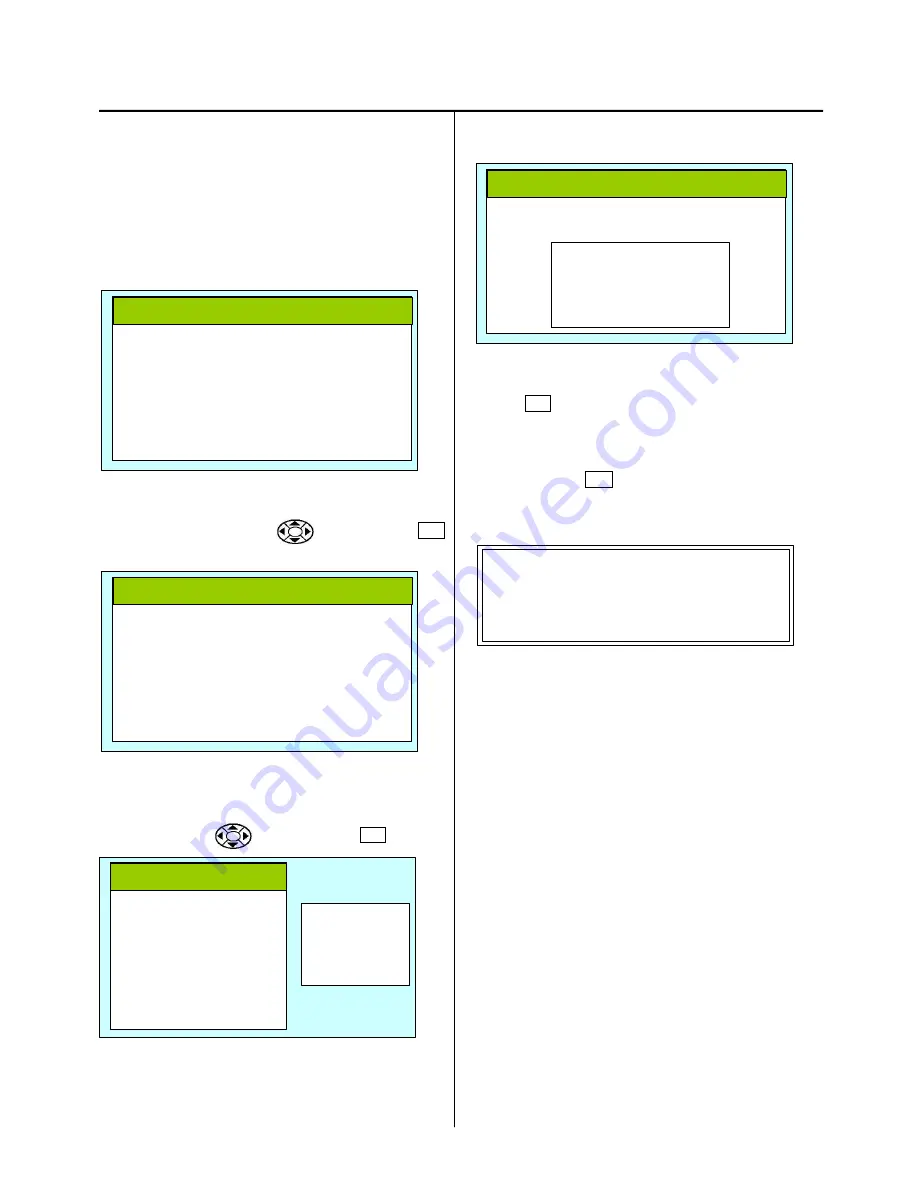
14
How to Update CPU Board Program (from CF card)
2-3-4
1. Update of CPU board program
Insert CF card contains data for version up into CF card
insertion slot
2. Refer to “3-1 How to enter maintenance mode” and enter
maintenance mode. Display comes as below.
3. Place cursor at [Install] by button and press SET
button.
4. Display menu on right side below.
Select [ prog ] by button and press SET button.
5. .Display comes as below after reading data in CF card
6. Press SET for start program update
<NOTE>
* Please do not take out CF card during installation.
* For cancel, press ESC button and back to last menu.
* Display comes as below.
12. When completed, reboot machine automatically
Please retry when you have display as “Error” by mistake
of writing.
* End of process.
[Maintenance]
> Machine : A
Angle. : 0
Memory. :
Display : 1
Install. :
Record :
[Maintenance]
Machine : A
Angle. : 0
Memory. :
Display. : 1
> Install. :
Record. :
[Maintenance]
Machine : A
Angle. : 0
Memory. :
Display : 1
> Install. :
Record :
install
>. prog
lettr font
[Maintenance]
[ Program install ]
> 1 : CHCSA***
Load 2.01
- - - - - > Complete





























