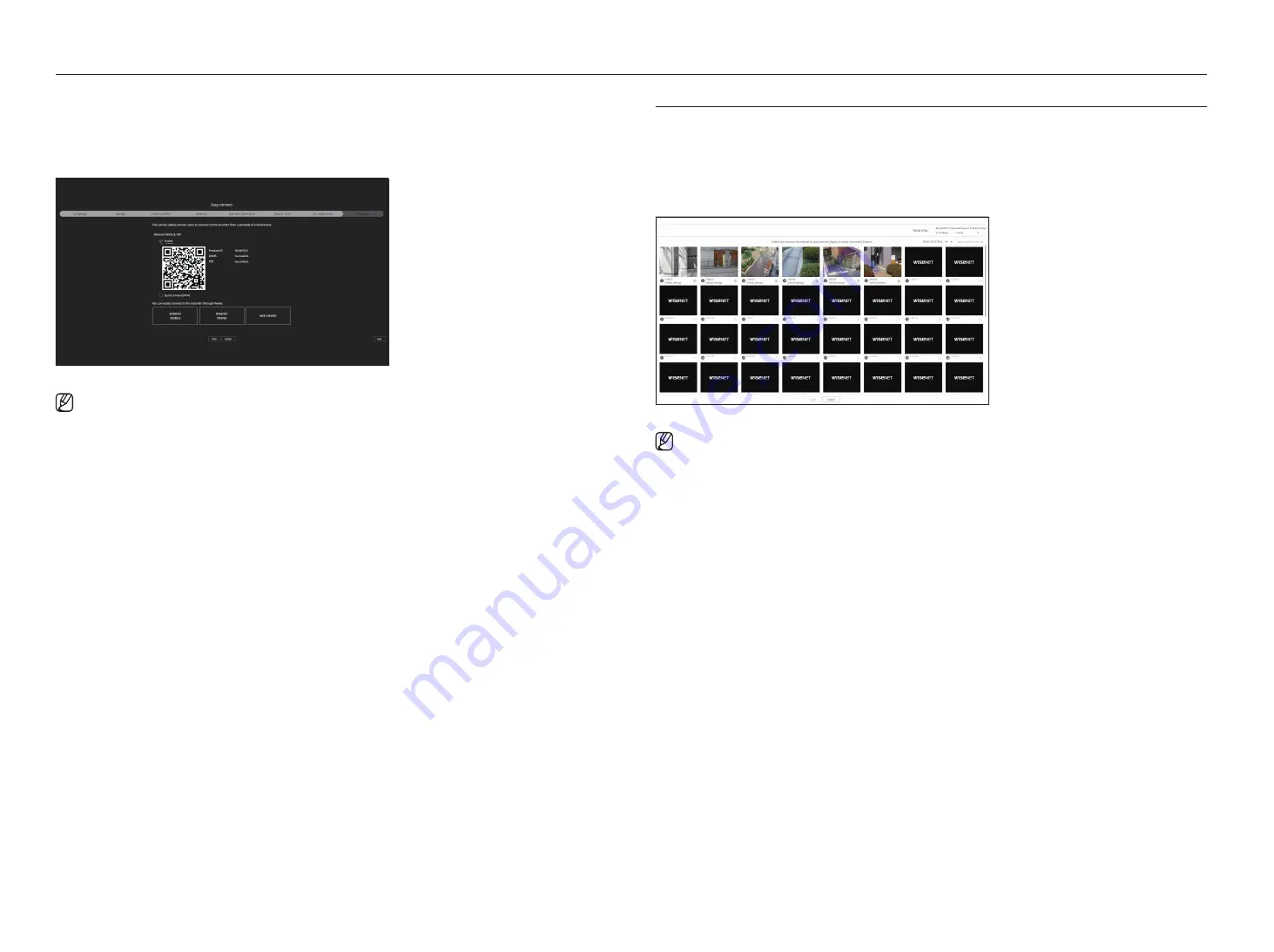
88_
starting web viewer
starting web viewer
9.
On the <
easy connect
> screen, a remote user can network a recorder in a dynamic IP system.
Click <
enable
> to test the connection to see if the current recorder can be connected remotely. When the
connection is successful, a QR code is created.
To connect a recorder via a viewer, select the viewer you want to use. You can check the connection method of the
selected viewer in the popup window.
■
It connects to Wisenet DDNS first. If it does not connect to DDNS, it automatically connects to P2P.
10.
Click the <
Finish
> button to complete the installation wizard.
CaMera setuP PaLette
When the installation wizard closes, the camera setup palette screen automatically appears.
Based on the registered camera's record profile information, you can check the total bandwidth, expected space, and
expected days.
You can change camera setup and the record schedule, and apply the same settings to other channels.
For details, refer to the "
getting started
>
Camera setup
" page of the table of contents.
■
The camera setup palette screen is also displayed when registering a camera for the first time in the "
Setup
>
Camera
>
Channel setup
" menu.
Summary of Contents for XRN-6420DB4
Page 1: ...NETWORKVIDEO RECORDER User Manual...
Page 131: ......






























