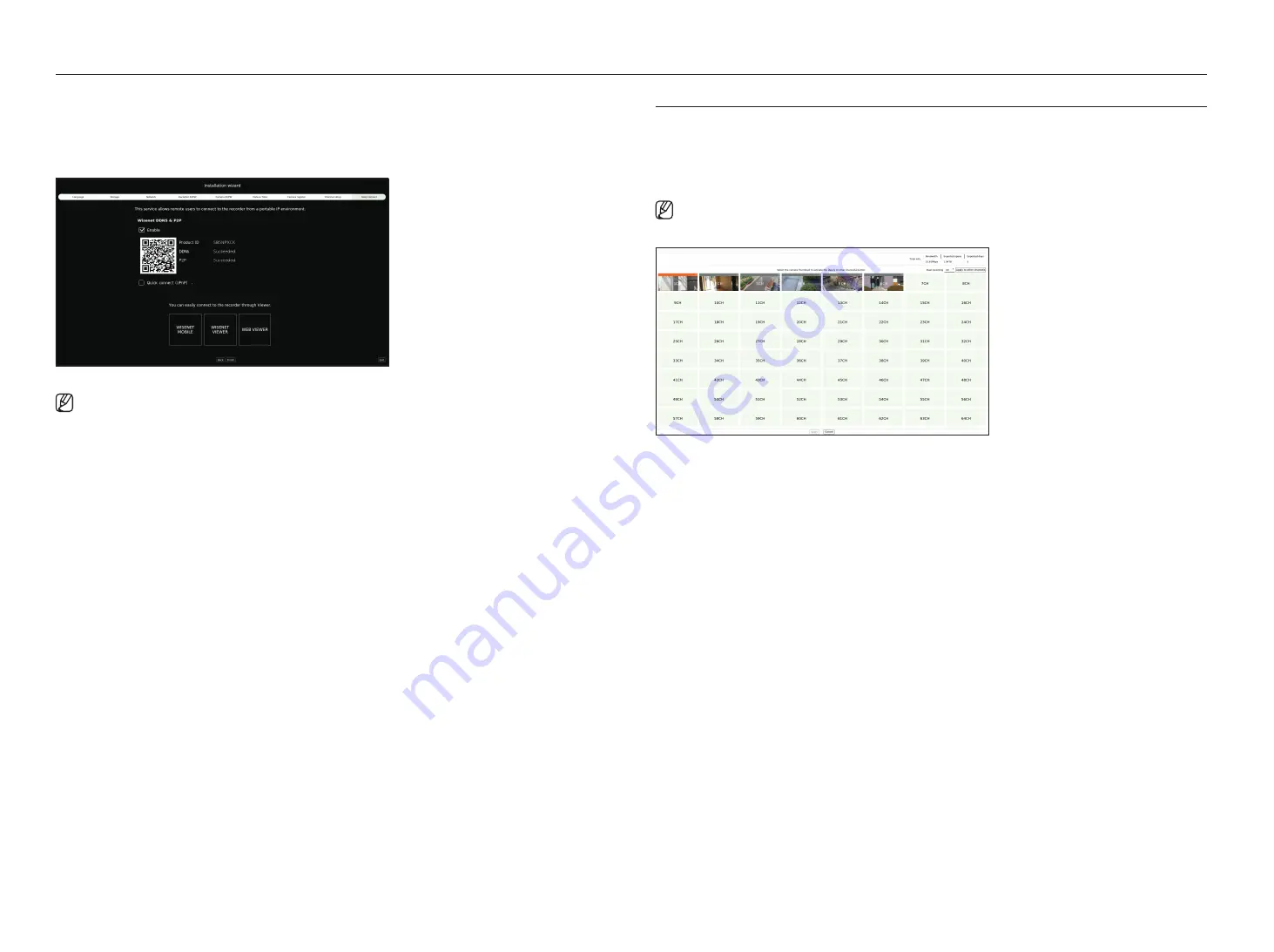
12_
getting started
getting started
9.
On the <
easy connect
> screen, a remote user can network a recorder in a dynamic IP system.
Click <
enable
> to test the connection to see if the current recorder can be connected remotely. When the
connection is successful, a QR code is created.
To connect a recorder via a viewer, select the viewer you want to use. You can check the connection method of the
selected viewer in the popup window.
■
It connects to Wisenet DDNS first. If it does not connect to DDNS, it automatically connects to P2P.
10.
Click <
Finish
> to complete the Installation wizard.
Camera SetUP Palette
When the installation wizard closes, the camera setup palette screen automatically appears.
Based on the registered camera's record profile information, you can check the total bandwidth, expected space, and
expected days.
You can change camera setup and the record schedule, and apply the same settings to other channels.
■
The camera setup palette screen is also displayed when registering a camera for the first time in the "
Setup
>
Camera
>
Channel setup
" menu.
●
Bandwidth/Expected space/Expected days : Displays the total bandwidth, expected space, and the expected days of
the registered camera.
(This may differ from the actual recording content.)
●
Dual recording : You can select whether to use dual recording or not.
●
Apply to other channels : You can apply the settings of the selected channel to other channels in the same way. Select
the desired channel in the “
apply to other channels
” confirmation window and click <
ok
>.
■
Applicable only for channels registered with the same camera model.
Summary of Contents for XRN-6420DB4
Page 1: ...NETWORKVIDEO RECORDER User Manual...
Page 131: ......



























