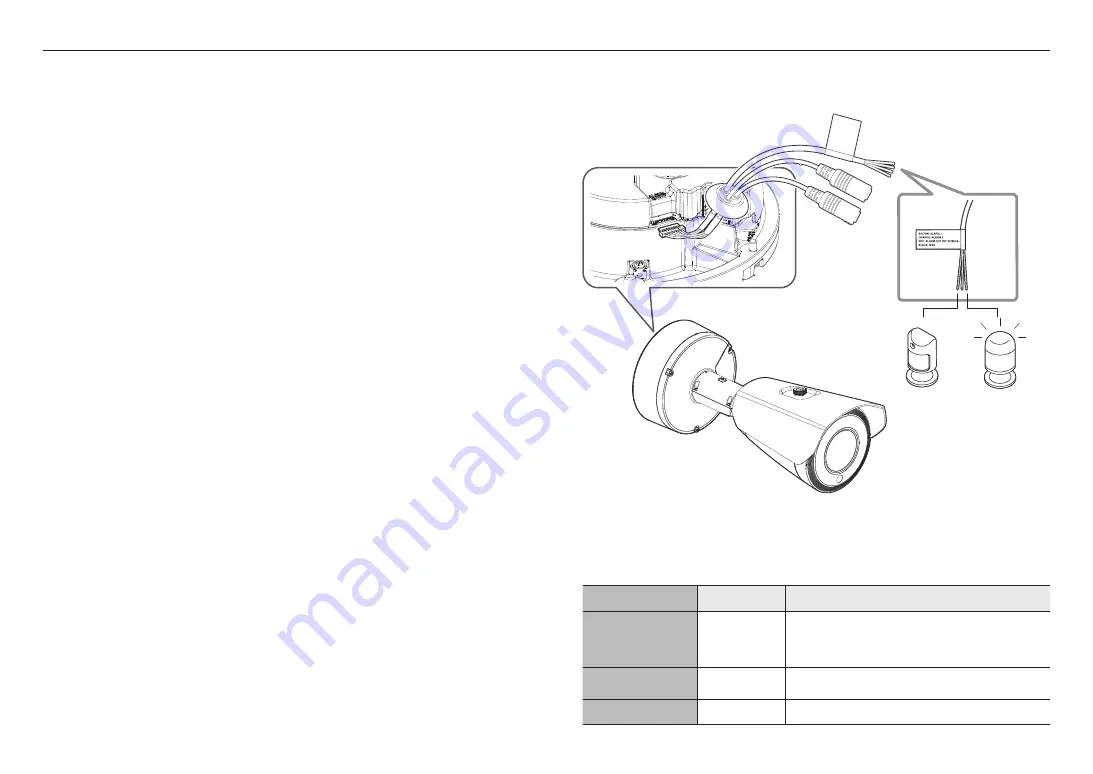
installation & connection
20_
installation & connection
~
Audio Codec
- Audio In : G.711 PCM (Bit Rate: 64kbps / Sampling Frequency: 8kHz), G.726 ADPCM (Bit Rate:
16Kbps, 24Kbps, 32Kbps, 40Kbps / Sampling Frequency: 8kHz), AAC (Bit Rate: 48Kbps / Sampling
Frequency: 16kHz)
- Audio Out : G.711 PCM (Bit Rate: 64kbps / Sampling Frequency: 8kHz)
~
Full duplex Audio
~
Audio in
: Selectable (microphone/Line-in), Supported voltage: 2.5VDC (4mA), Input impedance: 2K Ohm
~
Audio out
: Line-out (3.5mm mono jack), Maximum output: 1Vms, Line out impedance : 600Ω
J
`
In the case you access the web viewer and select an external microphone as the audio input sources in <
Video & Audio
> -
<
Audio setup
>, the following specifications are recommended:
-
Frequency range: 40-16,000 Hz
-
Impedance: 1,500 Ω
-
Sensitivity: -40±3 dB (7.1-14.1 mV)
`
In any of the following cases, sound classification performance may be degraded or malfunction:
-
If gunshot sounds are heard continuously in a short interval (e.g. machine gun sound) rather than a one-time gunshot
sound
-
If the noise is too loud for the noise and the target sound to be distinguished
-
If two or more of different sounds are registered simultaneously
-
If the sound classification is applied while using the noise removal function in a quiet place
-
If the source of clapping sounds or screams is close to the camera (within 1 meter)
-
If a sound that does not belong to any of the sound classification categories (airplanes sound, siren sound, etc.) is loudly
heard all of sudden
-
If external microphone does not meet the recommended specifications
Connecting to the I/O port box
Connect the Alarm I/O cable to the corresponding port of the port box.
ORANGE: ALARM #1
BROWN: ALARM #2
BLACK: GND
Sensor
Alarm
Alarm-related Connector
J
`
Make sure to connect the provided audio/alarm cable before use.
Color
Function
Description
BROWN : ALARM I/O 1
ORANGE : ALARM I/O 2
ALARM I/O 1,
ALARM I/O 2
These two ports are configurable from the web viewer, as they can be
used as Alarm in or Alarm out
※
Alarm I/O changes can be made through the Webviewer setup.
RED
DC 12V/50mA
This pin supplies a continuous 12VDC output with a maximum
amperage of 50mA
BLACK
GND
It is a ground terminal.
Summary of Contents for PNO-A9311R
Page 1: ...NETWORK CAMERA User Manual PNO A9311R...
Page 31: ......












































