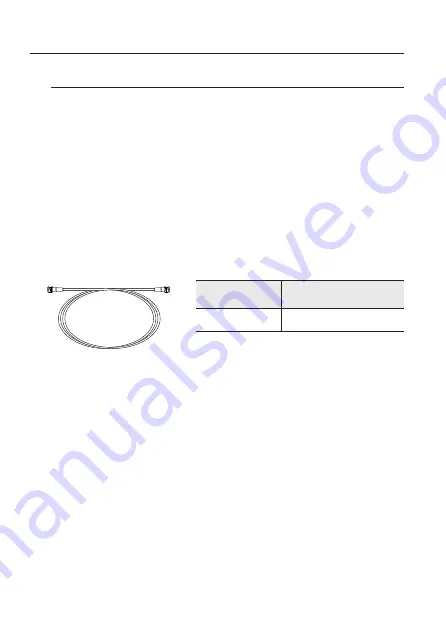
connection
26_ connection
Connecting to Monitor
1. Connect the video output port of the camera to the video input port of the DVR
using a BNC cable.
2. Use an HDMI cable to connect the monitor and the DVR.
M
`
As the connecting method varies with the instruments, refer to the manual supplied
with the instrument.
`
Only connect the cable when the power is turned off.
`
This product supports 4 video output formats of AHD,TVI, CVI, CVBS. The default is
AHD. Select the video output appropriate for your DVR.
-
Video Cable
The camera's video output port is connected to the DVR with a BNC coaxial cable,
shown below.
Distance
Recommended Cable
Specification
300m
5C2V
M
`
When controlling the camera through coaxial communication, use only video
amplifiers exclusively for coaxial communication. When using a general video
amplifier, coaxial communication signals are not transmitted.











































