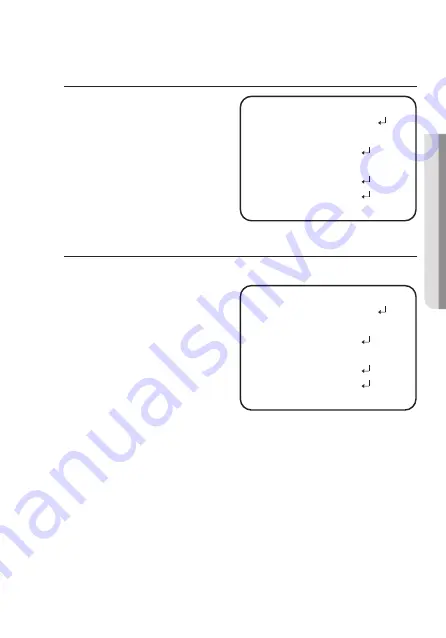
English_29
●
C
A
MER
A
OPER
ATION
VIDEO FORMAT
1. Select the <
VIDEO FORMAT
> item
from the main setup screen and press
the
ENTER
button.
~
The video output can be selected
from AHD/TVI/CVI/CVBS.
WHITE BAL (WHITE BALANCE)
Use the White Balance function to adjust the screen color.
1. Select the <
WHITE BAL
> item from
the main setup screen and press the
ENTER
button.
2. Select a mode that you want.
Select one of the following 2 modes,
as appropriate for your purpose.
y
ATW :
Select this when the color tem-
perature is between 2,300K and
10,500K.
y
AWC
SET :
When setting the menu, shine the camera light on a white paper to determine
the most suitable state for the current lighting environment and wait for 3
seconds so that the current value can be saved. Readjust the value when the
environment changes.
M
`
White Balance may not work properly under the following conditions. In this case
select the AWC mode.
1
Select this When the color temperature of environment surrounding the subject
is out of the control range (e.g. clear sky, or sunset)
2
When the ambient illumination of the subject is dim.
`
If the camera is directed towards a fluorescent light or is installed in a place where
illumination changes dramatically, the White Balance operation may become
unstable.
MAIN SETUP
1. VIDEO FORMAT
AHD
2. WHITE BAL
ATW
3. EXPOSURE
4. BACKLIGHT
OFF
5. SPECIAL
6. AF
7. EXIT
SAVE&END
MAIN SETUP
1.
VIDEO FORMAT
AHD
2. WHITE BAL
ATW
3. EXPOSURE
4. BACKLIGHT
OFF
5. SPECIAL
6. AF
7. EXIT
SAVE&END






















