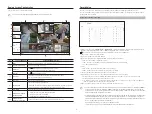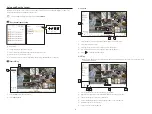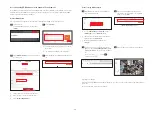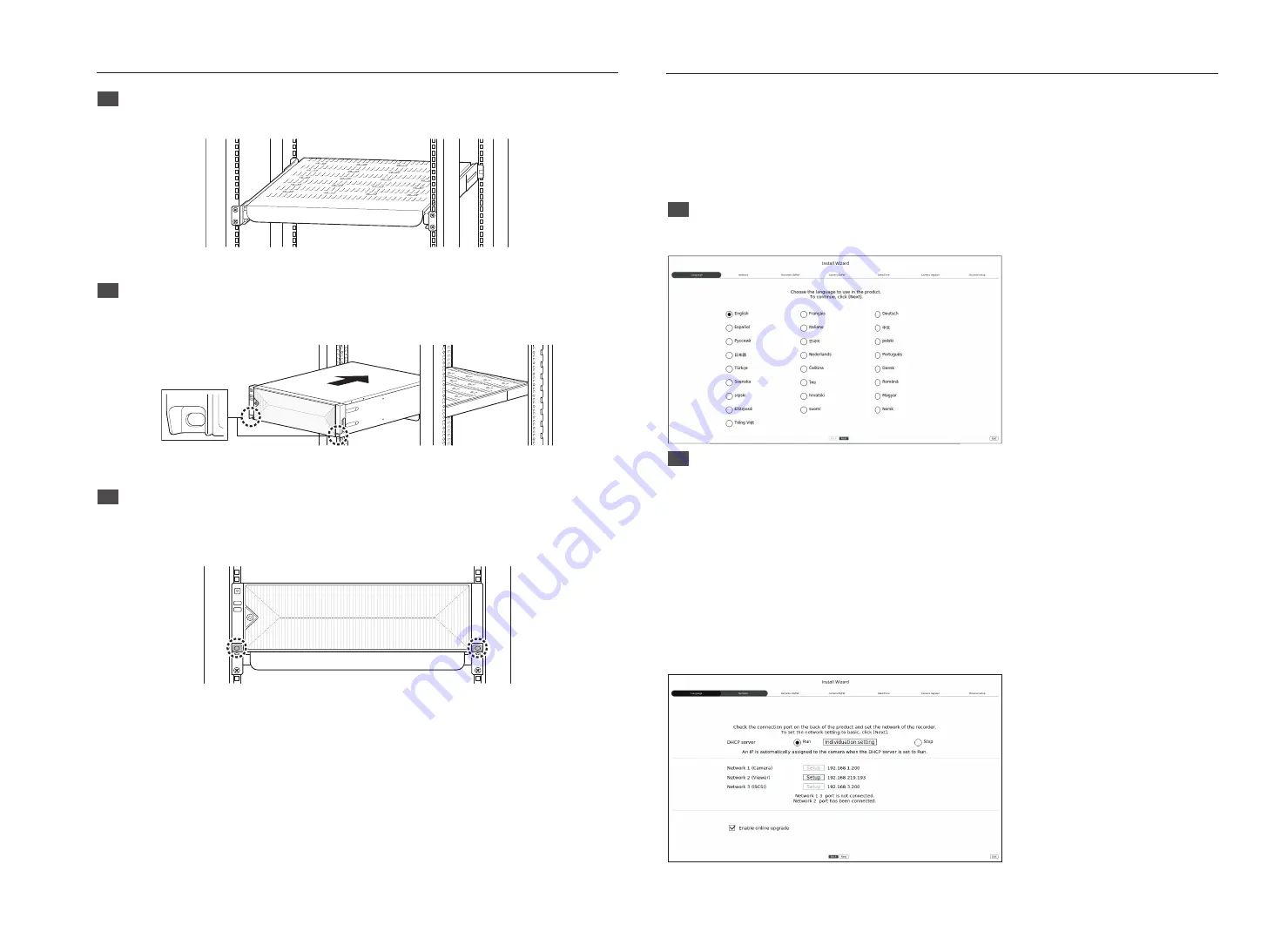
5
Install Wizard Setup
As shown below, proceed through each step of the <
Install Wizard
>. Install Wizard can only be accessed at factory
reset. If you do not want to proceed, click <
Exit
>.
M
`
You can set the install wizard on the recorder and web viewer. Refer to the User Manual for instructions on how to set up the install
wizard on the web viewer.
`
When you complete installation using the install wizard on your recorder, the install wizard will not appear on your web viewer.
1
Select the language
Select your preferred language.
2
Network Settings
•
DHCP server : If the DHCP server is set to enable, an IP is automatically assigned to the camera.
•
Network 1 (Camera) : Port for camera connections; it receives video from a camera.
•
Network 2 (Viewer) : This is a port for transmitting an image to the webviewer.
•
Network 3 (iSCSI) : This is a port for connecting an external iSCSI.
•
Network 1 / Network 2 / Network 3 Setup
- IP Type : Choose the network connection method.
- IP Address, Subnet Mask, Gateway, DNS
•
Enable online upgrade
- You can receive a new firmware notification when your device is connected to a network.
※
For more details on network settings, refer to the User manual.
+
To use a simple intranet, click <
Next
>.
How to Install Rack
1
Mount the fixed or sliding shelf onto the 19-inch rack.
`
See the manual provided by the manufacturer for installing the fixed shelf.
2
Place the recorder on the shelf and push it until the left/right fixing holes of the recorder align with the
mounting flange holes of the 19-inch rack.
`
Cage nuts must be assembled in the mounting flange holes of the 19-inch rack.
Fixing holes
3
Insert the screws in the left/right fixing holes of the recorder to secure the recorder.
`
Fixing nuts and cage nuts for the recorder are not shipped with the product. They are separately sold at the place where you
purchased the shelf or rack.
(M6 nuts and cage nuts of head size equal to 12 mm or less are recommended.)