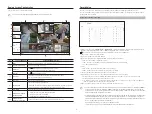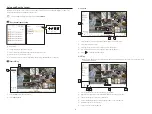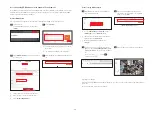12
Accessing using DDNS address in the dynamic IP environment
In the dynamic IP environment such as xDSL/Cable modem, the router's WAN IP can be changed, so we provide
DDNS (Dynamic Domain Name Server) service so that you can always access the recorder with only the DDNS
address even in the dynamic IP environment.
Wisenet DDNS Setup
Since you will be accessing the recorder remotely, set up a Wisenet DDNS account first using a PC.
1
Open a browser,
go to ddns.hanwha-security.com, and click
<
Login
>.
2
Click <
Sign Up
>.
a
b
a
Follow the instructions to register an account on
the website.
b
Log in after completing account registration.
3
Click <
Register Product
> tab to add a recorder
to your account.
4
After registration, your product will appear in the
list.
b
c
a
XRN-6410DB4
XRN-6410DB4
a
Create a name for your recorder (product ID).
b
Select the type of recorder and model name.
c
Click <
Product Registration
>.
Connect using DDNS address
1
Select DDNS site on the recorder setup menu
and enter the product ID.
2
Connect to ddns.hanwha-security.com and
check if the connection status of the registered
product is set to <
ON
>.
a
b
< Wisenet DDNS Setup screen>
XRN-6410DB4
a
Select <
ddns.hanwha-security.com
>on the
<
DDNS site
> on the <
Network
> menu.
b
Enter the product ID generated on the Wisenet
DDNS website for <
Product ID
>.
c
When the DDNS setup is finished, select
<
Apply
>.
3
You can connect to the recorder by entering the
DDNS host address,
http://ddns.hanwha-security.
com/recorder TEST
, on a local PC website address
bar.
You can also click <
> in item
2
to
connect to the recorder.
4
The web viewer screen of the recorder appears.
All settings are complete.
If you remember your DDNS address and ID / password, you can access the recorder from any PC with an Internet
connection.
For more information, refer to the user manual.