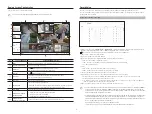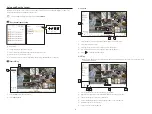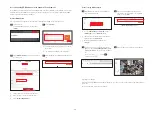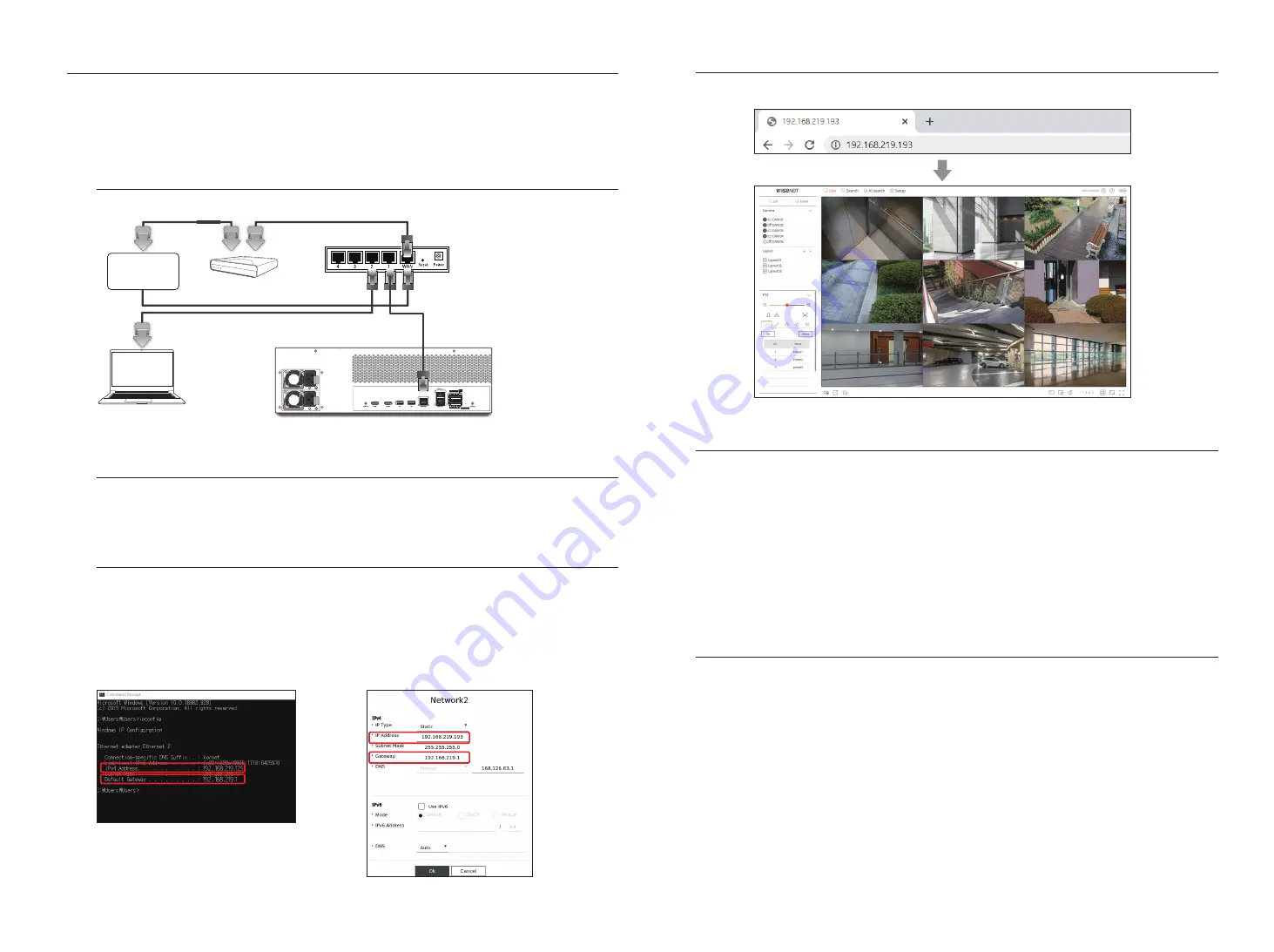
11
Connecting to a Network Using a Router
If you want to add 1-3 PCs and recorders in an environment using xDSL/Cable modem, you can use the router with only
one Internet line.
This guide is an installation guide for network beginners. Follow the instructions to set up your router, local PC, and
recorder.
Connecting the cable
Internet
Cable/ADSL/VDSL
or
IP Router
Local PC
Recorder
Connecting a router with PC
M
`
Refer to the router's user manual.
Connecting a recorder and a router
Move to <
Interface
> of the Recorder <
Network
> Setting menu, and set the
a
<
IP Address
> and
b
<
Gateway
>
in <
Setup
>.
※
The <
Default Gateway
> checked on the [cmd.exe] window of the local PC and the <
Gateway
> of the recorder
must be the same.
※
At least the third number of the recorder <
IP Address
> should be set to be the same as the <
Default
Gateway
> checked on the [
cmd.exe
] window of the local PC.
<cmd. screen>
<ex. Recorder screen>
a
b
Checking the recorder connection from the PC
Enter the IP set in the recorder menu in the local PC address bar to go to the web viewer screen of the recorder.
System requirements
The following lists the minimum suggested hardware and operating system requirements needed to run the Web
Viewer.
•
Recommended browser : Edge, Chrome
•
Supported browsers : Chrome, Edge, and Safari
•
Supported OS : Works on all of the Windows, Linux, and OS X environments given the platform-independent
nature of the web.
•
Tested environments : Tested and certified to run on Windows® 10 with Edge 83, Google Chrome™ 83 and
Intel® Core™ i7-7700 processor 3.60 Ghz with NVIDIA® GeForce® GTX™ 1050 or Intel™ HD Graphics 630.
•
Performance restrictions : The performance of users' CPU/GPU may impact the video playback performance of
the web viewer.
Router and Internet connection setup
Since each router has a different connection method, check the settings for each router.
Port forwarding on the router setup
Set up the router’s port forwarding to connect to a PC or a recorder connected to the router's local LAN from
outside.
The recorder uses the <
RTSP port
>, <
HTTP
>, <
HTTPS
>, and camera proxy ports. You must set up port
forwarding for all the ports you use.
※
If only <
HTTP port
> is set for port forwarding, <
RTSP port
>, which is a video transmission port, is connected,
but no video is displayed.
※
If only <
RTSP port
> is set for port forwarding, no connection is available because <
HTTP port
>, which is a
web connection port, is connected.
※
Refer to the router's user manual.