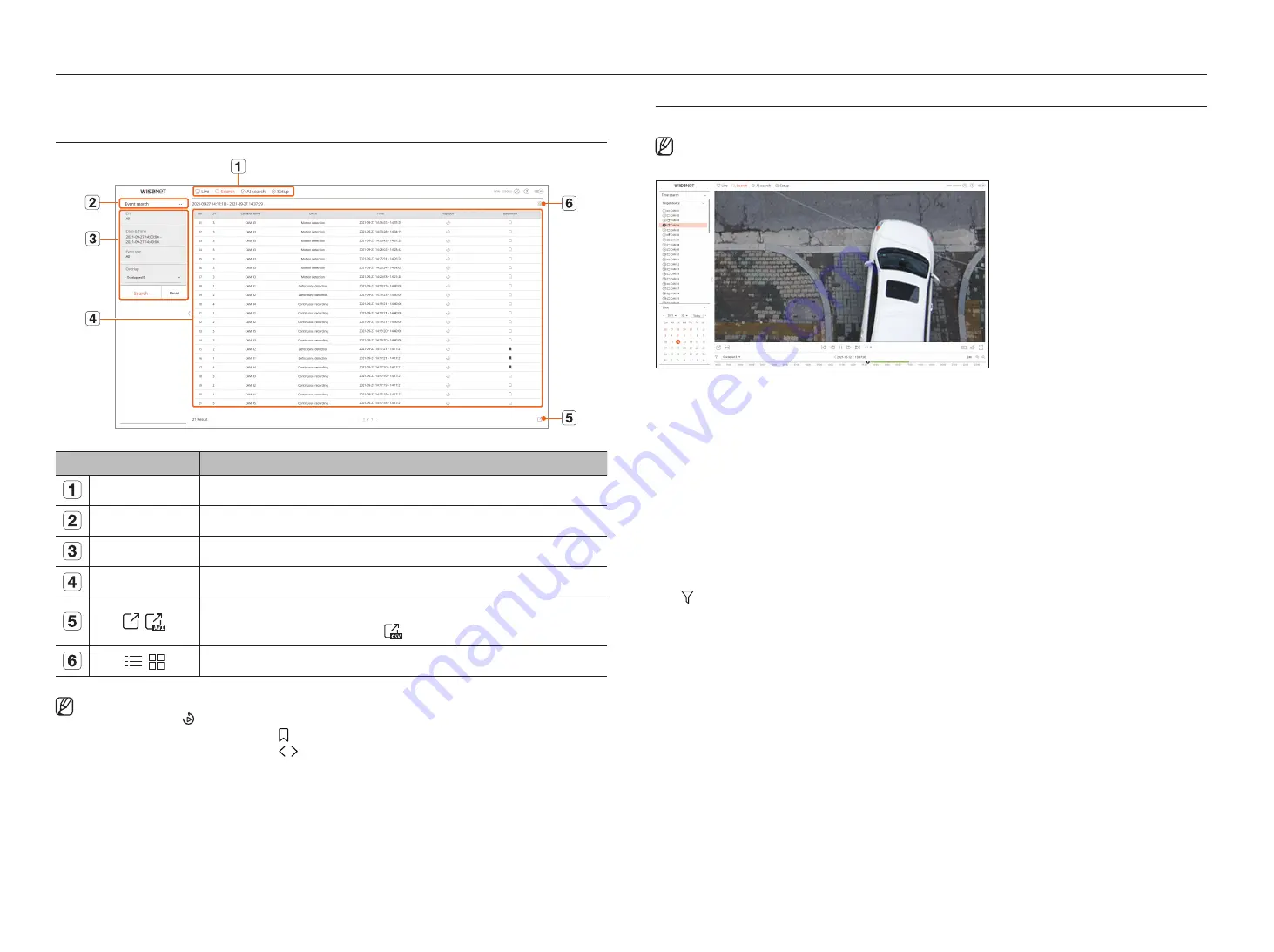
96_
search viewer
You can search and play the recorded video stored in the recorder by connecting the recorder remotely.
sCreen Layout oF the searCh VieWer
Name
Description
Menu
Click each menu to go to the corresponding menu screen.
Search menu tab
Click the menu tab to display the detailed search menu. Click Search menu to go to the corresponding Search screen.
Search conditions
You can set various search conditions, such as date/time/event.
Search results
Displays search results.
/
Exports search results to an .avi file.
■
In the <
Text search
> results, you can also click <
> to export to a .csv file.
/
Displays the search results as a list or thumbnail.
■
Click <
Reset
> to initialize the search conditions and results.
■
When you click Playback ( ), the video will be played in an instant viewer.
■
You can specify a bookmark by clicking the bookmark ( ) in the search results list. You can check the specified video in the bookmark search menu.
■
If the search results are in multiple pages, you can click / to go to the previous/next page. Or, you can click the current page number and enter the
page you want to move to.
tiMe searCh
You can search the recorded data by the desired date and time conditions.
■
The time displayed will be based on the time zone and daylight saving time (DST) applied time zone, so it may be displayed differently depending on
whether the data time zone recorded at the same time and daylight saving time (DST) is applied.
1.
Select <
time search
> in the <
search
> menu.
2.
Select a channel to search.
3.
Select the year and month to search.
Dates with data will be shown in orange and current dates will be shown in orange circles.
4.
Select a date to search from the calendar.
The recorded video for that day will be played from the beginning, and the data will be displayed in the timeline.
●
Click <
today
> to search for today's date. Today’s date will be selected.
●
The displayed color differs depending on the type of recording data.
– Light green : Normal recording video
– Red : Event recording video
●
: You can filter the event items to view the time line.
●
Overlapped : You may check the timeline by setting the overlapping section caused by time change.
search viewer
Summary of Contents for Wisenet PRN-6400DB4
Page 1: ...NETWORKVIDEO RECORDER User Manual Wisenet NVR...
Page 125: ......






























