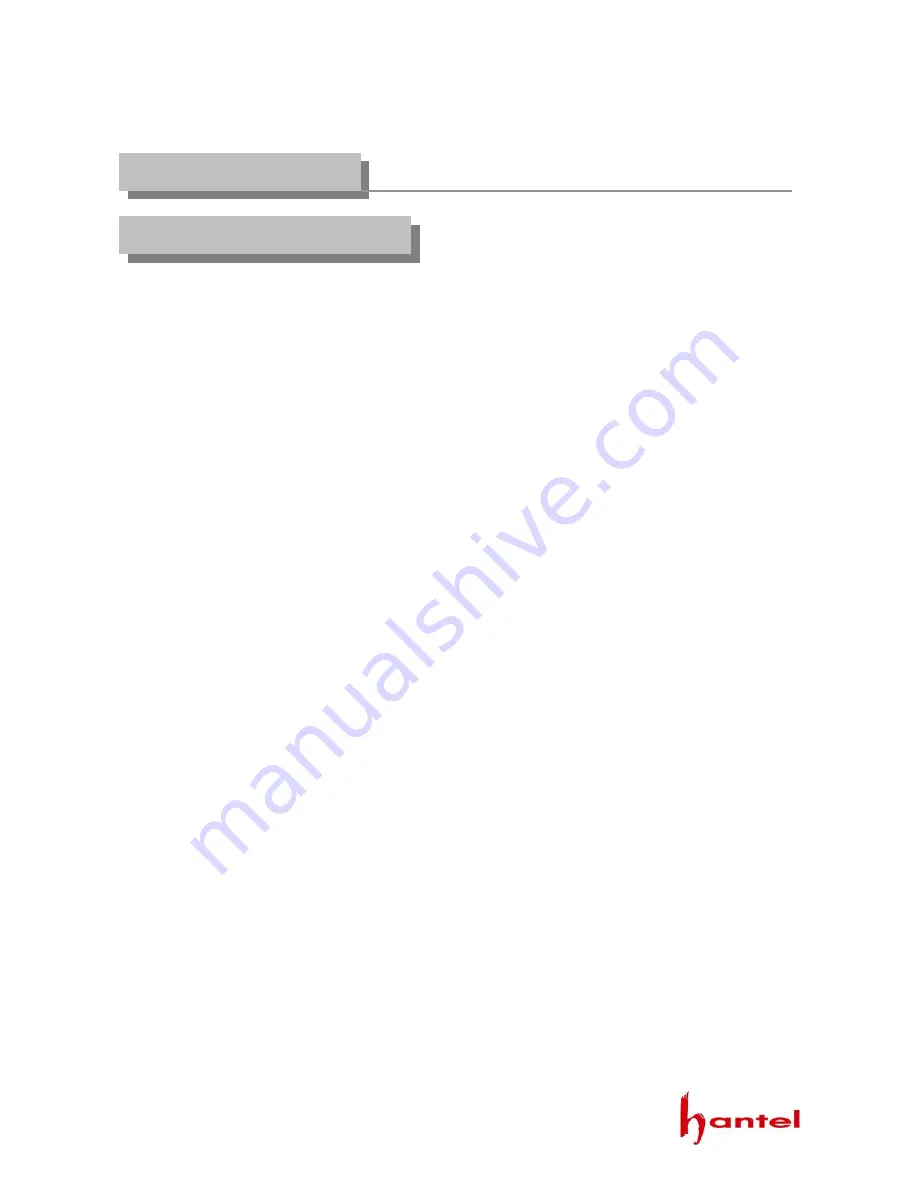
CDMA WLL User’s Manual HTP-800/1900/810
5
■
Do not operate your product when holding the antenna, or when someone is within four
inches (ten centimeters) of the antenna. Holding the antenna affects call quality and may
cause the telephone to operate at a higher power level than needed.
■
For the best call quality, keep the antenna free from obstructions and point the antenna
straight up.
■
Do not use the unit with a damaged antenna. Have your antenna replaced by a qualified
technician immediately. Use only a manufacturer-approved antenna. Non-approved
antennas, modifications, or attachments could impair call quality, damage the phone.
■
RF energy may affect improperly installed or inadequately shielded personal medical
devices such as pace markers, hospital monitor. Consult the manufacturer of any
personal medical devices to determine if they are adequately shielded from external RF
energy. Turn your terminal OFF in health care facilities when any regulations posted in
the areas instruct you to do so. Hospitals or health care facilities may be using equipment
that could be sensitive to external RF energy.
■
If this equipment does cause harmful interference to radio or television reception, which
can be determined by turning the equipment off and on, the user is encouraged to try to
correct the interference by one or more of the following measures:
-
Reorient or relocate the receiving antenna
-
Increase the distance between the radio or television and the telephone.
-
Connect the equipment into an outlet on a circuit different from that to which the
terminal is connected.
-
Consult you Authorized Dealer of an experienced radio technician for help.
■
Use only the battery, antenna and AC power supply provided by Dealer. Using any other
type will invalidate the warranty.
■
Only authorized personnel should service the phone and its accessories. Faulty
installation or service any be dangerous and may invalidate the warranty.
■
Do not use the unit in designated “no cellular phone use” area.
■
Avoid exposure to high temperature or humidity.
■
Avoid wetting the unit with any liquids. If the unit gets wet, turn the power off
immediately and remove the backup battery and AC power supply. If the unit is
inoperable, then return to the service agent for service.
1. Important Information
1.1 SAFETY PRECAUTIONS






































