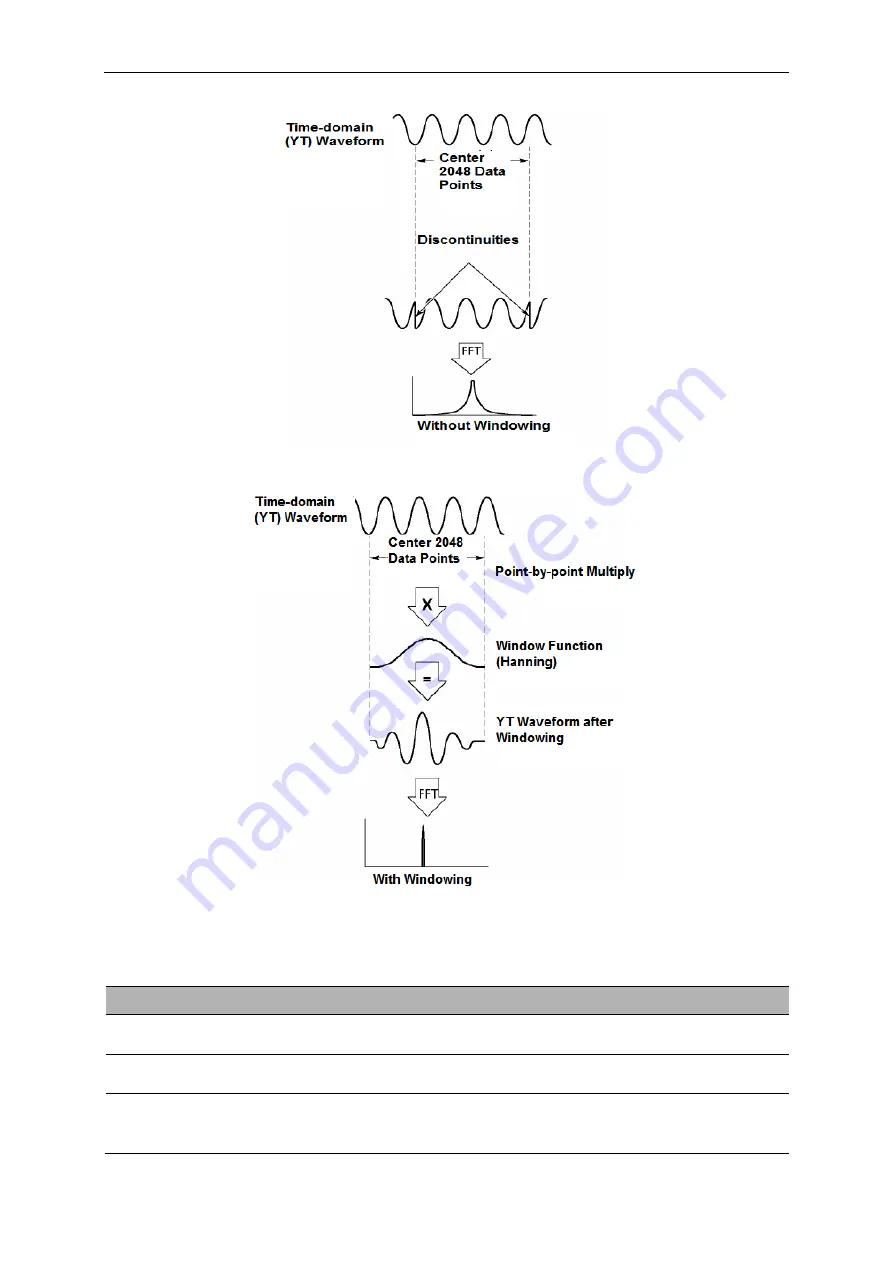
Basic Operation
DSO8000E Series HandHeld Oscilloscope User Manual 23
Applying a window to the YT waveform changes the waveform so that the start and stop values
are close to each other, which reduces the discontinuities.
The Math FFT function has three FFT Window options. There is a trade-off between frequency
resolution and amplitude accuracy for each type of window. You shall determine which one to
choose according to the object you want to measure and the source signal characteristics.
Window
Measurement
Characteristics
Hanning
Periodic Waveform
Better frequency, poorer amplitude accuracy than
Flattop
Flattop
Periodic Waveform
Better amplitude, poorer frequency accuracy than
Hanning
Rectangular Pulse or Transient Waveform
Special-purpose window applicable to
discontinuous waveforms. This is actually the
same as no windows.
















































